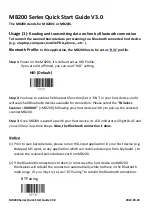MB200 Series Quick Start Guide V3.0
2022-08-18
(2)
Synchronize with a PC
By wireless Bluetooth connection
1.1 Be ensured the Bluetooth connection is alive and MB200 set as “SPP” profile
1.2 Please install the PC data synchronization application in your PC
1.3 Set up the connection, refer to ““Wireless Pocket Scanner User's Manual(V1.22)”
By wired connection with a Micro-USB Interface Cable
Note: connect your MB200 and PC by a Micro-USB interface cable.
1.1 Install the Virtual COM driver, refer to “Set Virtual COM for Pocket Scanners.doc” in
the product support library/01_PC_App_Pocket Scanner
1.2 Please install the PC data synchronization application in your PC
1.3 Set up the connection, refer to ““Wireless Pocket Scanner User's Manual(V1.22)”
(2.2) To CLEAN Stored data
After the batch stored data are fully transmitted, you can consider to clean stored data in
MB200 by following steps.
Step1
Step2
Start Configuration
Reset Memory
Notice
:
After scan “Reset Memory“ configuraiton barcodes, the
LED indicator showing white light
,
in process of cleannig barcode data