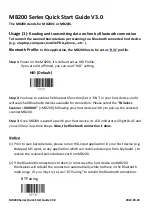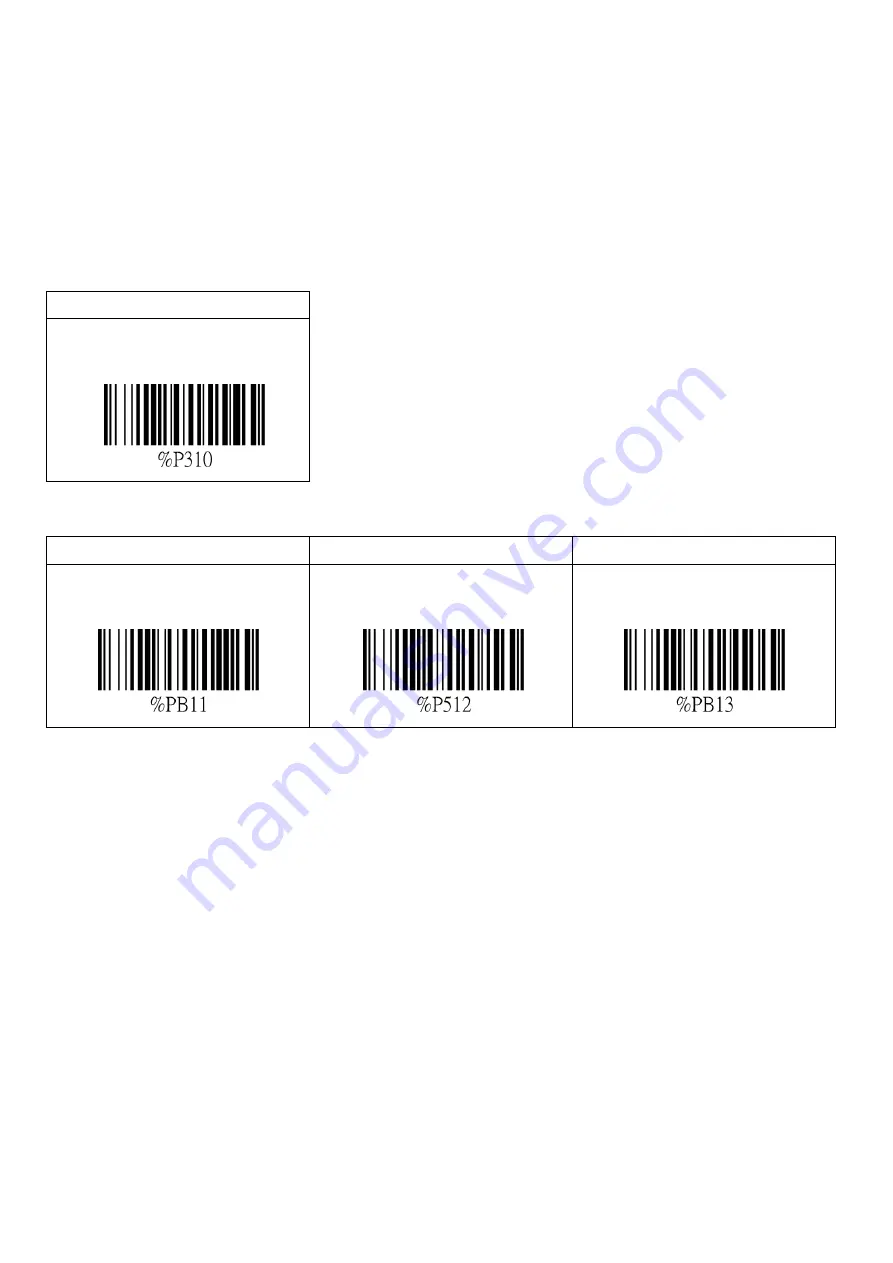
MB200 Series Quick Start Guide V3.0
2022-08-18
Usage (2)-
To store the reading data in the MB200, don’t transmit.
This is OFF-Line working, you have to set Bluetooth OFF and the [Store Mode] as ‘Store’,
the scanned barcode data will be stored in MB200.
Step 1:
After power on the MB200, read “Step 1” to ensure the MB200 is set “Bluetooth
OFF”
Step1
Bluetooth OFF
Following the “Step 2 to Step 4”
,
to set the [Store Mode] as ‘Store’ only by scan.
Step2
Step3
Step4
Start Configuration
[Store Mode]
Store Only
Save Configuration
Now your MB200 is set as OFF-Line working status, the barcode data read will be stored in
the MB200 and will not transmit.
NOW, YOU CAN START YOUR WORK !