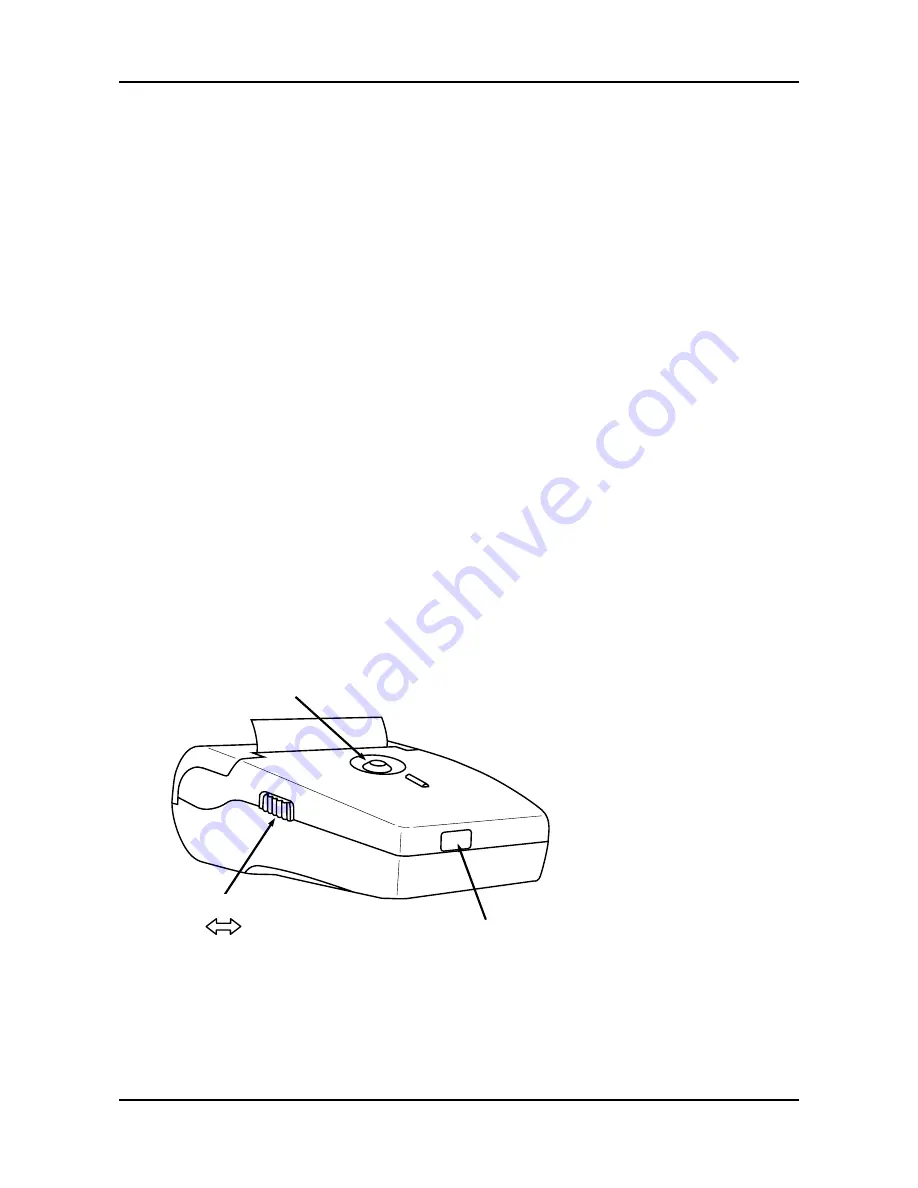
Portable Wireless IrDA Printer
Operation
4. Press the SEL button to print the next parameter, and then use the
FEED button to change that parameter to the desired value.
5. Repeat Step 4 as necessary to change all desired parameters.
6. Once all parameters have been set, press and hold down the SEL button,
and then press the FEED button to save the new settings; after which
the message “Data Keeping, Setting mode END !!” should be printed.
Using the Printer
see Figure 2. Turn ON the printer and observe that the Power LED should
glow green.
Align the printer’s infrared sensor to the infrared output of the external
instrument. The printer should not be more than 18 inches (45 cm) away
from the instrument, at an angle of no more than 30 degrees.
Begin printing as described in the instrument’s instruction manual.
Tip:
If the printer does not print, or if random characters are
printed, then check that the baud rate and communication
protocol (IrDA-SIR or HP-Ir) settings of both the printer and
instrument are set to the same values.
Power
ON OFF
Power LED (Green)
Align the printer’s infrared sensor to the
infrared output of the external instrument.
The printer’s sensor should not be more than
18 inches (45 cm) away from the instrument,
at an angle of no more than 30 degrees.
Figure 2. Using the Printer
Instruction NewHany
7
















