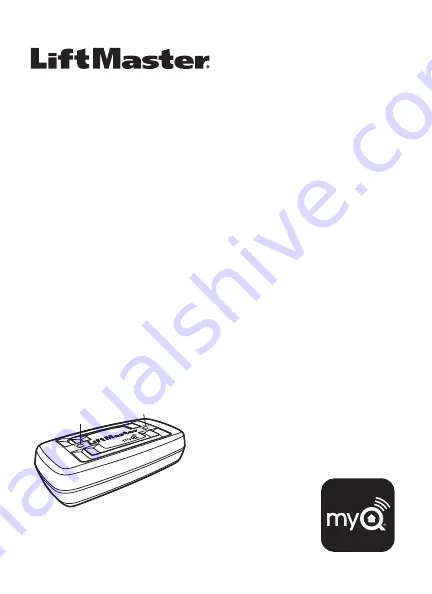
LIFTMASTER
®
INTERNET GATEWAY USER’S GUIDE
Featuring MyQ
®
Technology
This User’s Guide will help you get the most from your LiftMaster
®
MyQ
®
enabled
products when using a smartphone, tablet, or computer to monitor and control your
garage door opener, gate operator, light controls, or other MyQ
®
enabled products.
1
• See the “LiftMaster MyQ
®
Quick Start Guide” for instructions for the connection of
your LiftMaster
®
Internet Gateway to the Internet. You MUST use a computer for
this step; you cannot create an account from a mobile device. Go to
www.myliftmaster.com to create an account and connect the Internet Gateway.
• You must have a valid email address to create a LiftMaster
®
MyQ
®
account. Enter
your information and click submit, an email will be sent to you to confirm your valid
email address. If you do not get a confirming email, check your spam email folder
or try creating the account again, being careful to spell the email address correctly.
• When the LiftMaster
®
Internet Gateway powers up, the GREEN LED and
BLUE LED will blink four times to indicate a correct power connection and
reset of the Internet Gateway. After power up, the LEDs will indicate the status of
the LiftMaster
®
Internet Gateway. Refer to the “tips” section for details regarding
the LED indicators.
• If the GREEN LED is off after connecting the LiftMaster
®
Internet Gateway to your
router, check the Ethernet cable connection to your router. It must be in the LAN
port, (normally numbered 1 – 4). If the GREEN
LED is still off, try another port on your router.
If you still cannot get a solid GREEN LED,
contact LiftMaster
®
Technical Support at
[email protected] or at
1-800-528-9131.
CONNECT & CREATE
Green LED
Blue LED
If you have additional questions or problems after reviewing
this User’s Guide, please contact LiftMaster
®
Technical Support
at: [email protected] or at 1-800-528-9131.
1
















