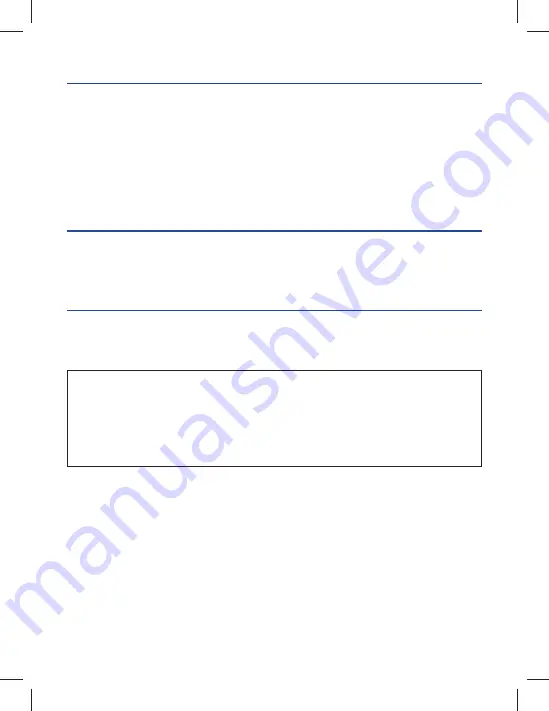
Apple, iPhone, and iPod touch are trademarks of Apple Inc., registered in the U.S. and other countries.
The Bluetooth
®
word mark and logos are registered trademarks owned by Bluetooth SIG, Inc. and any use of such
marks by The Chamberlain Group, Inc. is under license. Other trademarks and trade names are those of their
respective owners. Wi-Fi
®
is a registered trademark of Wi-Fi Alliance.
“Made for iPod” and “Made for iPhone” mean that an electronic accessory has been designed to connect specifi cally
to iPod or iPhone respectively, and has been certifi ed by the developer to meet Apple performance standards. Apple
is not responsible for the operation of this device or its compliance with safety and regulatory standards. Please note
that the use of this accessory with iPod or iPhone may affect wireless performance.
NOTICE: To comply with FCC and/or Industry Canada (IC) rules, adjustment or modifi cations of
this transceiver are prohibited. THERE ARE NO USER SERVICEABLE PARTS.
This device complies with Part 15 of the FCC rules and IC RSS-210. Operation is subject to
the following two conditions: (1) this device may not cause harmful interference, and (2) this
device must accept any interference received, including interference that may cause undesired
operation. This device must be installed in a way where a minimum 8" (20 cm) distance is
maintained between users/bystanders and device.
ONE YEAR LIMITED WARRANTY
The Chamberlain Group, Inc. warrants to the fi rst retail purchaser of this product that is
free from defect in materials and/or workmanship for a period of 1 year from the date of
purchase.
REPLACEMENT PARTS
Description Part
Number
Door Sensor
041D7924
Power Supply
041D0270
SOFTWARE AGREEMENT
Use of this product and the software embedded within the product is subject to the
copyright notices, terms, and conditions available at:
http://www.mychamberlain.com/agreement
Need more help?
Go to the Help section at www.mychamberlain.com,
or call 1-800-528-9131.
©2014 The Chamberlain Group, Inc.
All Rights Reserved
114A4656C
The Chamberlain Group, Inc.
845 Larch Avenue
Elmhurst, Illinois 60126-1196


























