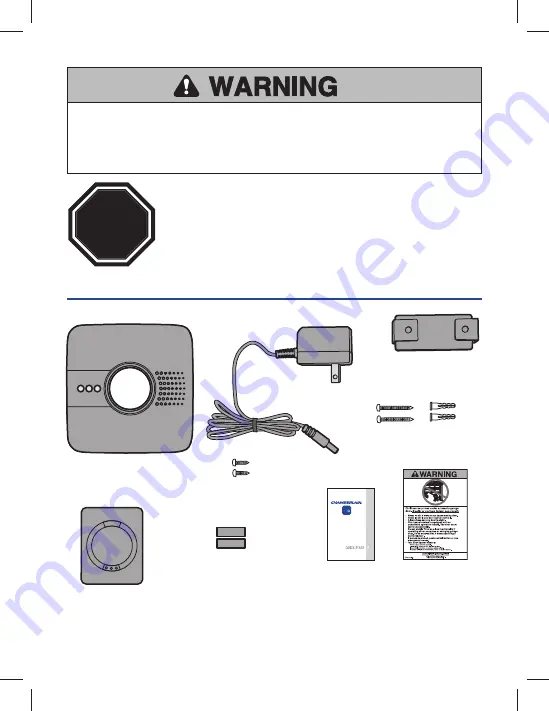
2
To reduce the risk of SEVERE INJURY to persons:
• DO NOT enable the Chamberlain Universal Smartphone Garage Door Controller if
operating either one-piece or swinging doors. To be enabled ONLY on a sectional
door.
Read instructions thoroughly BEFORE beginning.
If using this product with residential door openers, this product
must be used only with door openers manufactured after 1993 that
utilize photoelectric sensors. The photoelectric sensors are always
located on or near the bottom of the door track.
STOP
WHAT'S IN THE BOX
Wi-Fi Hub
Door Sensor
Power Supply
Hardware for Wi-Fi Hub
(5/32", long screws)
Bracket for Wi-Fi Hub
Hardware for Door Sensor
(5/32", short screws)
Fastening Strips for
Door Sensor
User’s Guide
Warning Placard
NOTE:
The Wi-Fi hub can control up to 2 garage doors, however an additional door
sensor is required. Follow the instructions included with the new door sensor for
programming instructions.


























