Reviews:
No comments
Related manuals for MyQ Garage
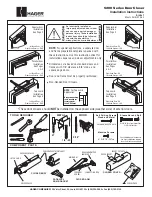
5200 Series
Brand: hager Pages: 6

RTM512
Brand: RTRMAX Pages: 14

UTILITY UTAC13-0
Brand: WIA Pages: 8

CMI3000 II
Brand: Car-O-Liner Pages: 92

XTM503Si
Brand: Parweld Pages: 16

CV ADAPTER
Brand: Lincoln Electric Pages: 46

Delayed Egress 7100 Series
Brand: Yale Pages: 28

Pro-XMP
Brand: Demtech Pages: 25

Invertig 313
Brand: HTP Pages: 36

PROGYS CEL 250 TRI
Brand: GYS Pages: 43

SWS05
Brand: STAMOS Pages: 7

1305
Brand: IMS Pages: 40

TIG200D
Brand: LOTOS Pages: 14

PATRIOT PBE180
Brand: Systematics Pages: 28

FY-HI-1100W
Brand: FY-TECH Pages: 5

FY-4DM
Brand: FY-TECH Pages: 12

Retrofit Aristo Mig 4004i WeldCloud
Brand: ESAB Pages: 34

Inverspotter 13500 Aqua
Brand: Schweissen Schneiden Pages: 39









