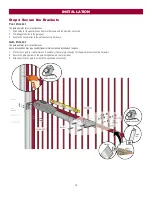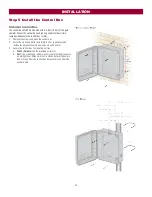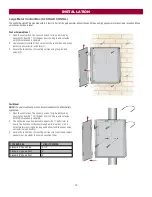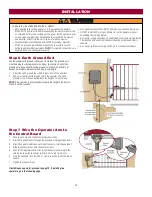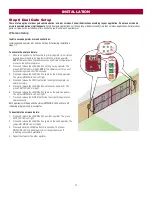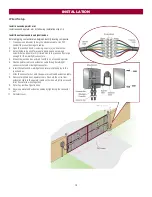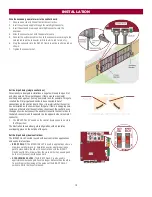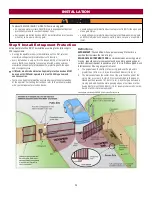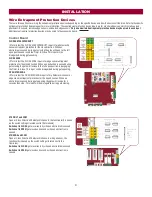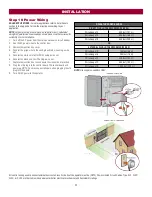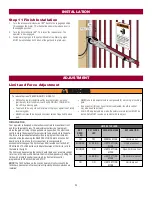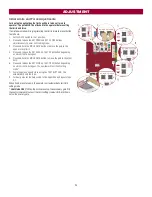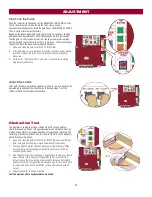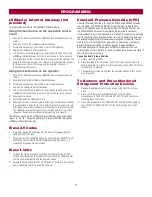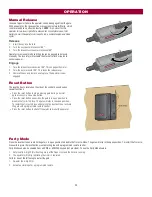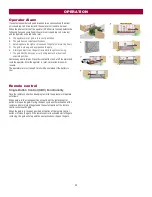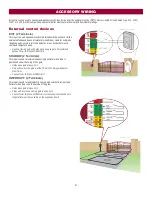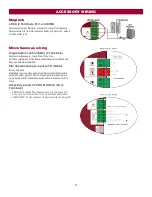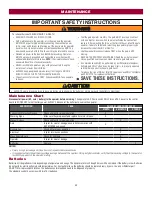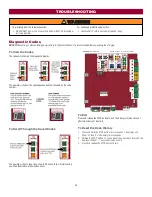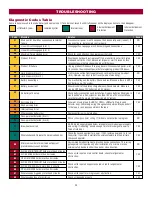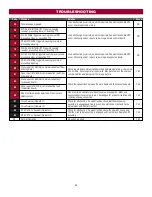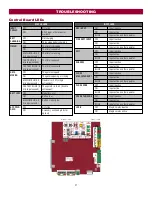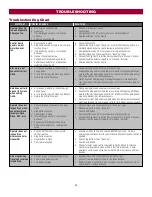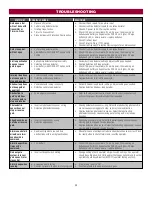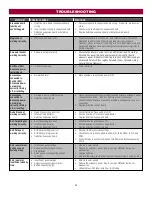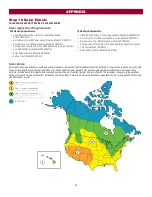27
LiftMaster Internet Gateway (not
provided)
To program the operator to the LiftMaster Internet Gateway:
Using the learn button on the opertaor's control
board
1. Connect the ethernet cable to the LiftMaster Internet Gateway and the
router.
2. Connect power to the LiftMaster Internet Gateway.
3. Create an online account by visiting www.myliftmaster.com.
4. Register the LiftMaster Internet Gateway.
5. Use an internet enabled computer or smartphone to add devices. The
LiftMaster Internet Gateway will stay in learn mode for three minutes.
6. Press the Learn button twice on the primary operator (the operator will
beep as it enters learn mode). The LiftMaster Internet Gateway will pair
to the operator if it is within range and the operator will beep if
programming is successful.
Using the reset button on the operator
1. Connect the ethernet cable to the LiftMaster Internet Gateway and the
router.
2. Connect power to the LiftMaster Internet Gateway.
3. Create an online account by visiting www.myliftmaster.com.
4. Register the LiftMaster Internet Gateway.
5. Use an internet enabled computer or smartphone to add devices. The
LiftMaster Internet Gateway will stay in learn mode for three minutes.
6. Ensure gate is closed.
7. Give the operator an OPEN command.
8. Within 30 seconds, when the gate is at the open limit press and release
the reset button 3 times (on primary gate) to put primary operator into
High Band Learn Mode (the operator will beep as it enters learn mode).
The LiftMaster Internet Gateway will pair to the operator if it is within
range and the operator will beep if programming is successful.
The status as shown by the LiftMaster Internet Gateway app will be either
“open” or “closed”. The gate operator can then be controlled through the
LiftMaster Internet Gateway app.
Erase All Codes
1. Press and release the LEARN button (operator will beep and green
XMITTER LED will light).
2. Press and hold the LEARN button again until the green XMITTER LED
flashes and then release the button (approximately 6 seconds). All
remote control codes are now erased.
Erase Limits
1. To erase the limits, press and hold the SET OPEN and SET CLOSE
buttons simultaneously (5 seconds) until both the SET OPEN and SET
CLOSE LEDs blink rapidly and the operator beeps.
2. Release the buttons and the SET OPEN and SET CLOSE LEDs will blink
slowly indicating the limits will need to be set.
Constant Pressure Override (CPO)
Constant Pressure Override is for use with KPW5 and KPW250 keypads
(not provided). The KPW5/KPW250 wireless commercial keypads are
security keypads and can only be programmed to ONE gate operator (see
the KPW5/KPW250 manual for complete programming instructions).
The Constant Pressure Override feature is intended to temporarily override a
fault in the entrapment protection system, in order to operate the gate until
the external entrapment protection device is realigned or repaired. Use the
feature only in line of sight of the gate when no obstructions to travel are
present. External entrapment protection devices include LiftMaster
monitored photoelectric sensors and LiftMaster monitored wired and
wireless edge sensors. Be sure to repair or replace these devices promptly if
they are not working properly.
To use Constant Pressure Override:
1. Enter a valid 4-digit PIN.
2. Press and hold # for 5 seconds to enter CPO. Continue to hold # to
keep the operator in motion. A continuous tone will sound until limit is
met and/or # is released.
3. The operator will stop when either the operator reaches a limit or the
user releases #.
To Remove and Erase Monitored
Entrapment Protection Devices
1. Remove the entrapment protection device wires from the terminal
block.
2. Press and release the SET OPEN and SET CLOSE buttons
simultaneously. The SET OPEN and SET CLOSE LEDs will turn on
(entering learn limit mode).
3. Press and release both SET OPEN and SET CLOSE buttons again to
turn off the SET OPEN and SET CLOSE LEDs (exiting learn limit
mode).
PROGRAMMING