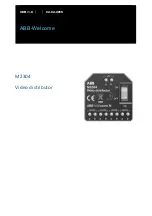30
Icon Page
CLOCK/TIMER
Use the key to set the Date and time, use
the keys to move the cursor. Press the
key to enter your input.(
fig c.
)
Use the keys to select the
current day of the week. Press the key
to enter your input. (
fig d.
)
The Clock/Timer allows you to set the date and time, and to program gates and doors to be opened or closed whenever
specified. This clock is equipped with 100 year calender, auto leap year compensation and daylight savings.
1. DATE AND TIME
SELECT PROG MODE:
(C)Clock/Timer
PROG CLOCK/TIMER
(1)Date & Time
PROG CLOCK/TIMER
(2)Gate Timer
PROG CLOCK/TIMER
(3)Door Timer
DATE>02-11-2000
Time>07:31am p=pm
Today Is THURSDAY
Use
To Select Day
Daylight Savings>y
(Y)Yes (N)No
In the Program Selection Screen (
fig a.
), Press the
key.
C
Use the keys to scroll between
the three different menu choices (
fig b.
). Select the
number of your choice or press the
key while on the selection of your choice.
Select daylight savings by pressing for
yes or for no. The key will
complete the date and time entry. (
fig e.
)
1
Y
N
(
fig a.
)
(
fig b.
)
(
fig c.
)
(
fig d.
)
(
fig e.
)
CAUTION:
Make sure to set the Date and Time
before programming the clock timers for the
door and gate.