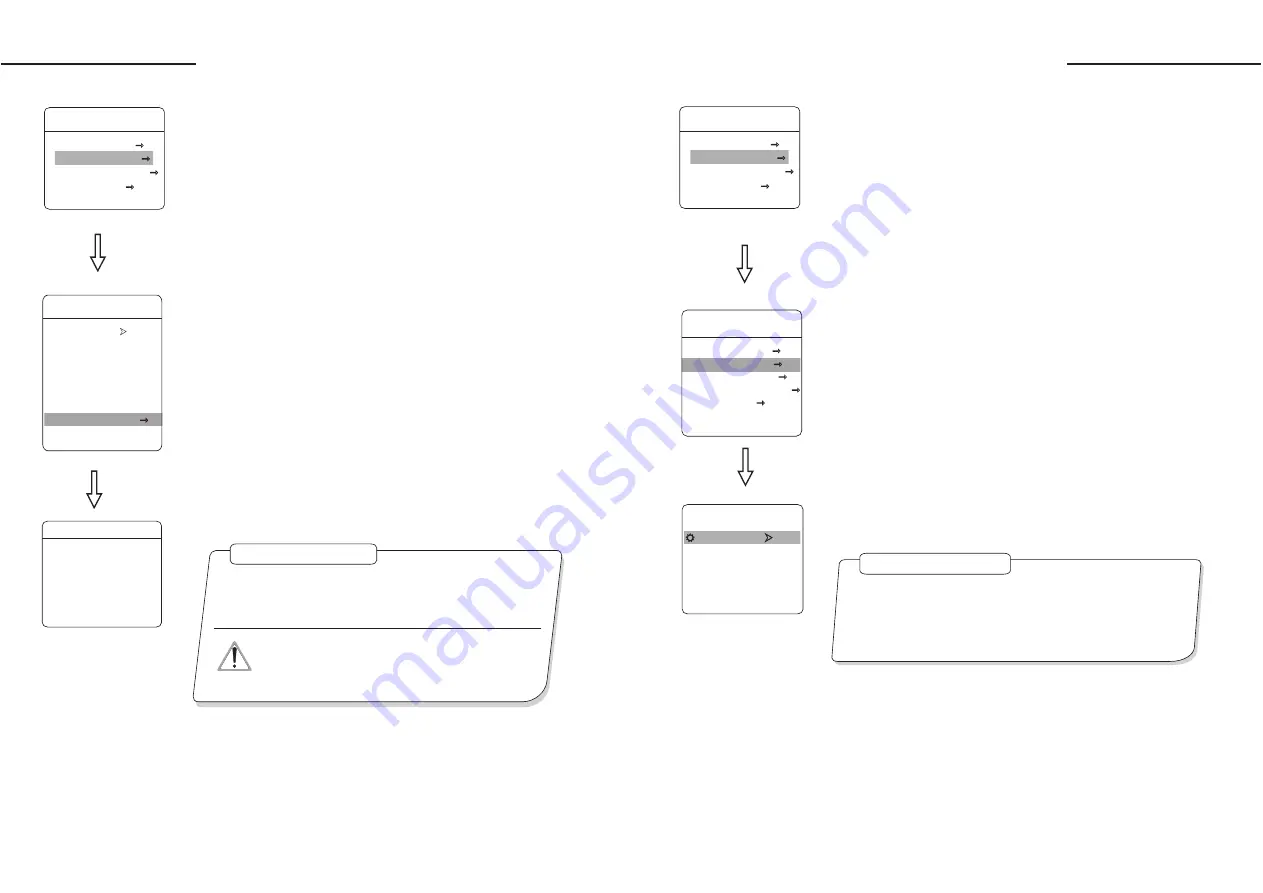
6. 1. 6 Day/night setting
1
2
【
】
3
【
】
【
】
【
DAY/NIGHT SETTING
】
4
【
】
【
】
. The system enters into the main menu by calling 95 preset or by
calling 9 preset twice within 3 seconds.
. Operate the joystick up and down and move the cursor to
CAM-
ERA SETTING
to enter submenu.
. Operate the joystick up and down and move the cursor to
LENS
PARAMETERS
, press
OPEN
to enter
,
the cursor jumps to right, there are three choices of "DAY/NIGHT",
which is as follows:
.
THRESHOLD
:sensitive of IR cut filter, the range from 0 to
28dB.
5. Press
OPEN
to save.
●
【
AUTO
】
: IR cut filter mode, it means the dome
automatically transfers according to sensitivity.
●
【
TIME
】
: set the time of opening IR cut filter
●
【
COLOR
】
: set as color mode
●
【
BLACK
】
: set as black and white mode
OPERATION KNACKS
NOTICE
IR cut filter function uses color in day; use black and white at
night. This function not only guarantees the quality of image, but
also saves the room of storage.
This function depends on the models and parameters
of built-in camera in dome, if the camera haven't this
function, then this function is invalid.(N/A)
DAY/NIGHT TIME
DAY TIME 00:00
NIGHT TIME 00:00
THRESHOLD 10dB
BACK
EXIT
DAY/NIGHT SETTING
LENS PARAMETERS
ZOOM SPEED HIGH
DIGITAL ZOOM ON
BLC MODE OFF
SLOW SHUTTER ON
WDR MODE N/A
MIRROR ON
FLIP ON
DAY/NIGHT SETTING
BACK
EXIT
2 1
MAIN MENU
SYSTEM SETTING
CAMERA SETTING
FUNCTION SETTING
DISPLAY SETUP
EXIT
Camera setting
6. 2 AE mode
1.
2.
【
】
【
】
【
】
●
【
AUTO
】
: default
●
【
SHUTTER
】
:
●
【
IRIS
:
●
【
BRIGHT
】
:
4
【
】
【
】
【
】
【
】
【
】
The system enters into the main menu by calling 95 preset or by
calling 9 preset twice within 3 seconds.
Operate the joystick up and down and move the cursor to
CAM-
ERA SETTING
to enter submenu.
3. Operate the joystick up and down and move the cursor to
AE
MODE SETTING
, press
OPEN
, tilt up/down joystick to choose
AE mode, modes for choosing as follows:
setting, auto Iris mode
shutter priority mode
iris priority mode
brightness priority mode
. Choose iris priority mode
IRIS
, press
OPEN
to save.
5
The camera can automatically calculate suitable exposure
amount according to brightness of scenery and CCD sensitivity, in
the situation that the exposure amount is certain:
SHUTTER
(shutter priority) is to fix shutter speed, the camera will auto decide
to use how much iris;
IRIS
(iris priority) is to fix the size of iris,
and auto-decide to use shutter speed.
BRIGHT
(brightness
priority)is point that the camera TTL check the light directly and
control the brightness of image.
】
. Move joystick to the sub-choices of AE mode
IRIS F1.4
, press
【
OPEN
】
to choose adequate Iris, press
【
OPEN
】
to save.
●
【
】
it means shutter speed, when AE mode
is shutter priority, this function can be set.
●
【
IRIS F1.4
】
it means the size of iris, when AE mode
is iris priority, this function can be set.
●
【
BRIGHT F2.0/ODB
】
it means brightness, when AE mode
is brightness priority, this function can be set.
【
】
SHUTTER 1/50
OPERATION KNACKS
Quality of photo relates to exposure amount, that is to say how
much light can make CCD receives legible image. Exposure
amount is relative to the time of lighten (be up to shutter speed)
and the area of lighten (be up to the size of iris).
CAMERA SETTING
LENS PARAMETERS
AE MODE SETTING
AWB MODE SETTING
ADVANCE PARAMETERS
PRIVACY MASK
BACK
EXIT
AE MODE SETTING
AE MODE AUTO
SHUTTER N/A
IRIS N/A
BRIGHT N/A
BACK
EXIT
2 2
MAIN MENU
SYSTEM SETTING
CAMERA SETTING
FUNCTION SETTING
DISPLAY SETUP
EXIT
Camera setting
Summary of Contents for VKFCSD22IR Series
Page 1: ...Infrared Speed Dome Manual...
























