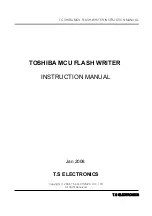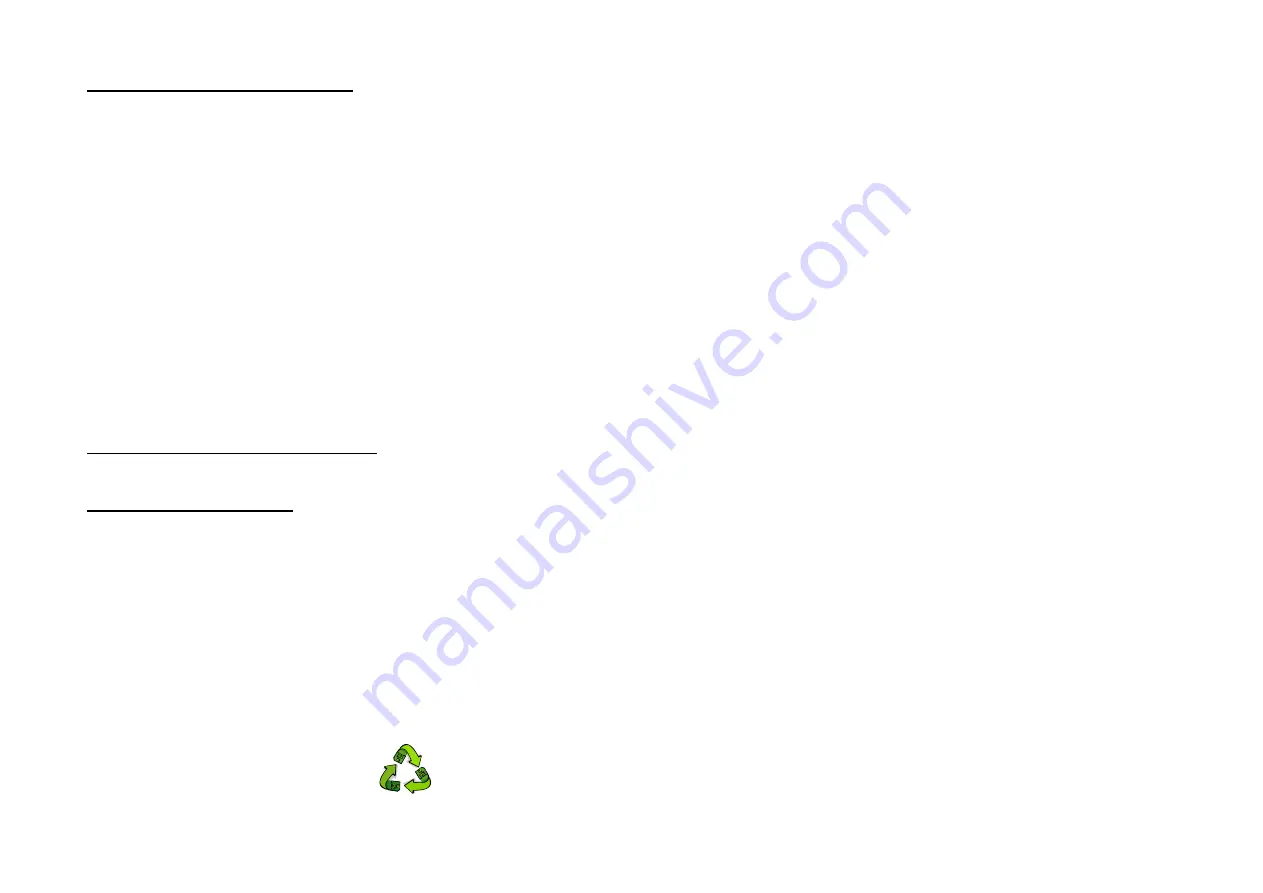
Federal Communications Commission Statement
This device complies with FCC Rules Part 15. Operation is subject to the following two conditions:
* This device may not cause harmful interference.
* This device must accept any interference received, including interference that may cause undesired operation.
This equipment has been tested and found to comply with the limits for a Class B digital device, pursuant to Part
15 of the FCC Rules. These limits are designed to provide reasonable protection against harmful interference in a
residential installation. This equipment generates, uses, and can radiate radio frequency energy. If this equipment is not
installed and used in accordance with the manufacturer's instructions, it may cause harmful interference to radio
communications. However, there is no guarantee that interference will not occur in a particular installation. If this
equipment does cause harmful interference to radio or television reception, which can be determined by turning the
equipment off and on, the user is encouraged to try to correct the interference by one or more of the following
measures:
* Reorient or relocate the receiving antenna.
* Increase the separation between the equipment and receiver.
* Connect the equipment to an outlet on a circuit different from that to which the receiver is connected.
* Consult the dealer or an experienced radio/TV technician for help.
The use of shielded cables for connection of the monitor to the graphics card is required to assure compliance
with FCC regulations. Changes or modifications to this unit not expressly approved by the party responsible for
compliance could void the user's authority to operate this equipment.
Canadian Department of Communications Statement
This digital apparatus does not exceed the Class B limits for audio noise emissions from digital apparatuses set
out in the Radio Interference Regulations of the Canadian Department of Communications.
Manufacturer's Disclaimer Statement
The information in this document is subject to change without notice and does not represent a commitment on
the part of the vendor. No warranty or representation, either expressed or implied, is made with respect to the quality,
accuracy or fitness for any particular purpose of this document. The manufacturer reserves the right to make changes to
the content of this document and/or the products associated with it at any time without obligation to notify any person
or organization of such changes. In no event will the manufacturer be liable for direct, indirect, special, incidental or
consequential damages arising out of the use or inability to use this product or documentation, even if advised of the
possibility of such damages. This document contains materials protected by copyright. All rights are reserved. No part
of this manual may be reproduced or transmitted in any form, by any means or for any purpose without expressed
written consent of its authors. Product names appearing in this document are mentioned for identification purposes only.
All trademarks, product names or brand names appearing in this document are registered property of their respective
owners.
Printed in Taiwan.
Feb 2003
OST-CONSUMER
RECYCLED PAPER
100%
TABLE OF CONTENTS
Chapter 1
Introduction ...................................................................1
1-1 Product Specifications .......................................................................................... 1
1-2 Package Contents .................................................................................................. 1
1-3 9BIA4 Motherboard Layout ................................................................................. 2
Chapter 2
Hardware Setup.............................................................3
2-1 Installing a CPU Processor for Socket 478........................................................... 3
2-2 Setting Your CPU’s Performance ......................................................................... 3
2-3 Main Memory Configuration................................................................................ 3
2-4 Connector and Jumper Settings ............................................................................ 4
Chapter 3
BIOS Setup Program ....................................................8
3-1 Standard CMOS Setup.......................................................................................... 8
3-2 Advanced BIOS Features...................................................................................... 9
3-3 Advanced Chipset Features ................................................................................ 11
3-4 Integrated Peripherals ......................................................................................... 12
3-5 Power Management Setup .................................................................................. 14
3-6 PNP/PCI Configurations..................................................................................... 16
3-7 Frequency/Voltage Control ................................................................................. 16
3-8 Load Fail-Safe Defaults ...................................................................................... 17
3-9 Load Optimized Defaults.................................................................................... 17
3-10 Supervisor Password & User Password Setting........................................................ 17
3-11 Save and Exit Setup .......................................................................................... 17
3-12 Exit Without Saving.......................................................................................... 17
Chapter 4
DRIVER Setup ............................................................18
4-1 Intel IDE Bus Mastering Drivers Setup.............................................................. 18
4-2 Ultra ATA storage driver Setup.......................................................................... 18
4-3 Audio Driver Setup ............................................................................................. 19
4-4 LAN Driver Setup............................................................................................... 19
4-5 USB 2.0 Driver (Optional).................................................................................. 19