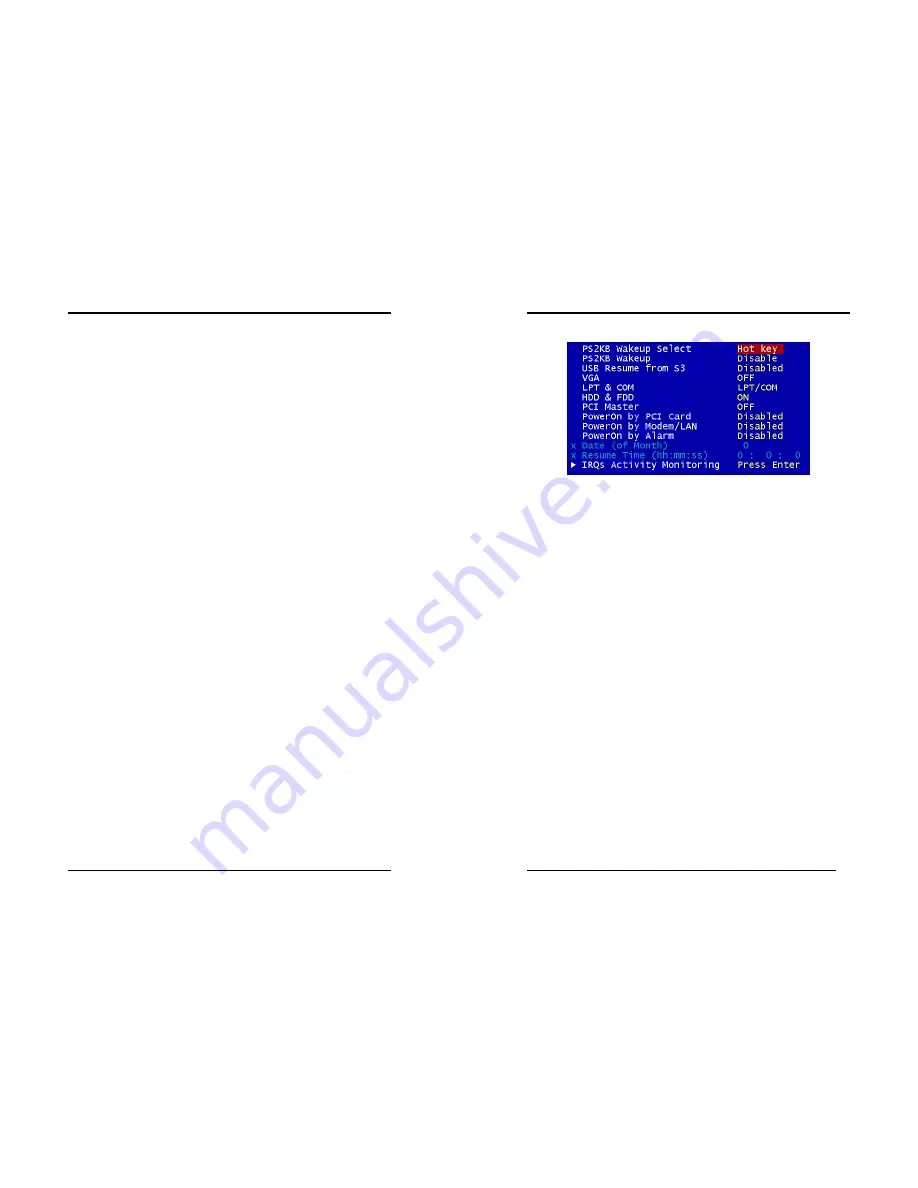
Chapter 3
35
Video Off Method:
This function serves as both a screen saver and power saver for monitors. See the next
function, Video Off After, for setting the video timer.
1.
Blank Screen
- BIOS will only blank the monitor's screen. The electricity saved in
this mode is negligible and this function is only used as a screen saver to prevent
screen damage while the screen is on but not in use.
2.
V/H SYNC+Blank
- The system turns off the vertical and horizontal
synchronization ports, writes blanks to the VGA buffer and the monitor's electron
gun turns off. This function requires a monitor with Green features in order to take
advantage of the power saving function. If you enable this function and do not have
a Green monitor, the result will be the same as if you had selected Blank. This
function serves as both a screen saver and a power saver.
3.
DPMS
- Select this option if your video card supports the Display Power
Management Signaling (DPMS) standard (i.e., you have a monitor that supports
Green features). Use software supplied by your video subsystem to set video power
management options.
Modem Use IRQ:
If your computer has an modem use this function to tell BIOS which IRQ is being
occupied by the modem card. When the system is in Green mode, the modem requires
an IRQ assignment to wake up the system and perform tasks. This assignment is
complaint with the APM 1.2 complaint operating systems.
Soft-Off by PBTN:
When set to Delay 4 Sec., this function allows the power button to put the system in
Suspend, a power saving mode. When set to Instant-Off the Soft-Off by PWR-BTN
function is disabled and the computer turns completely off when the power button is
pressed.
State After Power Failure:
This allows you to set whether you want your system to reboot after the power has
been interrupted. [
Off
] leaves your system off and [
On
] reboots your system. [
Auto
]
sets your system back to the state it is before the power interruption.
Configuration option: [
Auto
], [
On
], [
Off
]
Chapter 3
36
IRQ/Event Activity Detect
1.
PS2KB Wakeup Select
When enabled, the system is able to be turned on by a PS2 keyboard hot key.
2.
USB Resume from S3
When enabled, the system is able to resume form S3 mode by a USB keyboard hot
key or mouse click.
3.
Power On PCI Card
When enabled, a PCI interface that receives a signal will wake up the system from
soft off and green mode.
4.
Power On by Modem/LAN
When enabled, a modem /LAN that receives a signal will wake up the system from
soft off and green mode. You should connect the modem to the COM port and turn
on the resume event in green mode.
5.
Power On by Alarm
When enabled, this setting allows the system to turn back on at a designated time of
the month. User must designate date of month and time of day.
This function is only available when using an ATX power supply and the Software
Power-Off function to turn off the computer. See the Software Power-Off feature in
Section 2-3 of this manual for instructions.











































