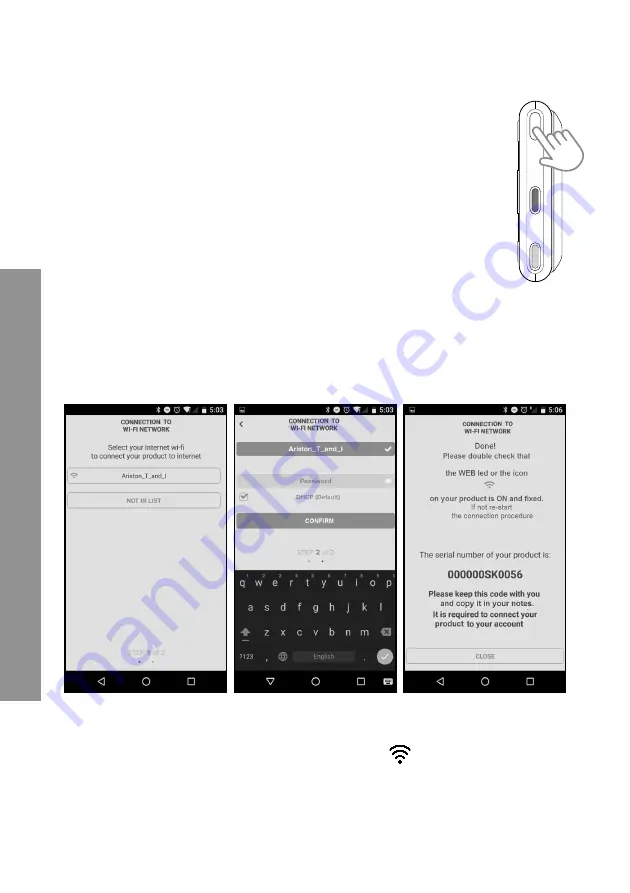
68
CHAFFOLINK
5.1.2 Con
fi
guration with the AP button
(as alternative to par. 5.1.1)
WEB
BUS
A.P
.
1. Hold down the AP button (for at least 5 seconds) until the WEB led
fl ashes green. After a maximum of 40 seconds, the gateway creates a
new WiFi network that remains active for 10 minutes, after which you
will need to repeat the procedure.
2. Open the network settings of your internet device (smartphone, PC,
Tablet...) and select the
Remote Gw Thermo
network.
Now go to paragraph 5.2.
5.2 Connecting the gateway to the Internet
5.2.1 Automatic connection with the APP
1. After connecting to the
Remote Gw Thermo
network, launch the Chaff olink app
and follow the prompts.
The gateway’s WEB led will start fl ashing green rapidly and then turn steady on to
confi rm that the procedure was successful.
The Expert Control (if present) display visualises the “
” icon steadily (if the con-
nectivity menu is available). The average waiting time is 2–3 minutes.






























