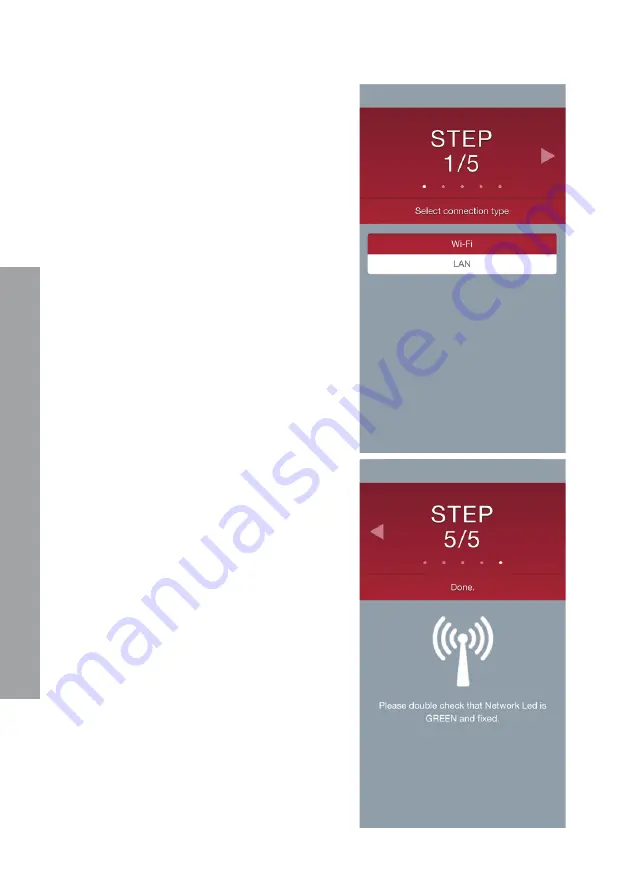
66
CHAFFOLINK
4. Open the network settings of your
internet device (smartphone, PC,
Tablet...) and search for available
Wi-Fi networks.
Selecting
the
Remote GW Thermo
network.
5. Open the web browser (Internet
Explorer, Safari, Chrome, etc.) on
your device and enter the link
192.168.1.1
in the address bar.
6. Follow the step by step instructions
until the last step.
7. Once you get to the last step
of the procedure on the web
browser, if the procedure has been
successful, the WEB LED will start
fl ashing green quickly and then
become stable. At this point you
have completed the procedure.
Note:
In the event of failure (the WEB LED
remains red), repeat the previously
described procedure starting from
point 3 of this chapter.
The procedure must be repeated
every time you make a change to
the internet network in your home
or you decide to switch from WiFi
to a LAN connection or vice versa
Important!
The display texts are in English. The translations
given in this document are purely illustrative.
Summary of Contents for 3318889
Page 1: ...3318889 3318891 ChaffoLINK IT FR GB ES PT PL RUS ...
Page 7: ...7 CHAFFOLINK 180 mm 47 mm 180 mm Sensore Ambiente Gateway 90 mm 27 mm 90 mm ...
Page 30: ...30 CHAFFOLINK 180 mm 47 mm 180 mm Zone Control Passerelle 90 mm 27 mm 90 mm ...
Page 53: ...53 CHAFFOLINK 180 mm 47 mm 180 mm Room Sensor Gateway 90 mm 27 mm 90 mm ...
Page 76: ...76 CHAFFOLINK 180 mm 47 mm 180 mm Sensor Ambiente Gateway 90 mm 27 mm 90 mm ...
Page 99: ...99 CHAFFOLINK 180 mm 47 mm 180 mm Sensor Ambiente Gateway 90 mm 27 mm 90 mm ...
Page 122: ...122 CHAFFOLINK 180 mm 47 mm 180 mm Czujnik otoczenia Bramka sieciowa 90 mm 27 mm 90 mm ...
Page 145: ...145 CHAFFOLINK 180 mm 47 mm 180 mm Регулятор температуры в помещении Шлюз 90 mm 27 mm 90 mm ...
Page 163: ...163 CHAFFOLINK ...






























