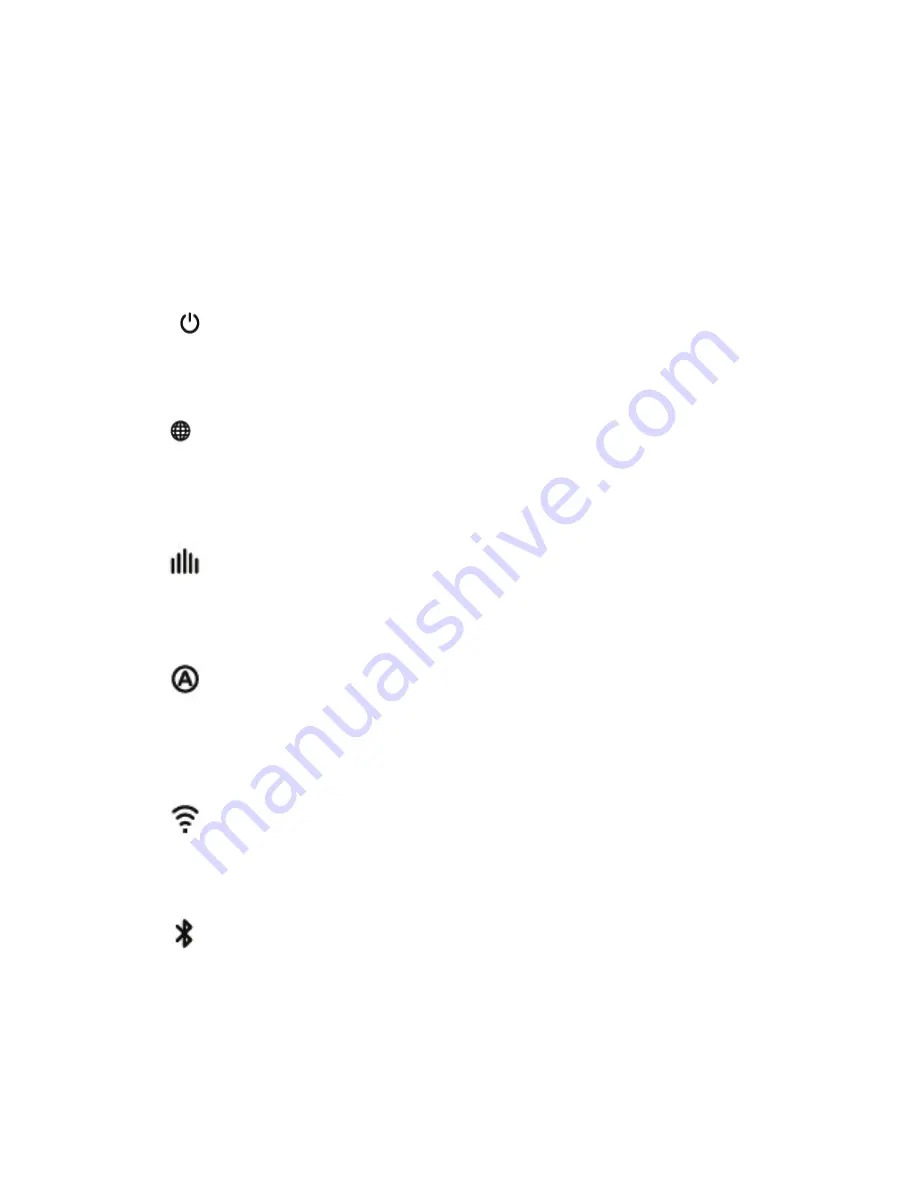
3. Front indicators
There are 6 indicators at the front edge of the GW-1000.
Power, Internet, APRS receive, Decode/Encode, APRS transmit,
Bluetooth
3.1. Power
This indicator is on when DC power is supplied.
3.2. Internet
This indicator is flash when GW-1000 trying to connect to APRS IS
server. After connection is established, it goes to solid.
3.3. APRS receive
This indicator is on when GW-1000 is receiving APRS packet.
3.4. Decode/Encode
This indicator is on when GW-1000 is decoding or encoding APRS
packet data.
3.5. APRS transmit
This indicator is on When GW-1000 is transmitting the APRS packet.
3.6. Bluetooth
Only working if the optional Bluetooth module is installed.
Flash – pairing with other Bluetooth terminal. Such as smartphone, table
or computer.
Solid – paired with other side.
7
































