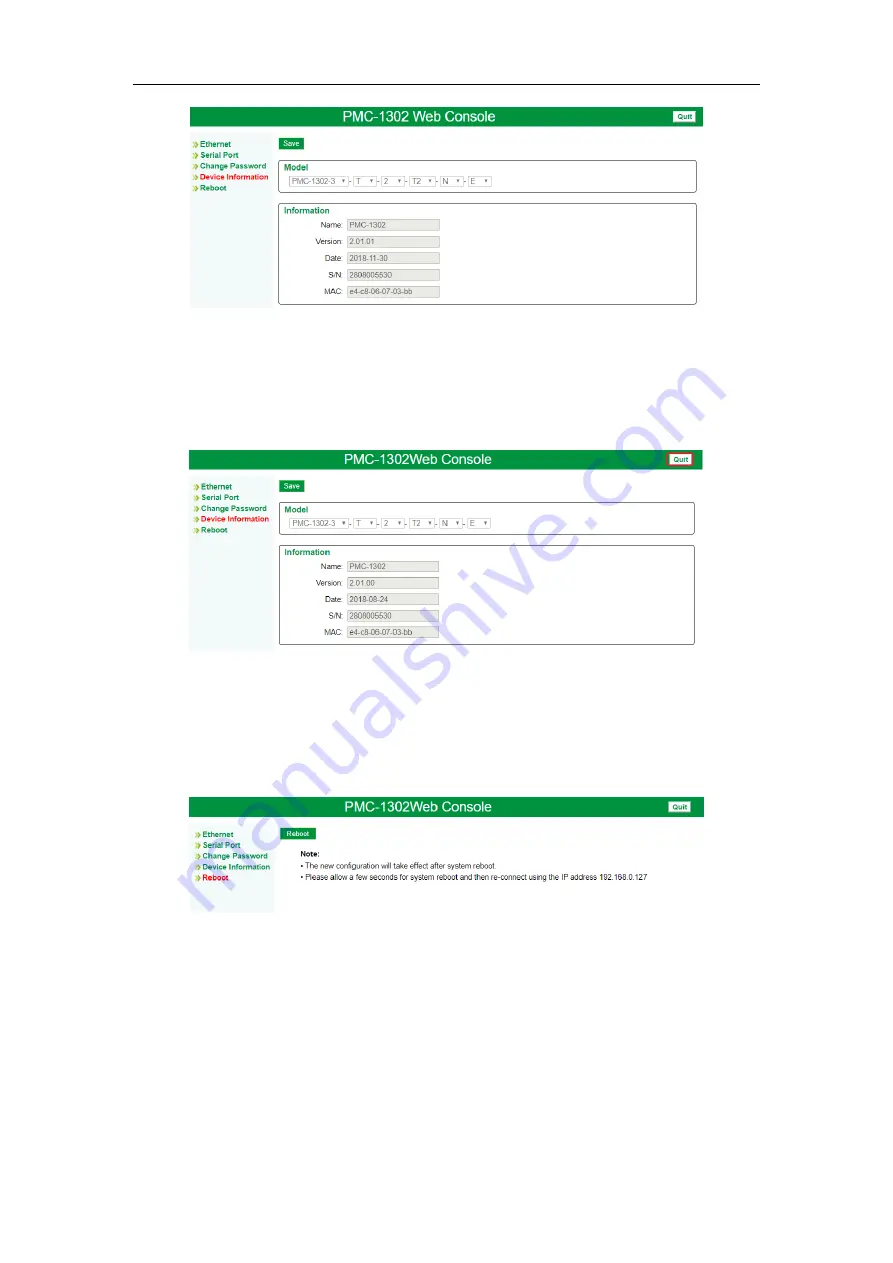
12
CET Electric Technology
Figure 4-8 Device Information Screen
4.6 Exit
Click the
Quit
button near the top right-hand corner at any web interface to exit the Web Console. For
example, at the
Device Information
page, click
Quit
and then
Confirm
to exit when the dialog box
appears.
Figure 4-9 Quit from Device Information Screen
4.7 Reboot
Configuration changes will not take effect until the
Reboot
operation has been executed. Click
Reboot
on the left-hand pane and the following screen appears on the right-hand pane. Click the
Reboot
button to initiate the restart sequence. After restart, the user needs to log in again to re-gain access to
the PMC-1302 ESG’s Web Console.
Figure 4-10 Reboot Screen




















