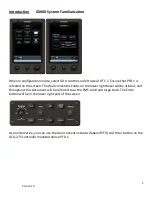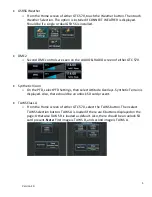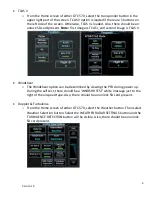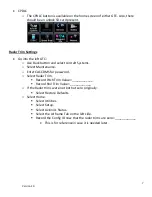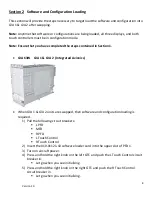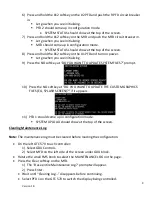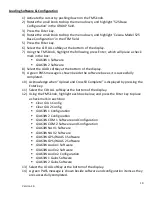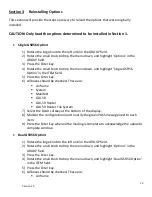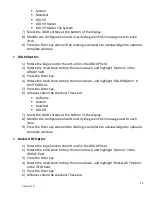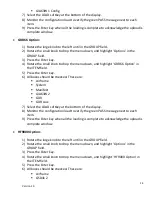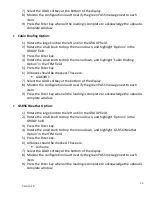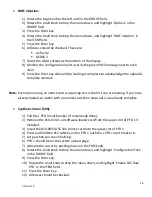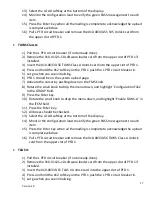2
Version 1.0
Introduction
G3000 System Familiarization
When in configuration mode, select GDU controls on left side of GTC 1. Ensure that PFD 1 is
selected on the screen. The dual concentric knobs on the lower right bezel will be utilized, and
throughout this document will be referred to as the FMS small and large knob. The Enter
button will be in the lower right part of the screen.
As an alternative, you can use the dual concentric knobs (labeled PFD) and Enter button on the
GCU-275 controller mounted above PFD 1.