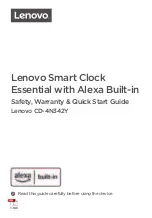DF Tuff
Page 24 of 31
The message
, ‘
To register the time clock connect it to your network and
press “Register Now”’
means that the clock is not connected to the
Internet.
Clocks with a Ceridian Clock Program Loaded show a round green dot
(the status indicator) in the lower left hand of the screen to indicate
that the clock is communicating successfully. An orange (yellow)
indicator means that there may be a communications problem.
12
TROUBLESHOOTING NETWORK CONNECTIVITY
Does the clock have an IP address?
Use Administrator Mode
(Refer to the “Dayforce Touch Clock Guide”) to
view the IP address. If there is no IP address please check:
•
that the Ethernet cable is connected to a live port, and
•
that the DHCP server is functioning or if IP addresses are
manually set that all the IP information has been entered
appropriately.
12.1
Testing network access:
Try to ping the IP address of the clock. If there is no ping response try
resetting the clock (see reset instructions below).
Check that your firewall is not blocking the clock (ports UDP 123, TCP
443 and TCP 80 must be unblocked).
Disconnect the clock from the Ethernet port and connect a computer to
the port then use a browser to access the following internet site:
https://punch.dayforcehcm.com/deviceservices/DeviceServiceJSON.svc