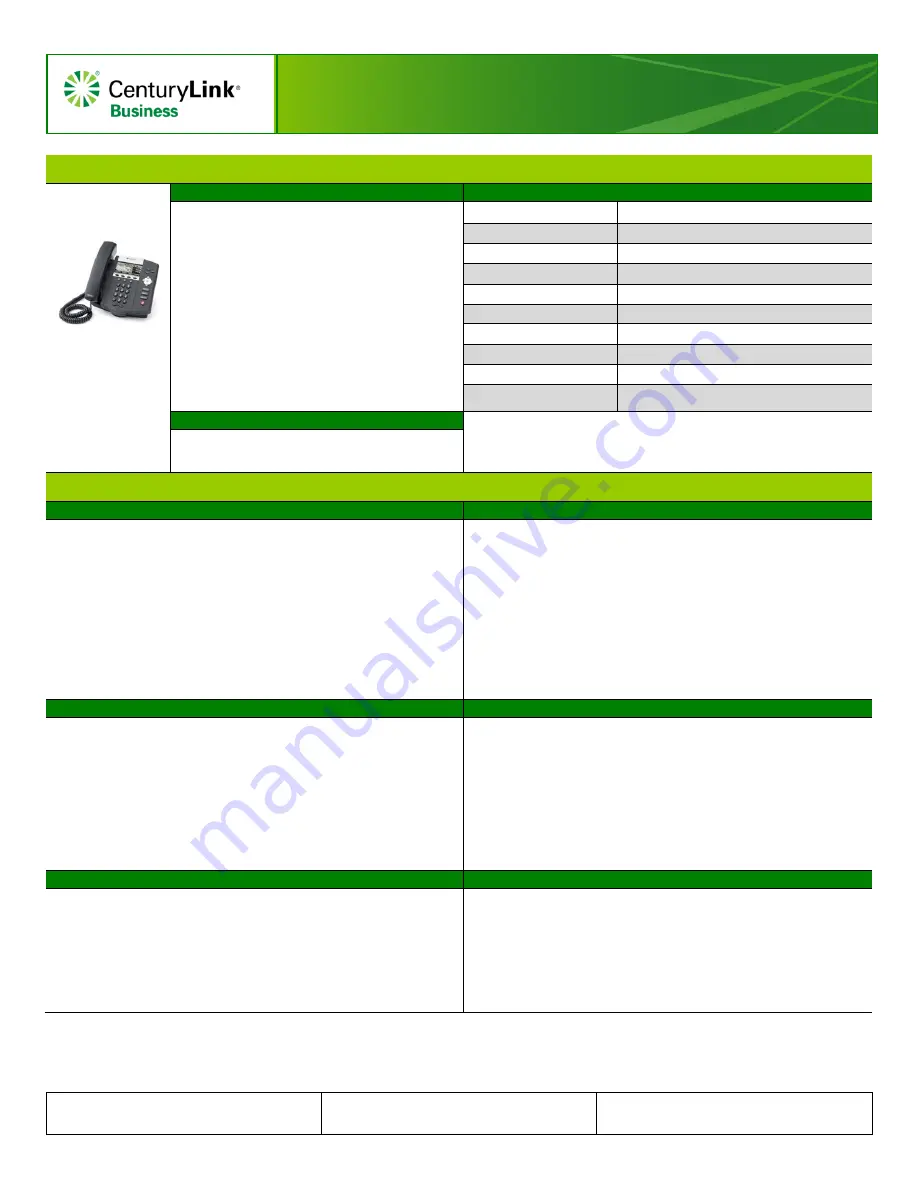
Polycom 450 & 4xx
Quick Reference Guide
© 2013 CenturyLink. All Rights Reserved. The CenturyLink
mark, pathways logo and certain CenturyLink product names are
the property of CenturyLink. All other marks are the property of
their respective owners.
Polycom 4xx QRC
– 050115rev1
Page 1 of 2
Getting Started
Setting Up Your Voicemail
Making Calls To:
•
From Your Office Phone:
Press the
Messages
key, then press the
Connect
soft key.
• When prompted, enter your
10-digit phone
number
followed by
#
.
• Follow the automated prompts to record your
Name, set your S
chedule, and record an “Open”
and “Closed” greeting.
•
From Outside of the Office:
Dial the
Voicemail
Retrieval
number provided in your Welcome
Email. When prompted, enter your
10-digit phone
number
followed by
#
; reenter your
10-digit
phone number
followed by
#
•
Follow the automated prompts to record your
Name, set your S
chedule, and record an “Open”
and “Closed” greeting.
Phones In Your Office*
4-Digit Extension
Phones In Other Offices
10-Digit Phone Number
Local
10-Digit Phone Number
Long Distance
10-Digit Phone Number
Toll-Free
10-Digit Phone Number
International
011 + Country Code + City Code + Number
Operator*
0
Information**
411
TTY
711
Emergency Services***
911
Voicemail Passcode
*
When dialing extensions or numbers less than 10-Digits, you can add a
#
after the number to make the call go through faster.
**
Information may be restricted on some phones, charges may apply.
***
Emergency Services are tied to the service address of your phone.
Please record your password here:
Phone Features
Consultative Transfer
Blind Transfer
Supervised Transfer
allows you to speak to the recipient you are
transferring the call to and announce the caller prior to completing the
transfer process.
1. While on a call, press the
Transfer
soft key. The person you are
talking to is placed on Hold and you receive a dial tone.
2. Dial the number where you wish to transfer the call.
3. After you announce the caller to the recipient, press the
Transfer
soft
key again to complete the transfer.
4. If they do not answer or you misdial, press the
Cancel
soft key to
release the transfer process and return to the caller.
Note:
When transferring in this manner, the caller ID that appears to
the recipient of the transfer is the caller ID of the party transferring the
call, not the caller ID of the incoming caller.
Blind Transfer
allows you to transfer a call without speaking to the
person you are transferring the call to.
1. While on a call, press the
Transfer
soft key. The person you are
talking to is placed on Hold and you hear a dial tone.
2. Press the
Blind
soft key.
3. Dial the number where you wish to transfer the call.
4. If you make a mistake or change your mind, press the
Cancel
soft
key. Note that you may have to press
More
to access
Cancel
.
Note:
When transferring in this manner, the caller ID that appears to
the recipient of the transfer is the caller ID of the incoming caller.
Transferring a Call to Voicemail
Call Park
You can transfer callers directly to someone’s voicemail and bypass ringing
their actual phone.
1. While on a call, press the
To Vmail
soft key. Note that the person will
still be on your phone and able to hear you speak.
2. Dial the
recipient’s extension and press the
Enter
soft key.
3. The call will now leave your phone and go
straight into that person’s
voicemail.
Note:
When transferring in this manner, the caller ID that registers in
the recipient’s voicemail is the caller ID of the incoming caller.
Call Park
allows you to place calls on hold, and then retrieve that call at
another phone within your Call Park Group.
To
Park
a call:
1. Press the
Park
soft key.
2. To park the call against your extension, simply press the
#
key, or
you can dial any
4-Digit Extension
followed by the
# key
.
3.
The call is “parked” on that extension.
To
Retrieve
a call:
1. At dial tone, enter
*88
or press the
Retrieve
soft key.
2. Enter the
4-Digit Extension
followed by the
# key
that you parked
the call on.
Making a Conference Call
Joining Two Calls Together
You can
Conference
up to
15
callers, including yourself.
1. While on a call, press the
Conference
hard or soft key. The person
you are talking to is placed on Hold and you receive a dial tone.
2. Dial the number of the person you want to conference into your call.
3. After you announce the conference, press the
Conference
hard or soft
key again to complete the conference.
4. If they do not answer or do not wish to join the call, press the
Cancel
soft key to release that party and return to your original caller(s).
You can utilize the Park function and Conference keys to join two active
calls together.
1. When the second call comes in, answer it and place it on Park by
pressing the
Park
soft key and #.
2. Return to the original call.
3. Press the
Conference
hard or soft key.
4. Dial
*88
and then
#
to retrieve the call.
5. After you announce the conference to the other party, press the
Conference
hard or soft key again to complete the conference.



