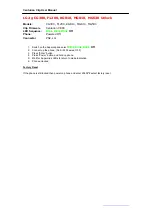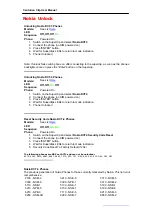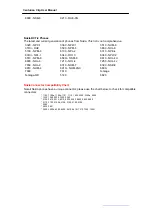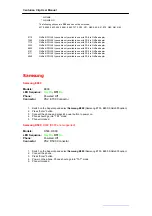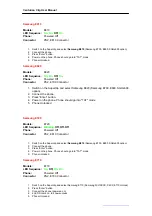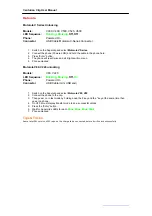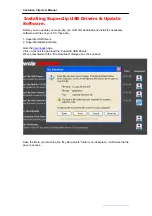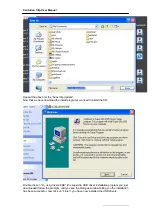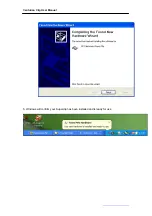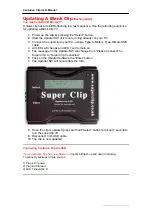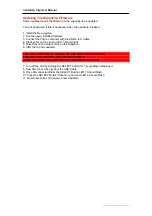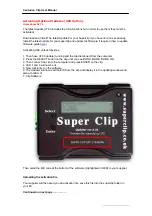Centurion Clip User Manual
Sharp
Sharp GX1, GX10, GX10i
Models:
GX1, GX10, GX10i
LED Sequence:
Blinking,
Off, Off,
On
Phone:
Powered On
Connector
PS2, GX10 connector
(do not confuse with GX20 looks the same but wired
differently)
1. Switch the Superclip on and select Sharp
GX1, GX10
2. Ensure the Target phone is Powered ON.
3. Connect to the Superclip.
4. Press the “Enter” button.
5. Wait for Superclip’s LEDs to return to mode indication.
6. Phone
Unlocked
Tips & Tricks
If unlock fails try waiting for phone to say “waiting for SIM card” before pressing enter button, If that fails
press enter button as soon as phone backlights come on.
Sharp GX15, GX17, GX25
, GX29
Models:
GX15, GX17, GX25
LED Sequence:
Blinking, Blinking,
Off, Off
Phone:
Powered On
Connector
USB, GX15 Cable
1. Switch the Superclip on and select
Sharp GX15
2. Ensure the Target phone is Powered ON
3. Connect to the Superclip
4. Press the “Enter” button
5. You will see “XXXX” on the target phone’s screen
6. After 5 seconds press 1. on the target phones keypad
7. Wait a further 5 seconds and press 99 on the phones keypad.
8. Press “Select” on the phones keypad. (Right hand button under LCD)
9. Wait 5 seconds and press number 3 on phones keypad. (you may have to press 1 to confirm)
10. Wait a further 5 seconds and press “Select” on the phones keypad (Right hand button under
LCD)
11. After 10 seconds the handset will display “Finished”
12. Wait 5 Seconds and power down the phone, using the top right button on the phones keypad,
you will have to press it 3 times.
13. Wait 3 seconds and power the handset back on, and then power off.
14. You may now disconnect the phone from the Superclip.
Tips & Tricks
Some GX-15 phones do not appear to go into diag mode (display XXXX), allow the superclip to return to
mode indication, then turn the GX15 off and back on, the phone should turn back on in Diag mode.
Sharp GX20 Unlocking
Models:
GX20
LED Sequence:
Blinking,
Off,
On,
Off
Phone:
Powered On
Connector
PS2, GX20 Connector
(different from GX10 connecter)
1. Switch the Superclip on and select Sharp
GX20
2. Ensure the Target phone is Powered ON.
3. Connect to the Superclip.
4. Press the “Enter” button.
5. Wait for Superclip’s LEDs to return to mode indication.
6. Phone
Unlocked
http://www.centurionclip.com
Page. 17