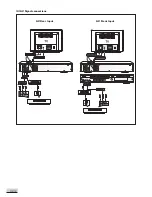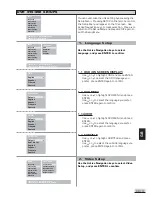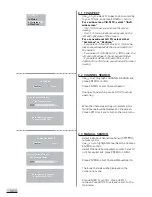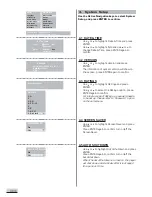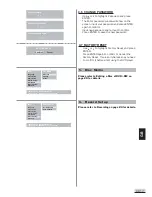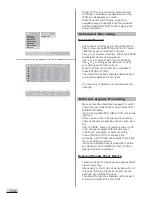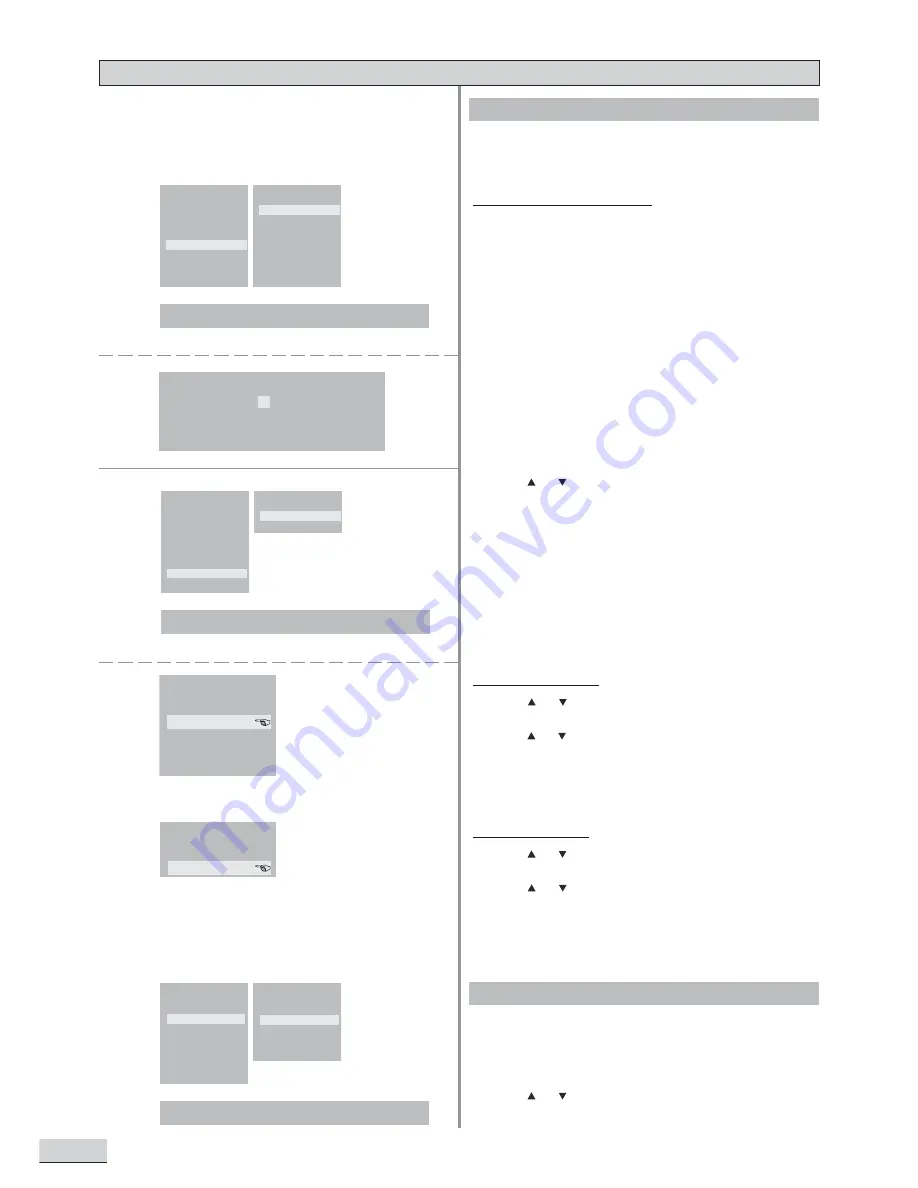
GB 24
Recording
Record Setup
-
Use or to highlight Record Setup, and press
ENTER to confirm.
Record Quality
-
Use or to highlight Rec Quality and press
ENTER.
-
Use or to select the record quality option
you want, and press ENTER again to confirm. The
available options are HQ, SP, LP, EP & SLP.
Sugget to always select HQ to get the highest
definitions.
Auto Chapter
-
Use or to highlight Auto Chapter and press
ENTER.
-
Use or to select On or Off to turn on/off the
auto chapter, and press ENTER again to confirm.
This function dividess the recorded disc into
chapters automatically.
Before start the timer recording, you should setup
your system as below.
Date and Time Setup
-
Press SETUP to access the setup menu.
-
Use active navigation keys and ENTER key to
access the Date and Time setup, press ENTER
to confirm again.
-
The Date & Time submenu window is displayed on
the Screen. Use active navigation keys to select
and change the date and time as per your local
clock. Press ENTER to save the change.
TV Recording - Standard
To record TV programs, you should do the TV channel
searching first.
-
In TV mode, press SETUP to access the setup
menu.
-
Use or to highlight Video Setup, and press
ENTER to confirm.
<SETUP> Exit
<UP/DOWN> Select
<LEFT> Return <ENTER> Confirm selection
SETUP
Language
Video Setup
Audio Setup
System Setup
Disc Media
Record Setup
Schedule
SYSTEM INFO
Date and Time
Version
Ratings
Screen Saver
Auto Shutdown
Password
Factory Reset
<SETUP> Exit
<UP/DOWN> Select
<LEFT> Return <ENTER> Confirm selection
SETUP
Language
Video Setup
Audio Setup
System Setup
Disc Media
Record Setup
Schedule
RECORD SETUP
Record Quality
Auto Chapter
REC QUALITY
HQ
SP
LP
EP
SLP
AUTO CHAP
On
Off
<SETUP> Exit
<UP/DOWN> Select
<LEFT> Return <ENTER> Confirm selection
SETUP
Language
Video Setup
Audio Setup
System Setup
Disc Media
Record Setup
Schedule
VIDEO SETUP
Aspect Ratio
Channel Search
Manual Search
Cable / Antenna
Output Format
DATE & TIME
Time:
02:24:11
AM
hh:mm:ss
Date:
01/02/04
mm/dd/yy
Sun