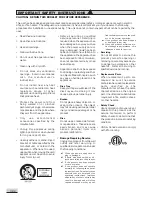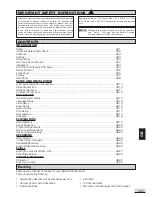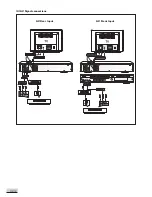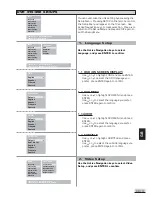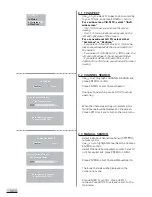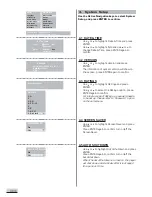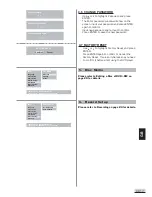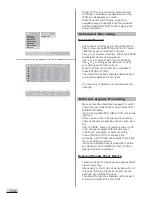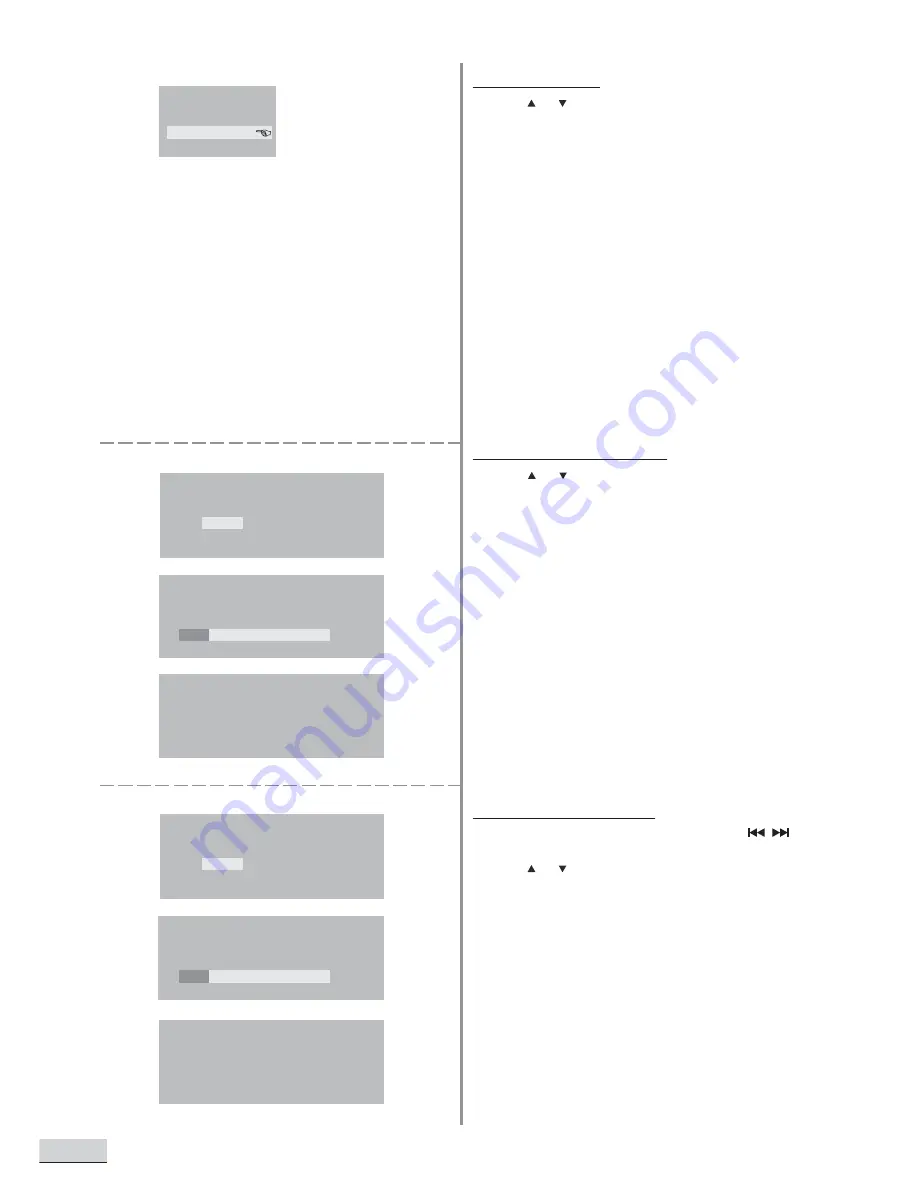
GB 14
2.1 TV ASPECT
-
Use or to select TV Aspect option according
to your TV type, and press ENTER to confirm.
For a wide-screen (16:9) TV, select “16x9
wide screen”
- for a 16:9 movie, you will have full screen
viewing.
- for a 4:3 movie, black bars will appear on the
left and right sides of the screen.
For a conventional 4:3 TV, select either
“Letterbox” or “PanScan”
- if you select 4:3 Letter Box for a 16:9 movie,
black bars will appear at the top and bottom of
the screen.
- if you select 4:3 PanScan for a 16:9 movie, the
left and right edges of the screen are hidden.
- if you select either 4:3 Letter Box or 4:3
PanScan for a 4:3 movie, you will have full screen
viewing.
2.2 CHANNEL SEARCH
-
Use or to highlight CHANNEL SEARCH and
press ENTER to confirm.
-
Press ENTER to start Channel Search.
-
During auto-searching, press STOP to cancel
searching.
-
When the channel searching is completed, the
found channels will be displayed on the screen.
-
Press LEFT to exit and return to the main menu.
2.3 MANUAL SEARCH
-
Select a desired channel location with
on
remote control.
-
Use or to highlight Manual Search and press
ENTER to confirm.
-
Select Video and Audio system to match your TV
or other equipment, press ENTER to confirm.
-
Press ENTER to start Channel Manual Search.
-
The found channels will be displayed on the
screen one by one.
-
Press ENTER to confirm. Press LEFT to
retrieve. Press STOP to exit and return to the
main menu.
Channels searching done!
To exit press LEFT key.
Channels searching done!
To exit press LEFT key.
To cancel, press STOP key
002 Channels found
20%
To cancel, press STOP key
001 Channels found
20%
TV ASPECT
16:9 Wide
4:3 Letterbox
4:3 PanScan
CH SEARCH
Confirm
Cancel
CH MANUAL SEARCH
Confirm
Cancel