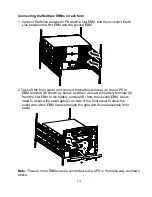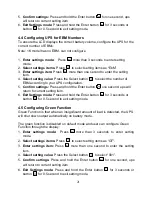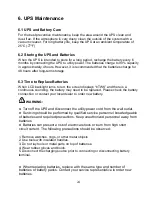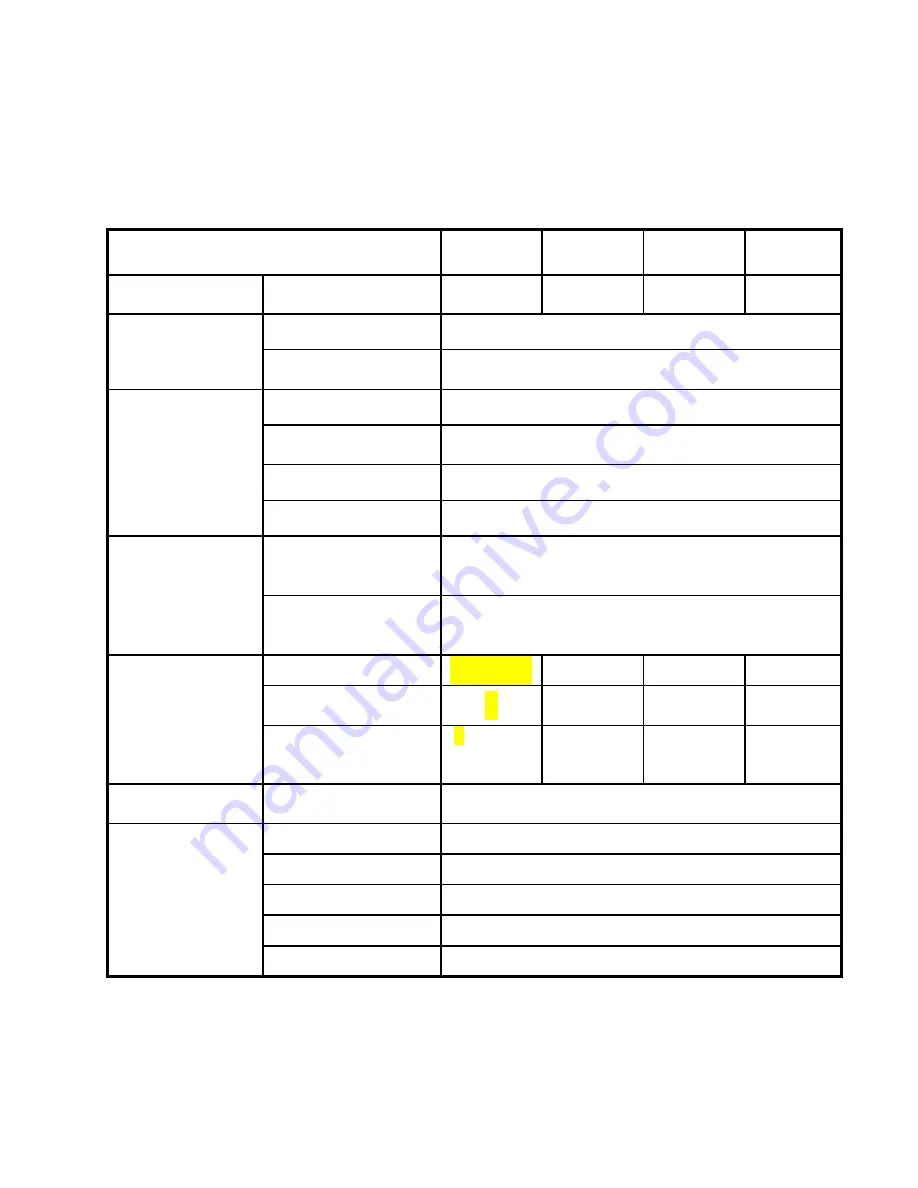
28
7. Specification
7.1 Specification
Table7. Electrical Specification
Model
1000
1500
1500S
2000
2000S
3000
3000S
Capacity
Watt
900W
1350W
1800W
2700W
Input
Input voltage range
161-276VAC
Frequency range
50/60Hz ±5Hz for Normal Mode
40-70Hz for Generator Mode
Output
Voltage
220/230/240VAC
Voltage Regulation
(Batt. Mode)
±5%
Frequency
50Hz or 60Hz
Waveform
Pure sinewave
Overload rating
Line Mode
110% -0%, +8%: shutdown after 3 minutes.
150% -0%, +10%: shutdown after about 200ms
Battery Mode
110% ± 6%; shutdown after 30 seconds.
120 % ± 6 %; shutdown after about 100ms
Internal battery
(Standard model)
Battery Type
2*12V/9AH 3*12V/9AH 6*12V/7AH 6*12V/9AH
Backup Time
(at full load)
3
′
3
′
4
′30″
3
′
Recharge Time
8 hours to
90% after
discharged
4 hours to
90% after
discharged
3 hours to
90% after
discharged
4 hours to
90% after
discharged
External battery
module(EBM)
Battery Type
12V/7AH
Interface
RS-232
Yes
USB
Yes
Dry-Contact
Optional
SNMP
Optional
EPO
Optional