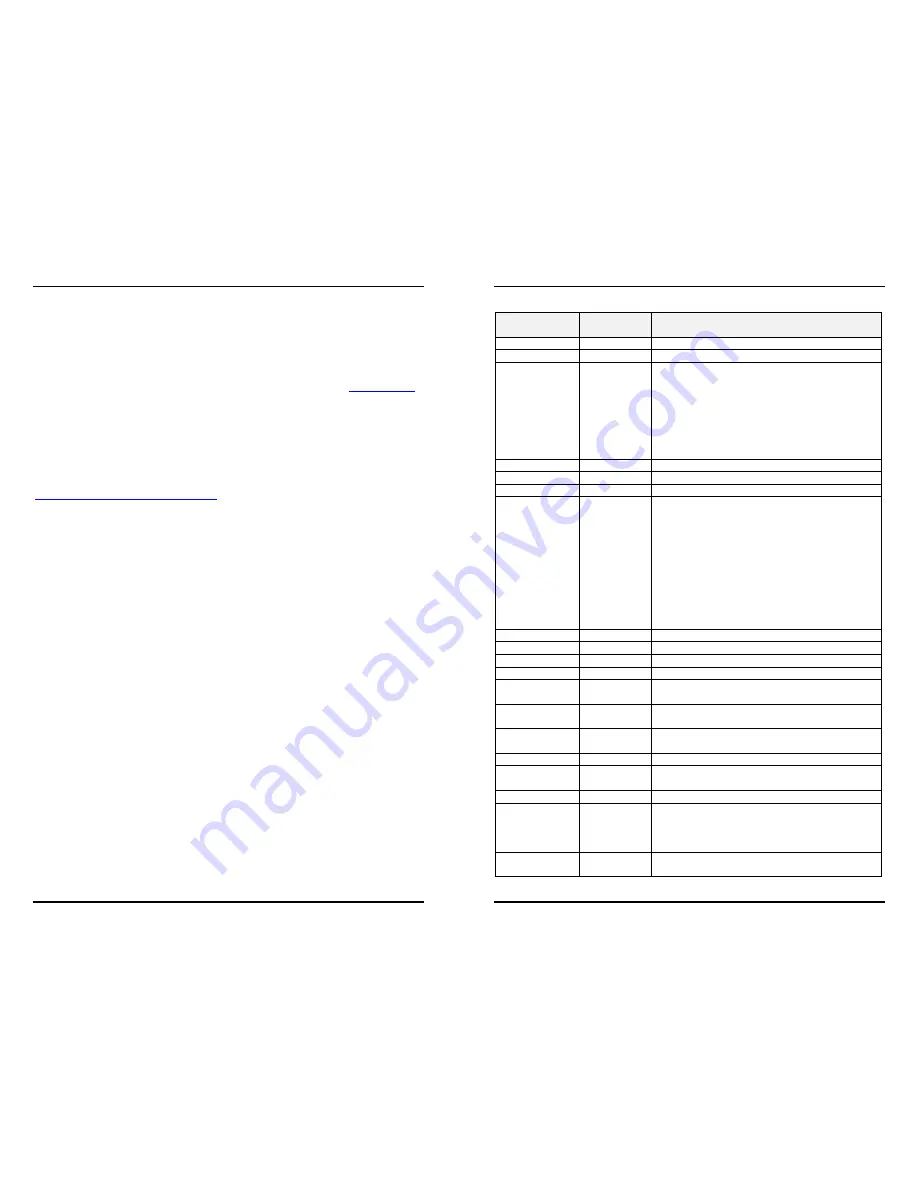
Gateway Instruction Manual
Page 11
5 Appendix A – Advanced Setup
5.1 Admin Console Setup
In the event that the Gateway needs further setup or is not functioning properly, the
system can be accessed through the admin console. The Gateway admin console
can be connected through a USB port to any computer running a terminal program,
i.e. HyperTerm or PuTTY. A free download of PuTTY is available at
www.putty.org
.
Click on the download button and follow the instructions.
Connect the USB A connector to your computer and the USB B connector to
Gateway’s J3 USB connection located next to the backup battery. The PC should
be a laptop or otherwise electrically isolated from the Gateway power source.
The Linux serial gadget driver must be installed on your computer and a patch is
needed for Windows 7 which is available at
www.centeron.net/downloads/setup.bat
. If your driver installation fails when you
connect the USB from the Gateway to your computer, then download and run the
setup.bat patch.
When the Linux serial gadget driver is installed, you can open the terminal program
using the following communication settings:
Baud 115.2K, 8 Data bits, 1 Stop Bit, No Parity, Handshaking is off
The Port number is depended on the availability of portscurrently on your system.
You will see the following prompt when the Gateway is connected:
OpenWrt login:
If you do not see the above prompt, press <enter> and the log in prompt should
appear. If the prompt is still not visible, then re-check your communications settings
in the terminal application.
The login is “admin” and the password is “password”.
The admin console is a command line driven interface. All commands are typed in
and pressing <enter> executes the command.
5.2 Gateway Admin Console Application
To access the administrator console application type the following on the command
line:
gwadmin [option] [parameters]
The command line is case-sensitive and spaces separate the option and its
parameter(s). The following is the list of available options:
Gateway Instruction Manual
Page 12
Option
[case
s
ensitive]
Parameter(s) Description
help
Displays this list
getalerts
Get gateway alert enable mask
setalerts Mask
Enable/Disable gateway alert mask
1 Power up
2 Net Failure
4 Power Outage
Turn off alerts:
gwadmin setalerts 0
Turn on Power up and power outage:
gwadmin setalerts 5
gethosts
Get the list of approved hosts IP addresses
resetconfig
Restore default gateway configuration
reboot
Safely reboot the gateway
getgwinfo
Get information regarding this gateway unit
Example:
gwadmin getgwinfo
Serial Number: 000200002B
Manuf. time: 0x0
Hardware version: 0x2
Software version: 2.1.3
Up-time:
- Boot: 23981 seconds
- Network: 23756 seconds
GW MAC: 00:06:96:02:00:00
getnetif
Get the active WAN connection (cell or enet).
getrssi
Return the RSSI of the cell modem (not working)
getstat
Return the System State and Status
getip
Get the stored static IP address
setip
IP Address
Set the stored static IP address
Format: xxx.xxx.xxx.xxx
getnetmask
Get the stored netmask
setnetmask
Net Mask
Set the stored netmask
Format: xxx.xxx.xxx.xxx
getnetrouter
Get the stored router/gateway IP Address
setnetrouter IP
Address
Store the static IP Gateway/Router address
Format: xxx.xxx.xxx.xxx
getnetdns
Get the DNS primary and alternate addresses
setnetdns Primary
DNS
IP Addr
Alt DNS IP
Addr
Set the DNS primary and alternate addresses
Format: xxx.xxx.xxx.xxx
Alt DNS parameter is optional
getstaticip
Get the enable/Disable the Static IP Address for
Ethernet







