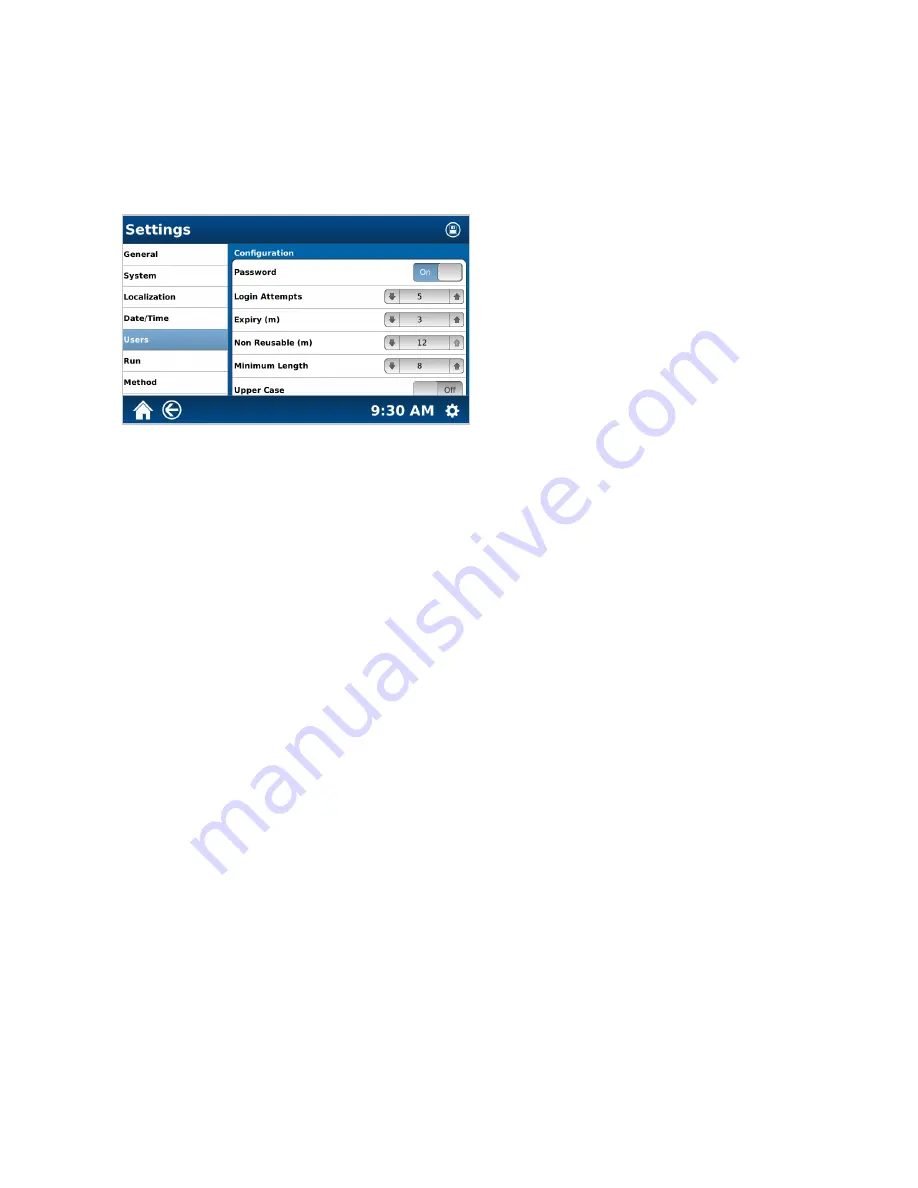
25
Users
Password Configuration
Determines password criteria for all users. Only an administrator can change the Auto Login to on/off.
1.
Select the System Settings icon in the bottom right corner of the screen.
2.
Select Settings.
3.
Select Users.
4.
Scroll down to “Password Settings“ and toggle to “ON” or “OFF.”
• ON - The administrator determines password criteria for all users.
• OFF - no criteria when creating a password. The Home Screen will be displayed once the MARS 6 completes
the initial power up.






























