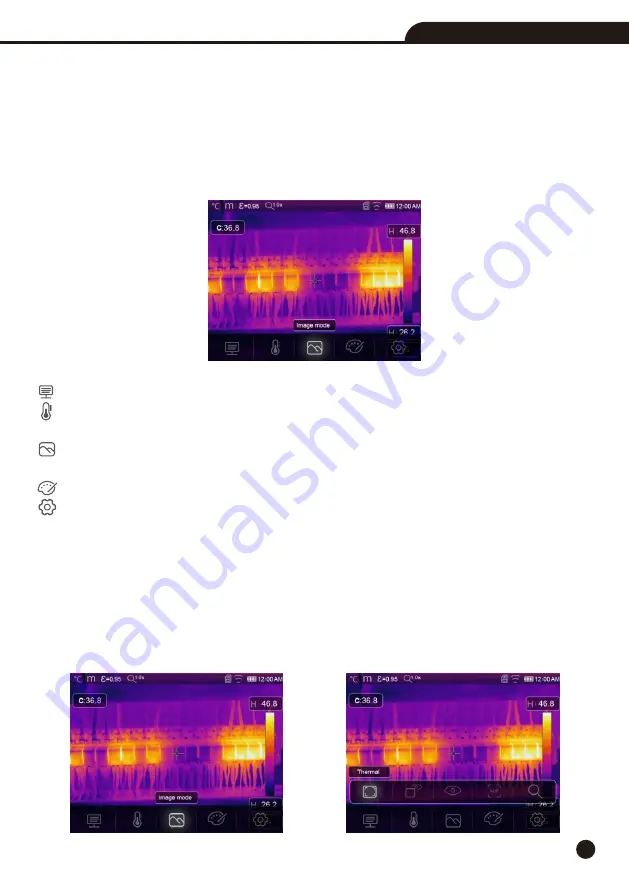
15
Operating Instruction for Thermal Imager
6.Menus
The menus, together with buttons, are access for image, measurement, Emiss, Palette, temperature measurement
range, take photo and video, review, and settings.
6-1.Main Menu
• Press “
Menu/OK
” Button or touch the screen, the main menu will be poped up.
• Main Menu is the main interface of the Thermal Imager’s menus.
• It contains five items such as Measure parameters, Measure tools, Image mode, Palette, system Settings.
Paramters:
Parameters set for the calculation temperature.
Measure Tools:
Set for the calculation and display of radiometric temperature measurement data related to
the thermal images.
Image Mode:
Set image source for the display on the Thermal Imager’s LCD. It contains five items such as
infrared image, visual image and fusion.
Palette:
Set the type of color bar.
Settings:
Set for the user preferences such as language, unit of temperature measurement, date, time;
restore factory setting and display product information.
6-2.Image Mode
1.In main menu, press “
Image Mode
” icon button, highlight “
Image Mode
”.
2.Press “
Up
” button, popup Image submenu which contains five image modes.
3.Press “
Left
” or “
Right
” button, or touch the image mode icons, highlight the Image mode which you want to
choose.
4.The image mode will change after you choose it.






























