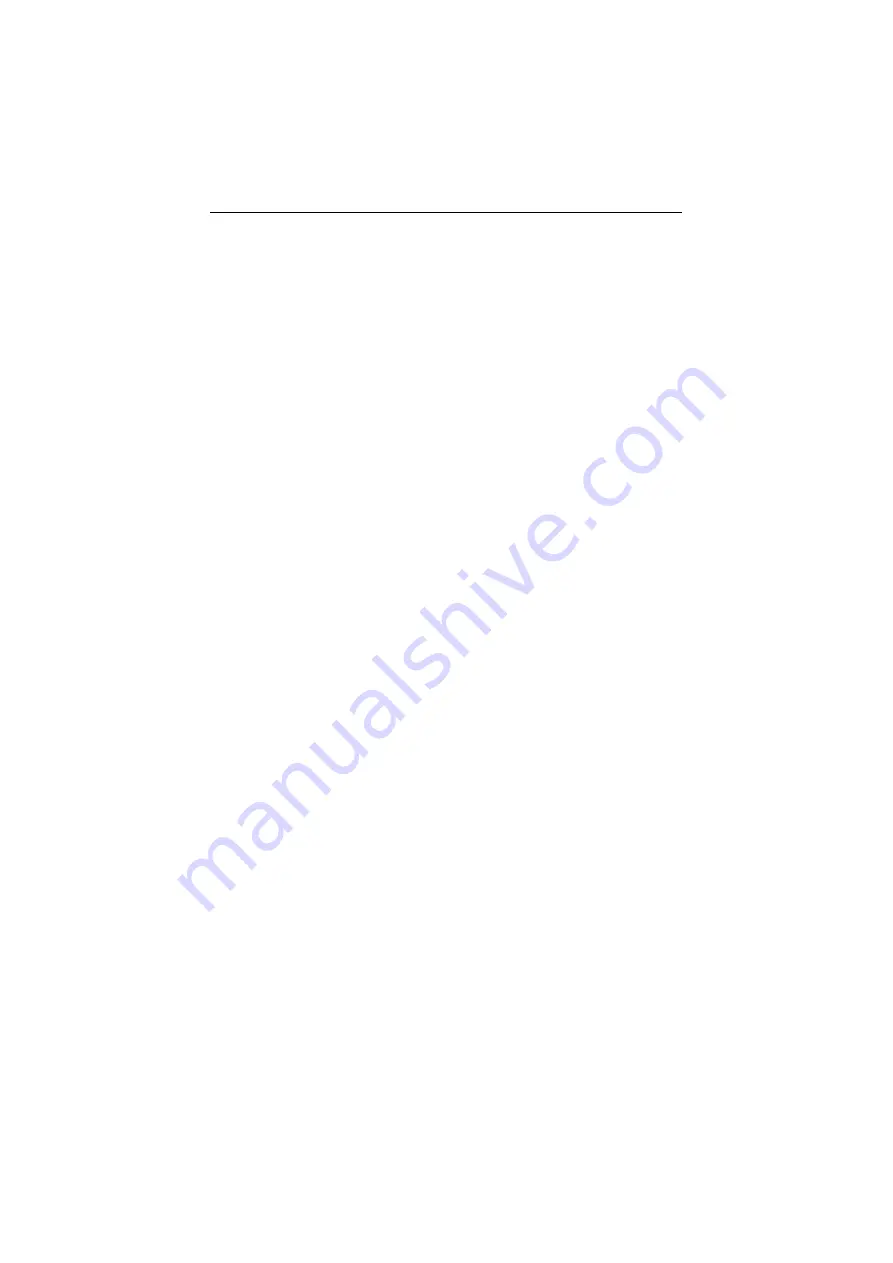
6.
At this point Windows will ask you to choose the correct printer driver
for the printer. Choose your printer’s maker and model from the list,
or use the driver disk included with the printer. When you have
chosen the correct printer, click
Next >
to continue.
7.
Windows will ask for a name for the printer. Enter a name, or accept
the default. Press
Finish
to complete the installation.
Windows 2000/XP Client Workstation printing
To allow your Windows 2000/XP workstation to print over the network
directly through your network print server,
1.
From the
Start
menu, choose the “
Setting
” submenu, then the
Printers
item within it. Windows will display the Printers folder.
2.
Double-click on the “
Add Printer
” icon in the Printers folder and click
“
Next
” to proceed further.
3.
Choose "
Local Printer
” selection and click the “
Next
” button to
continue.
4.
Choose “
Create a new Standard TCP/IP Port
” and click “next”.
5.
Input the IP Address of the Print Server, and the Port name of the Port
that will be printed to, then click “
Next
”
6.
A prompt message will appear and Select “
Custom
”, and click
“
Settings
”.
7.
Select “
LPR
”, and put the Port name in the field labeled “
Queue
Name
”. Then Click “
OK
”.
8.
Click “
Next
” and click “
Finish
”. At this point Windows will ask you to
choose the correct printer driver for the printer. Choose your printer’s
manufacturer and model from the list or click “
Have Disk
” to provide
the Manufacturer’s Driver Disk. When you have chosen the correct
printer, click
OK
to continue.
9.
Click “
Next
” to keep existing driver and then you can key in the printer
name.
10.
After click “
Next
”, you can choose to share this printer or not. Also, a
Test Page can be printed to confirm proper configuration.




















