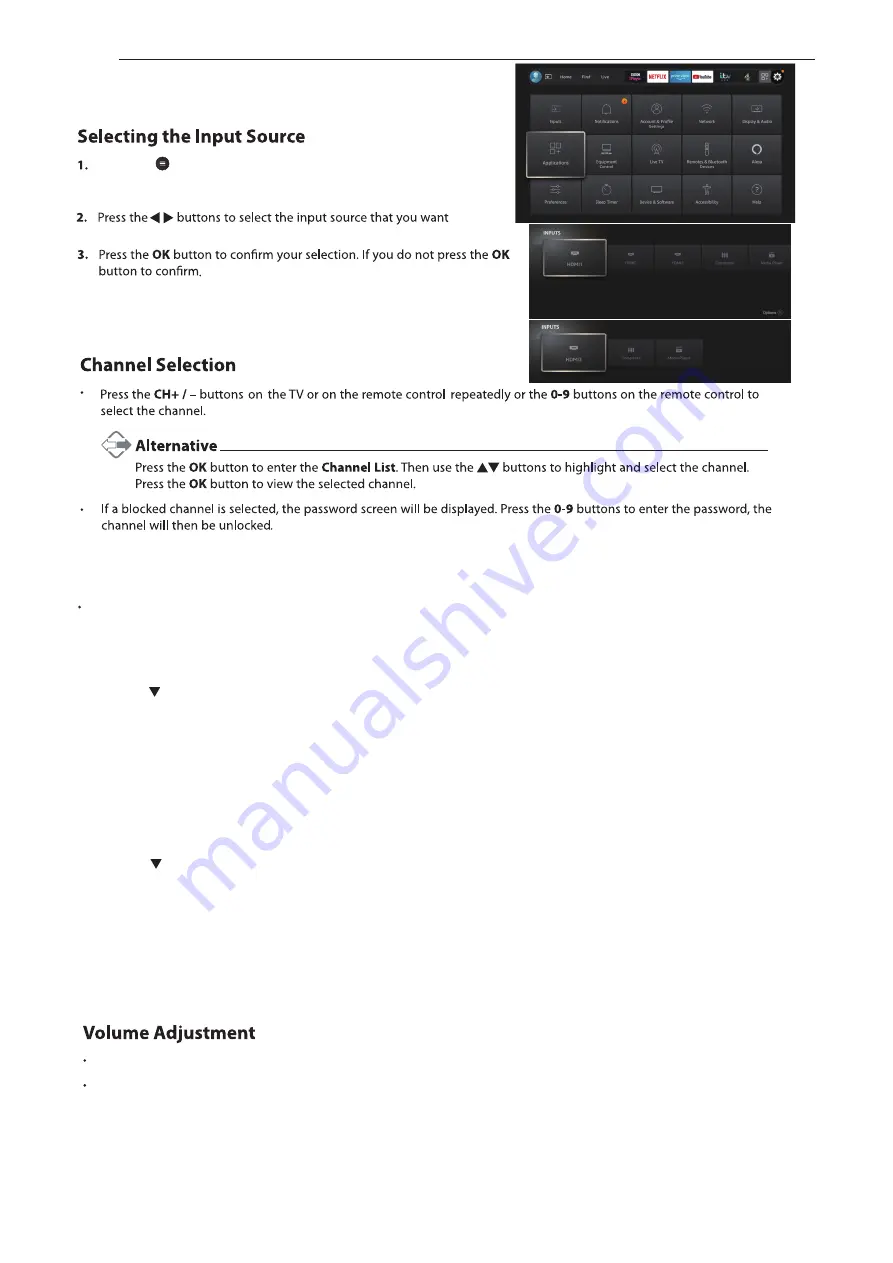
Press the menu on the remote control to display the
SETTINGS
menu. Select the
Inputs
to display the Input
source list.
.
While watching a Live TV channel you can view a mini guide which lets you see what's coming up on the current channel or if you
scroll across you can also select other channels. The mini guide is a quick way to see what’s on without interrupting what you're
watching.
On Screen Mini Guide
1.
While watching a TV channel press the
LIVE TV
button. Programme information will be displayed.
2.
Press the button and the Mini Guide will appear. The top line of the Mini Guide shows a list of channels, your current channel
will be highlighted.
Press the VOL+/- button on the remote control to adjust the volume. Or you can use Alexa.
Press and hold the ALEXA button and say "Alexa, volume up or down" this will change the volume by a set amount.
Viewing with Audio Description via Mini Guide
Audio Description describes what's going on in a scene (e.g. the man walks through the door), you will also hear the normal audio
track (people speaking). This can be activated via the TV Setting menu at the bottom of the Mini Guide.
1. While watching a TV channel press the LIVE TV button. Programme information will be displayed.
2. Press the button and the Mini Guide will appear.
3. Highlight TV SETTINGS at the bottom right of the Mini Guide and press SELECT.
4. Highlight ENGLISH - AUDIO DESCRIPTION and press SELECT, then press the BACK button to exit the menu.
5. To change the Audio Description volume level highlight LOW VOLUME, MEDIUM VOLUME or HIGH VOLUME and
press SELECT.
10
Summary of Contents for F4020FR
Page 1: ...40 LED TV F4020FR ...
Page 2: ......
Page 4: ...your new 40 Full HD LED TV Batteries 1 Power cable T4 x 18 4PCS ...
Page 7: ...4 LAN Connect TV to the Internet ANTENNA IN ...
Page 9: ...6 ...
Page 11: ...8 DIGITAL AUDIO DIGITAL AUDIO ...
Page 26: ...23 0333 433 0312 ...
Page 27: ...24 ...
Page 29: ...26 ...
Page 30: ...27 ...
Page 31: ...28 ...














































