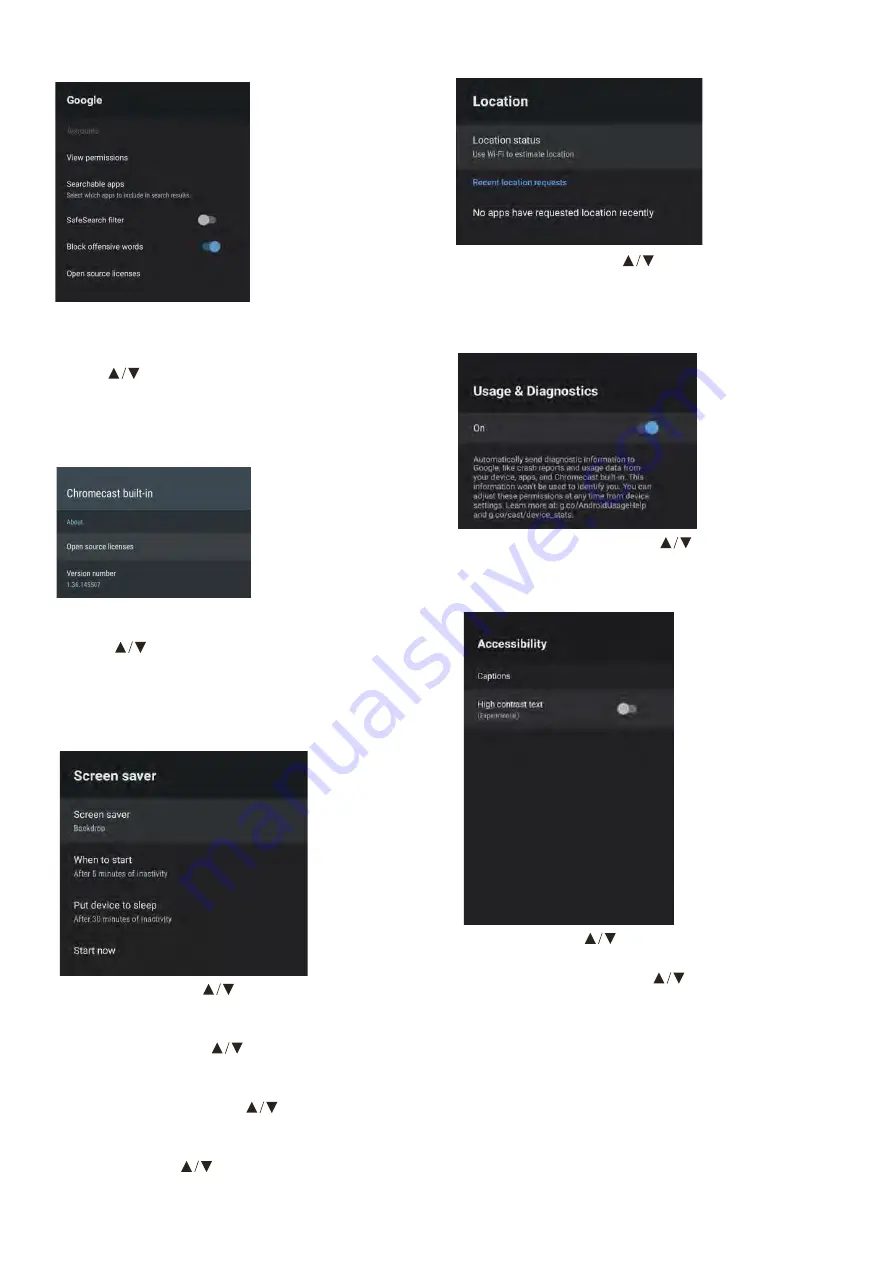
In this menu, you can set searchable apps, safe
search filter, block offensive words, open source
licenses.
1. Press
button to select what you want set.
2. Press OK to adjust.
3. After finishing your adjustment, press BACK
to return to the previous menu.
In this menu, you can read the information and
settings of Chromecast
1. Press
to select what you want set.
2. Press OK to adjust.
3. After finishing your adjustment, press BACK
to return to the previous menu.
CHROMECASTBUILT-IN
Screen saver –
Press
to select the option then
press
OK
to enter the sub-menu.
(Optional: Turn screen off, Backdrop, Colors).
When to Start
– Press
to select the
option then press
OK
to enter the sub-menu.
(Optional: 5, 15, 30 minutes, 1, 2 hours,).
Put device to sleep
– Press
to select the
option then press
OK
to enter the sub-menu.
(Optional: 30 minutes, 1, 3, 6,12 hours, Never).
Start now
– Press
to select the option
then press
OK
to enter screen saver.
SCREEN SAVER
Location status –
Press
to select the option then
press
OK
to enter the sub-menu.
(Optical: Use Wi-Fi to estimate location, Off)
Usage & diagnostics –
Press
to select the option
then press
OK
to choose ON/OFF.
USAGE & DIAGNOSTICS
LOCATION
Captions –
Press
button to select the
option then press OK to enter the sub-menu.
High contrast text
– Press
button to select the
option then press
OK
to choose ON/OFF.
RESET
Press
OK
to enter the sub-menu.
Reset-Erase everything.
ACCESSIBILITY
Summary of Contents for c4320g
Page 1: ...USER MANUAL ...
Page 17: ......

















