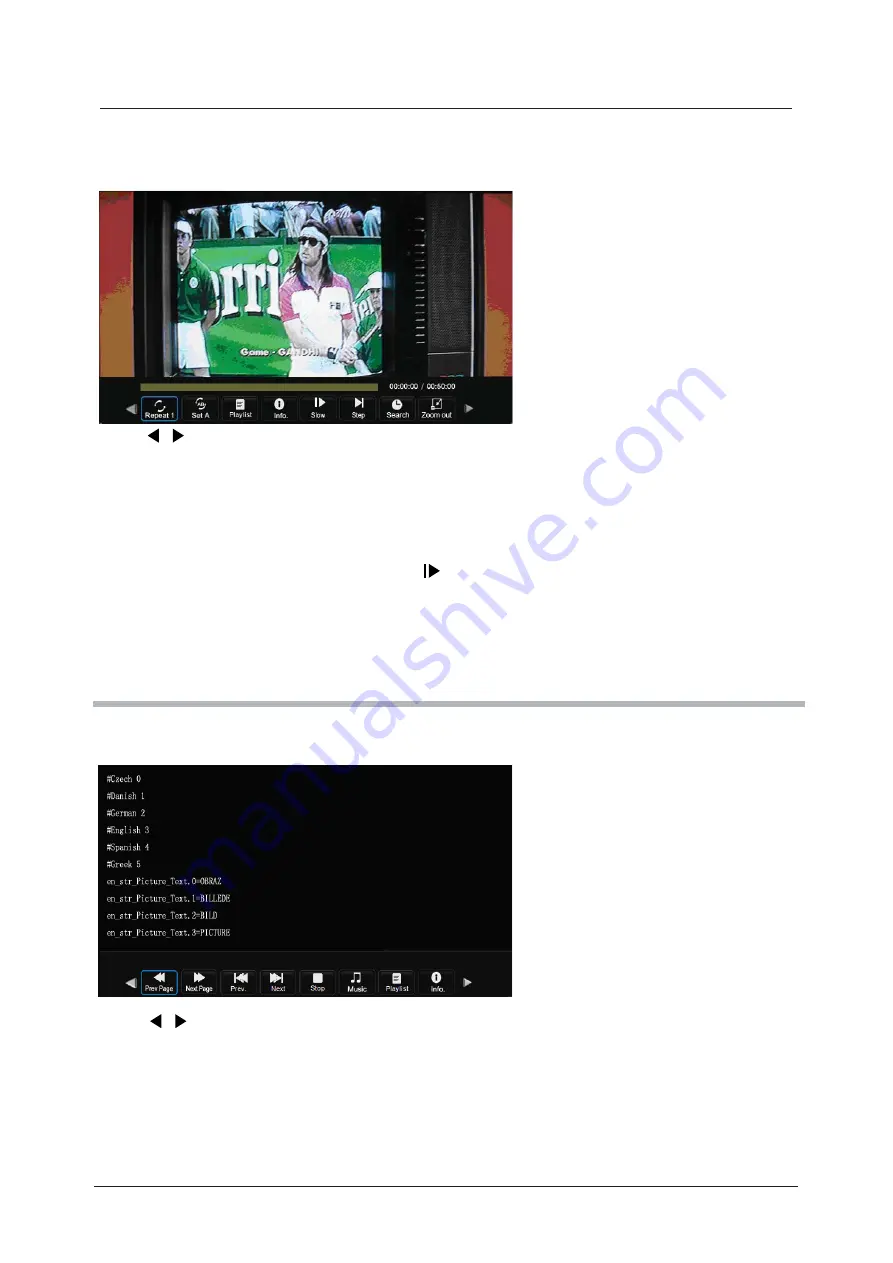
Multimedia Operation (continued)
30
3. Movie
4. Text
Press / buttons to select the option on the menu, and press
OK
button to activate.
Repeat:
Select the repeat mode from Repeat All, Repeat 1, Repeat None.
Set A-B:
Select and play the preferable part of the file by setting A and B at the beginning and end.
Press
OK
button to cancel.
Playlist:
Display the playlist on the screen.
Info:
Display the information of the movie file.
Slow:
Play the movies at slow speed, press button to cancel and resume at normal speed.
Step:
Step quickly through the movie by using this option
Program the movie form the time you set.
Zoom
In
/
Out
:
Zoom In/Out of the movie screen.
Aspect Ratio:
Select the aspect ratio of the on screen display.
Move View:
View the film in Zoom out mode.
Press / buttons to select the option on the menu, and press the
OK
button to activate.
Prev/Next page:
Turn to previous/next page of the text.
Prev./Next:
Turn to previous/next file.
Stop:
Stop auto turning pages.
Music:
Play/pause the background music of your choice.
Playlist:
Display the playlist on the screen.
Info:
Display the information of the text file.
Watch a film
View text files
Goto Time:
Summary of Contents for C16100F-LED
Page 1: ...LED digital colour TV C16100F LED USER GUIDE...
Page 39: ...38 Volume You must press STOP twice to enter the Preference settings that...
Page 40: ...39 that that...
Page 41: ...40 The user...
Page 42: ...41 The user...
Page 47: ......
Page 48: ......






























