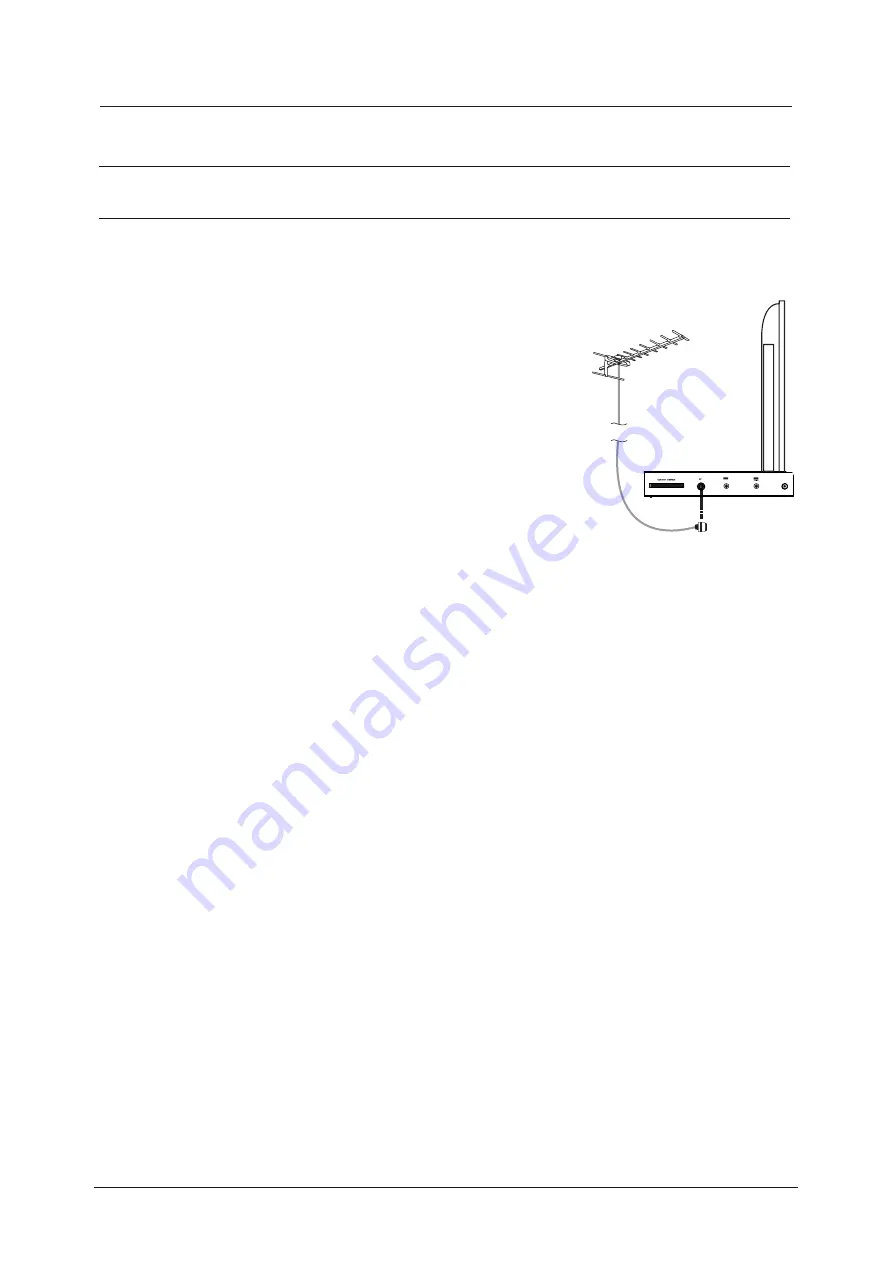
Aerial connection
WARNING! ENSURE THE TV AND ALL ANCILLARY EQUIPMENT IS
UNPLUGGED FROM THE MAINS BEFORE MAKING ANY CONNECTIONS!
Connecting the TV Antenna
Connect the TV Antenna to the aerial socket with a 75 ohm co-axial plug. For best
results use a high gain TV aerial, preferably roof or loft mounted.
To improve picture quality in a poor signal area, purchase
and install a signal amplifier.
If the antenna needs to be split for two TVs, use a 2-Way
Signal Splitter (not supplied).
Connecting external devices
This instruction manual shows the simplest and most effective way of
connecting your TV to ancillary equipment. Alternate methods are listed below.
HDMI Lead
You can connect this TV to a compatible device using a HDMI lead. This method will
give the best picture.
Connect the cable from the HDMI equipment to the TV HDMI socket.
SCART Lead
You can connect this TV to a compatible device using a SCART lead. The
connection uses component video signals,
i
.e. the red, green and blue (RGB)
content of the video are sent on separate signals.
VGA Cable
You can use your TV as a monitor for your personal computer by using a VGA cable.
Sound from your personal computer may also be played through the TV.
12
Coax
AV IN
Summary of Contents for C16100F-LED
Page 1: ...LED digital colour TV C16100F LED USER GUIDE...
Page 39: ...38 Volume You must press STOP twice to enter the Preference settings that...
Page 40: ...39 that that...
Page 41: ...40 The user...
Page 42: ...41 The user...
Page 47: ......
Page 48: ......














































