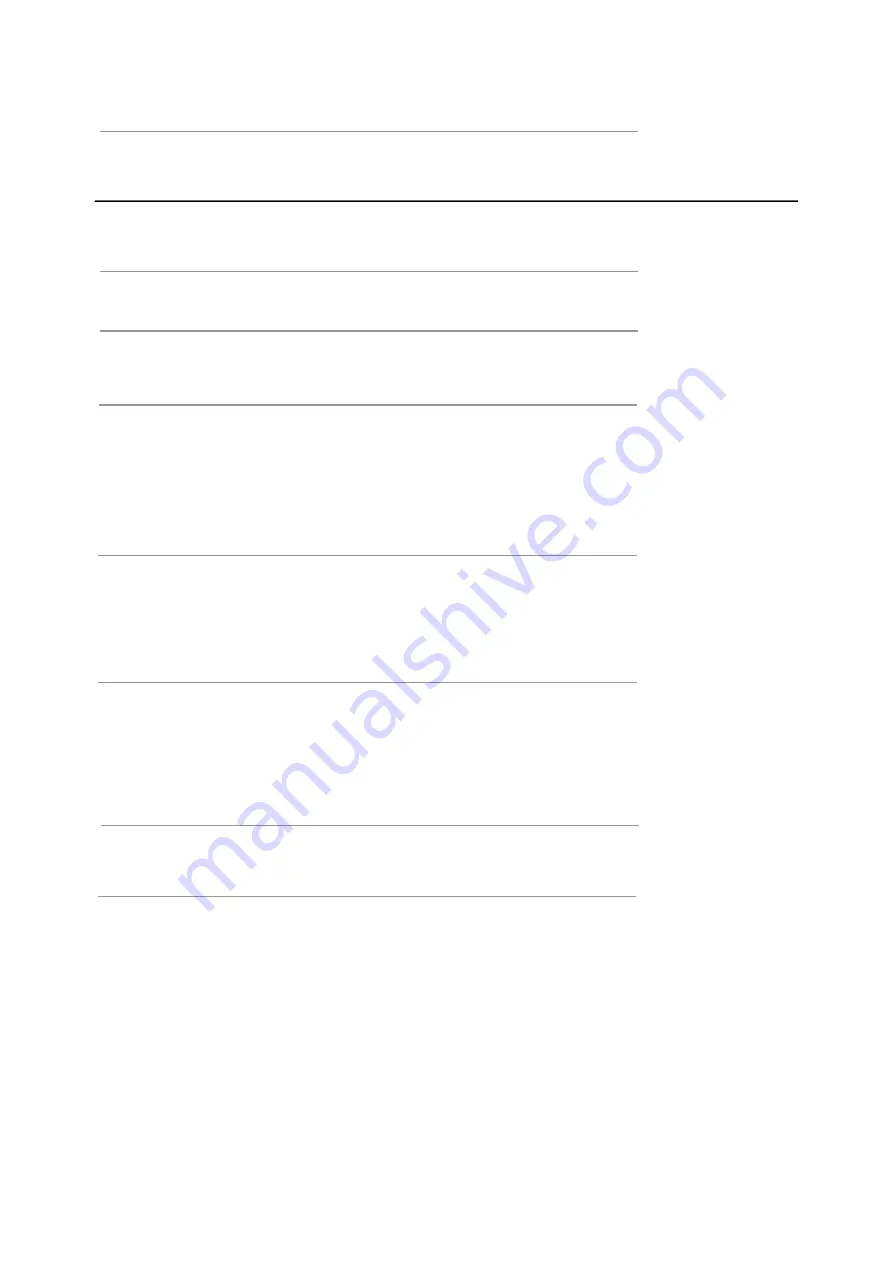
Contents
Unpacki ng the TV / Ac cess ory s
Instal ling / R emoving the Base Sta nd
Front / Ri ght Si de View a nd C ontrols
Re ar View and S ockets
Installing Bat teries in the Rem ote C ontrol
Channel Set ting
Pict ure Setting
S ound Set ting
Applicatuon Setting
Time Setting
Lock Setting
Option Setting
PC Set ting
Netw
PVR
ork Set ting
Maintenance
1
2
3
4
34
35
35
22
23-25
26-33
36
36-37
s
p
i
T
d
n
a
s
t
n
i
H
38
s
e
d
o
M
y
a
l
p
s
i
D
39
s
n
o
it
a
c
if
i
c
e
p
S
40-41
s
g
n
i
n
r
a
W
y
t
e
f
a
S
Rem ote C ontrol
Setting menu
Making Video and Audio C onnections
5-6
7
Rem ote C ontrol Operation Ra nge
7
8
Connecting an AV Device wi th an HDMI Ca ble
8
Connecting an AV Device wi th a C omponent (YPbPr) ca ble
9
Connecting an AV Device wi th Composi te Cable
Connecting a D igital Audio Receiver
10
11
Connecting Headphones
11
Turning the TV on for the First Time
12-13
14-17
18-19
20
21
26
27-28
29
29
30-31
32-33
EPG(Elect ronic P rogramme Guide)(DTV Mode)
Teletext(ATV Mode)
Digital Teletext(DTV Mode)
(DTV Mode)
Connecting a USB Storage Device
Multimedia Operation
Summary of Contents for 40227T2SMART
Page 1: ...65 T2 SMART TV ...
Page 3: ...58 Power Cable User Guide M4 x18 6PCS ...
Page 5: ...3 VOL CH MENU SOURCE STANDBY ...
Page 6: ...4 POWER NETWORK ...
Page 7: ...Remote Control Picture Sound Channel Feature Setup FreeView UK Sat Switch to DVB S mode ...
Page 8: ...Remote Control DTV ATV AV YPBPR HDMI1 HDMI2 HDMI3 MEDIA ...
Page 9: ......
Page 10: ...1 2 3 8 Digital audio out Mini YPbPr Mini AV HDMI1 HDMI2 HDMI3 3840 x 2160 3840 x 2160 ...
Page 11: ......
Page 12: ...10 ...
Page 13: ......
Page 15: ...22 DTV ATV AV YPBPR HDMI Media Mute Mute LOCK R adio 13 YPBPR ...
Page 18: ...ATV ATV ATV ATV ATV 1 C 02 2 S 44 3 S 02 4 C 04 5 C 12 6 C 69 16 ...
Page 24: ...USB output DC 5V 500mA 22 POWER NETWORK ...
Page 25: ...23 Basic O peration ...
Page 26: ...24 Press Meenu Press Meenu Close Panel ...
Page 27: ...25 Press Meenu ...
Page 30: ...Setting Menu 28 ...
Page 34: ...Setting Menu 32 Note Delete any scheduled recordings with the RED button ...
Page 36: ...34 ...
Page 37: ...Tex t Tex t Tex t or Tex t 35 ...
Page 38: ...PICTURE 36 ...
Page 39: ...37 Mute Lost P assword Change Pin Code FEATURE 8899 ...
Page 40: ...Just Scan 576i 480i 1080i 1080i 576i 480i 38 3840 x 2160 ...
Page 41: ...39 156W 228 kWh 400 x 400mm M6 x 25 1462 x 290 x 907mm 1462 x 74 x 848mm ...
Page 42: ...40 ...
Page 43: ...41 ...
Page 44: ......



































