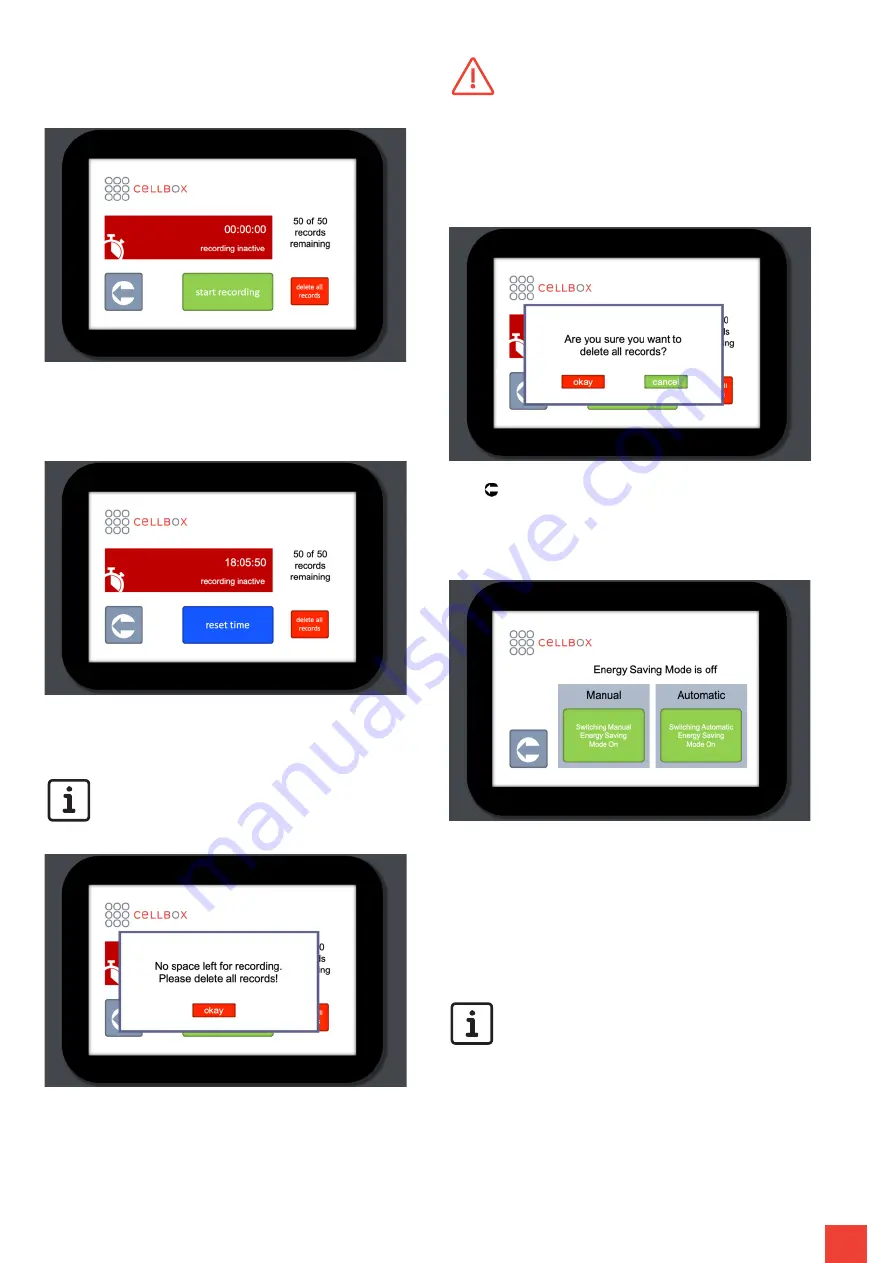
9
hh:mm:ss, since the data logging function has been acti-
vated. To start a log, tap “start recording”, to stop a run-
ning log, tap “stop recording”.
After tapping “stop recording” the elapsed period of time
remains visible. The counter can be reset by tapping on
“reset time”.
The Cellbox can record up to 50 logs. The remaining log
counter is displayed in the upper right corner.
Once 50 log files have been recorded, the Cell-
box will be unable to record any further logs and
the user will be notified by a pop-up window.
To delete all records, tap the “delete all
records” button. A pop-up window will
be displayed in which the user needs to
confirm their command by tapping the “okay”
button. Take special note that all previously
recorded data logs will be irrevocably deleted by
pressing “okay”. Tap “cancel” to abort deleting
the records.
Tap “ ” to return to the Homescreen.
Setup - Energy Saving Mode
The battery management menu contains the settings for
Energy Saving Mode. This feature is necessary for any
transport exceeding 8 hours or when the device is left
unattended for a longer period of time. When the Cellbox
is in Energy Saving Mode, the cooling fans for the Peltier
elements are switched off which extends the battery run-
time of the device.
There are two options to choose from; Manual
Mode or Automatic Mode.




















