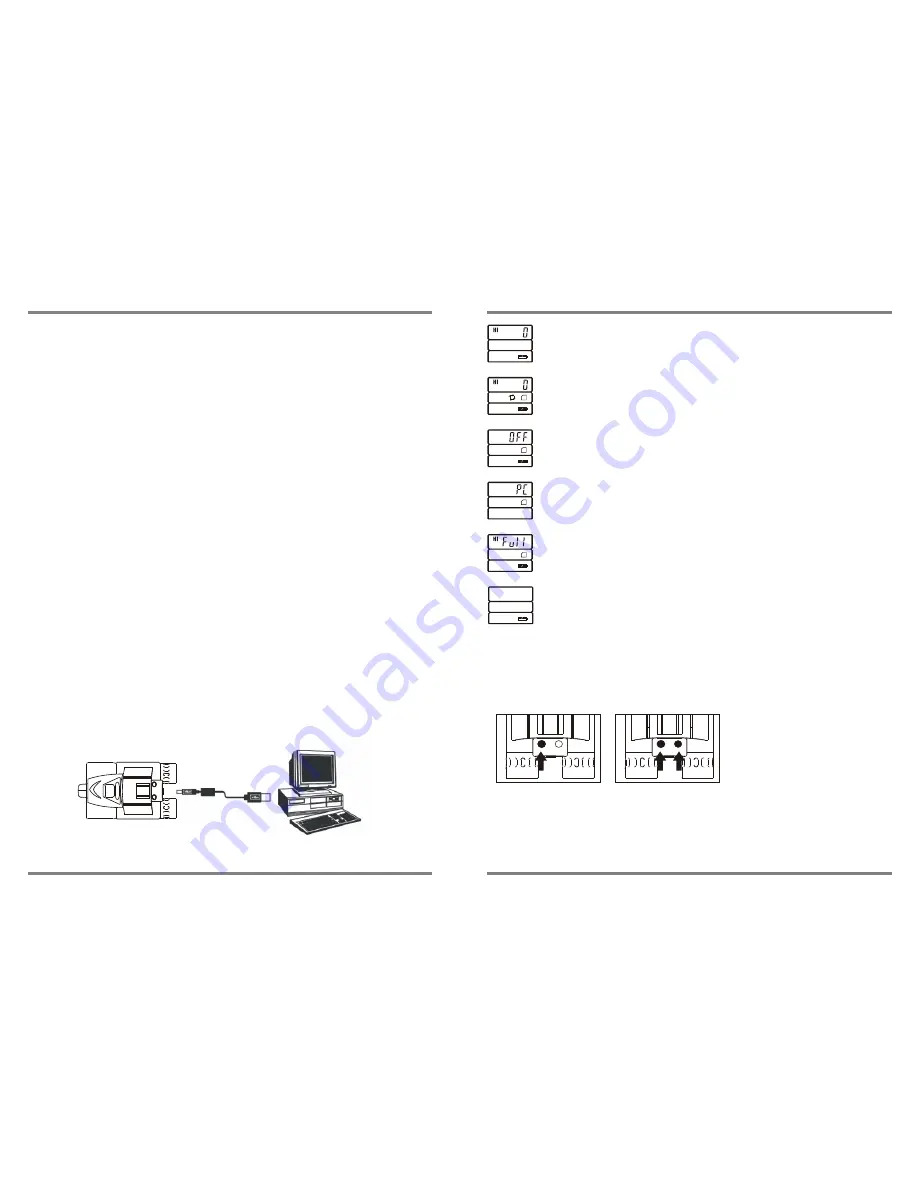
P.9
P.6
7.
System requirements
Installation of driver
Since VistaPix is a Mass Storage Device you can access captured images
just as if it were a hard drive, therefore no software driver is needed (See
Mass
Storage Mode ).
If using VistaPix with an older version of Windows 98SE it may be
necessary to install the software Driver.
B
A
VistaPix
PC with USB port
7-1. Windows 98SE / 2000 / ME / XP
7-2. Pentium 233MHzor higher
7-3. 128MB SDRAM
7-4. Video(VGA) card with 2MB of RAM for minimum 16-bit(High Color) display.
7-5. CD-ROM
7-6. USB port
7-7. 600MB of free hard disk space.
6-1-10. VistaPix has a continuous picture taking (CPT) mode that allows you to
record a video stream as an AVI file. To use continuous picture taking
mode:
-Use the Mode/Power Button (4) to select the CPT mode.
-Press the Shutter/Set Button (5) to begin taking video.
-Press the Shutter/Set button again to finish the operation.
[ Power off mode ]
FMT
[ SD card warning ]
"FMT" will flash if VistaPix is unable to access the SD card. SD card
may need to be re-formatted.
FMT
[ SD card Format mode ]
VistaPix will format SD card.Images will be erased.
[ Continuous picture taking mode ]
(Video capture mode). Saves images as an AVI file.
[ Mass Storage mode ]
When connected to computer using USB cable "PC" will display.
[SD card full mode]
When the memory is full, the LCD displays "Full"
When no action is performed on each chosen mode, it will return to the photograph
taking mode automatically after 10 seconds.
Press Mode/Power button and Shutter/Set button at the same time to
power up in mute mode.
Mute Mode
Ordinary










