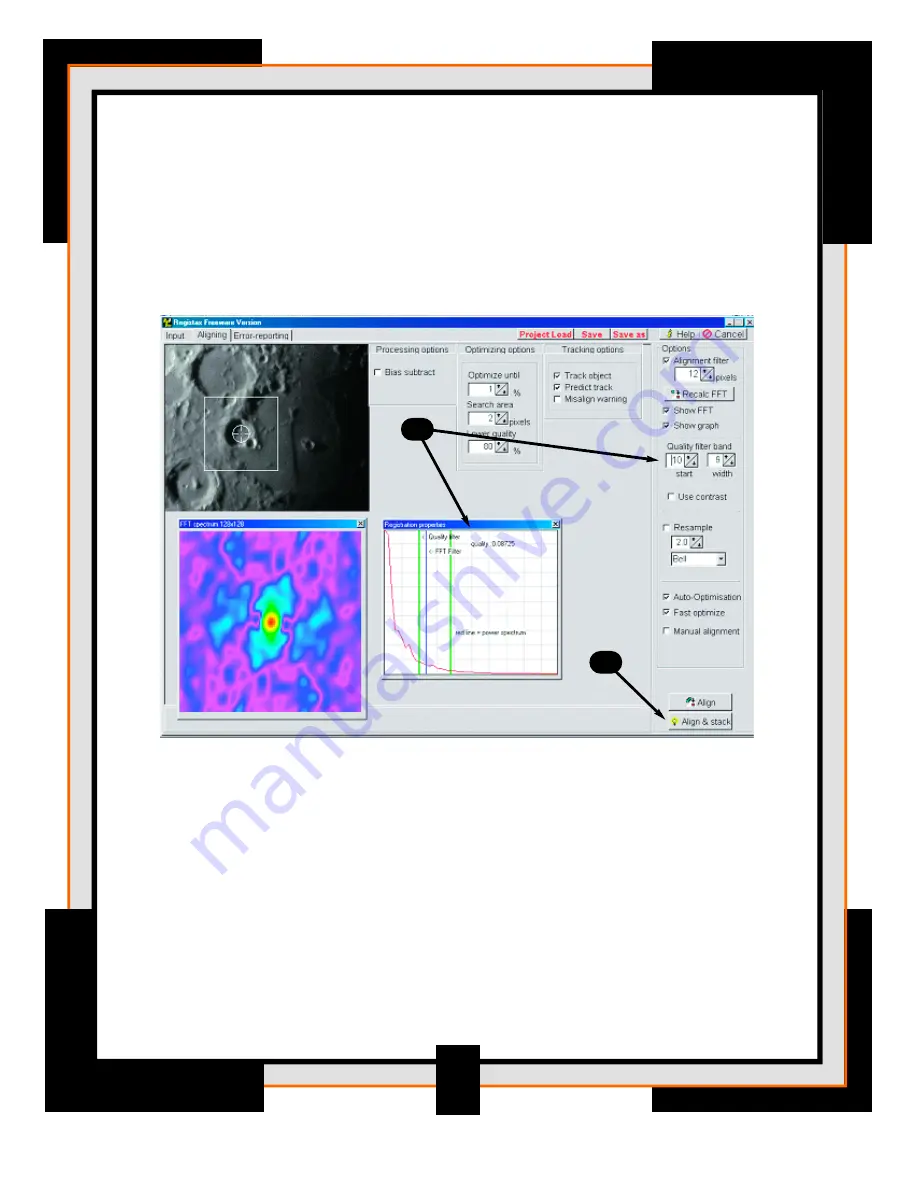
7.
Set the "start" quality filter to 10. This will position the two green lines so
that one is to the left of the blue line and one is to the right of the blue line.
Setting the band “width” filter to 9 defines the area under the Registration
Properties graph that is calculated as a proportion of the total area below
the graph. Ideally one of the vertical green lines should lie on the lower part
of the red curve while the other is positioned where the red-curve nearly
touches the bottom.
8.
Press Align & Stack and Registax will automatically start the alignment
process. During this stage the program determines how much the object is
misaligned compared to the reference for every frame in the AVI file. Next
is the optimization process where only frames with good image quality are
optimized further. This is a more precise way of aligning the images. Once
all the frames are aligned and stacked you will automatically go to the
Processing Page.
7
7
8
Summary of Contents for NexImage
Page 14: ...13 User s Guide...























