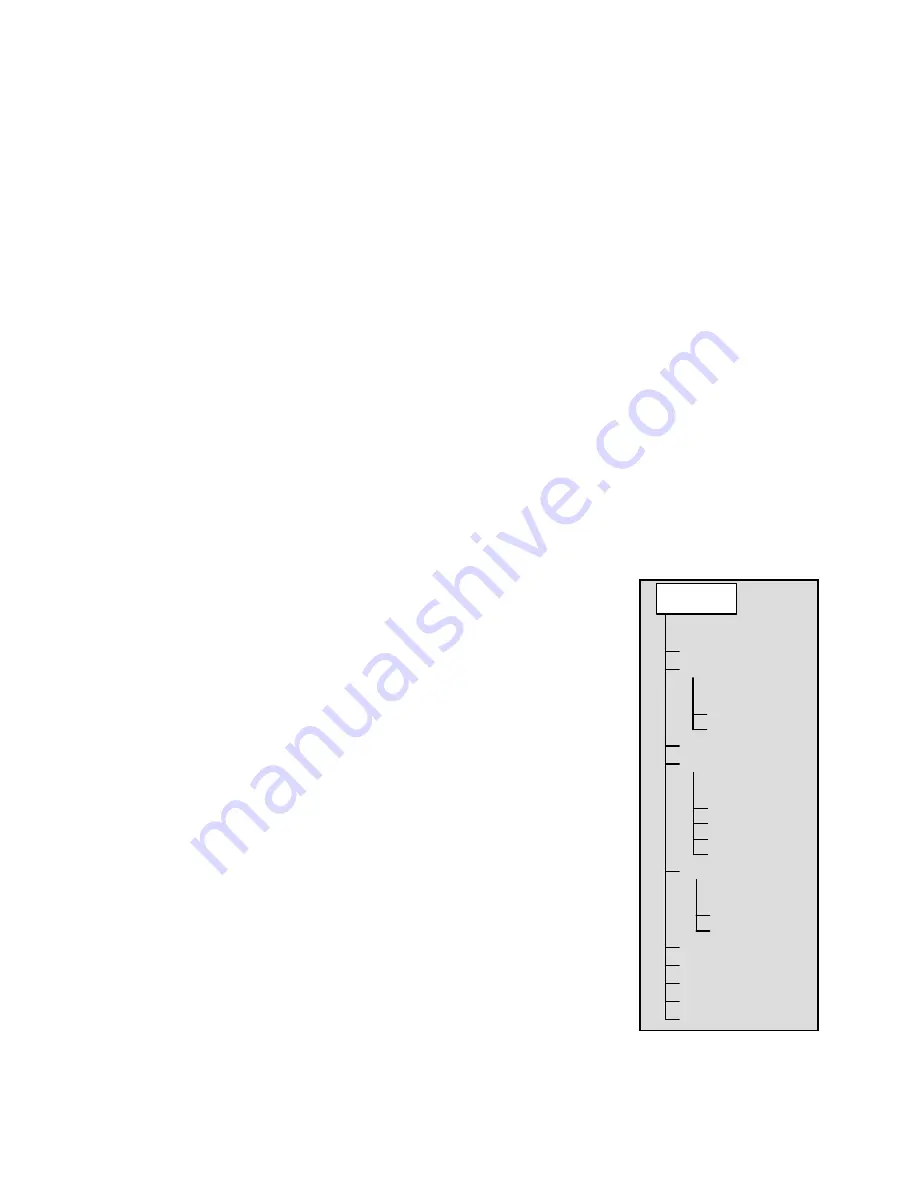
26
in R.A. (azimuth) until it reaches the point that the cables are extended to their maximum. Then by displaying the
telescopes azimuth in this position (by looking at
Get Alt-Az
under the
Utilities
menu) you can determine the
telescopes azimuth at its most extended position. Enter this azimuth reading for either the maximum or minimum
azimuth slew limit to ensure that the telescope will not slew beyond this point.
Warning
: In order for the telescope to be able to slew to a star from the direction that minimizes the amount of
backlash in the gears, it may be necessary for the telescope to slew beyond the specified slew limit in order to
approach the star from the correct direction. This can limit your ability to slew to an object by as much as 6º from
the azimuth slew limit set in the hand control. If this proves to be a problem, the direction that the telescope takes
to center an object can be changed. To change the telescopes slewing direction, see
Goto Approach
under the
Scope
Setup
menu. In order to guaranty that the telescope will have a full range of motion in R.A. (azimuth), set the
azimuth slew limits to 354 and 186. This will allow the mount to slew without regard to the slew limits.
East/West (E/W) Filtering
- In order to ensure the best possible full sky pointing accuracy, the Advanced series
telescopes automatically filters and chooses its initial alignment stars so that the first two alignment stars are located
on one side of the Meridian and the third star is on the opposite side of the Meridian.
East/West Filtering
allows you
to turn off this automatic filtering feature, allowing the hand control to display all of its alignment stars when doing
a
Auto Three Star Align
, without regard to the Meridian.
U
U
t
t
i
i
l
l
i
i
t
t
y
y
F
F
e
e
a
a
t
t
u
u
r
r
e
e
s
s
Scrolling through the MENU (9) options will also provide access to several advanced utility functions within the
Advanced Series telescopes such as; Calibrate Goto, Polar Alignment, Hibernate as well as many others.
Calibrate Goto
- Goto Calibration is a useful tool when attaching heavy visual or photographic accessories to the
telescope. Goto Calibration calculates the amount of distance and time it takes for the
mount to complete its final slow goto when slewing to an object. Changing the
balance of the telescope can prolong the time it takes to complete the final slew.
Goto Calibration takes into account any slight imbalances and changes the final goto
distance to compensate.
Home Position –
The telescopes "home" position is a user-definable position that is
used to store the telescope when not in use. The home position is useful when storing
the telescope in a permanent observatory facility. By default the Home position is the
same as the index position used when aligning the mount. To set the
Home
position
for your mount simply use the arrow buttons on the hand control to move the
telescope mount to the desired position. Select the
Set
option and press Enter.
Polar Align-
The Advanced GT has a polar alignment function that will help you
polar align your telescope for increased tracking precision and astrophotography.
After performing an Auto Alignment, the telescope will slew to where Polaris should
be. By using the equatorial head to center Polaris in the eyepiece, the mount will then
be pointed towards the actual North Celestial Pole. Once
Polar Align
is complete,
you must re-align your telescope again using any of the alignment methods described
earlier. To polar align the mount in the Northern Hemisphere:
1. With the telescope set up and roughly positioned towards Polaris, align the
mount using the
Auto Align
or
Auto Three Star
method.
2. Select
Polar Align
from the
Utilities
menu and press Enter.
Based on your current alignment, the telescope will slew to where it thinks Polaris
CALIBRATE GOTO
GOTO
SET
HOME POSTION
POLAR ALIGN
KEYPAD OFF
KEYPAD ON
DISPLAY OFF
DISPLAY ON
LIGHT CONTROL
PRESS UNDO
PRESS "0"
FACTORY SETTING
VERSION
GET ALT-AZ
GOTO ATL-AZ
HIBERNATE
TURN ON/OFF GPS
UTILITIES
Summary of Contents for C10-NGT
Page 62: ...62 APPENDIX E MAPS OF TIME ZONES...
Page 63: ...63...
Page 64: ...64...
Page 65: ...65...
Page 66: ...66...
Page 67: ...67...
Page 68: ...68...
Page 69: ...69 3...
















































