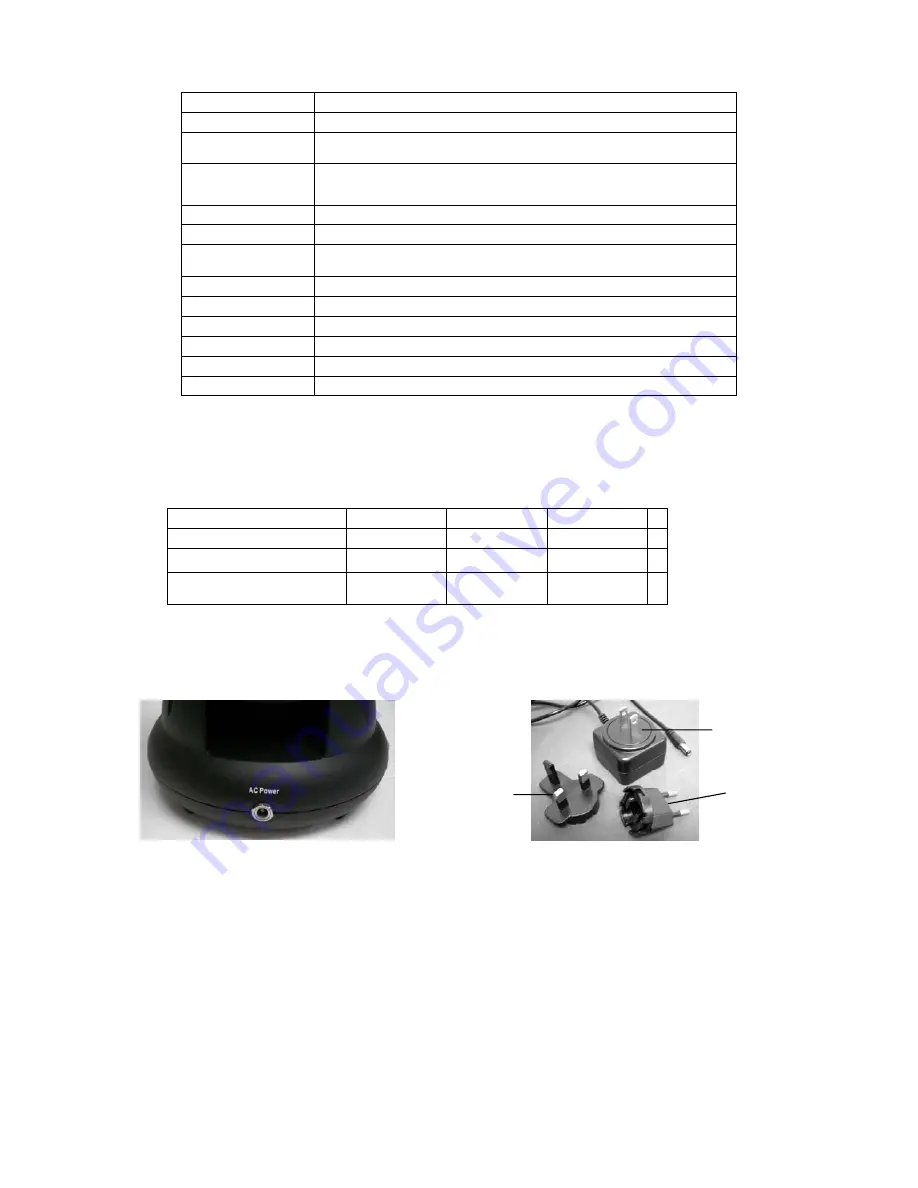
3
Specifications
Model # 44342
Specifications
Stage
Simple with Slide Holder Mechanism - 1.7”x1.7” (44mmx44mm)
Digital Camera
2MP CMOS; 6x magnification in lieu of an eyepiece; 1600x
1200 pixel array
LCD Monitor
2” with 8x Digital Zoom – High Definition Digital TFT display
640 x 240 pixels
Focuser
Smooth, single motion
Objectives
Achromatic 4x, 10x and 40x – all optical glass
Flash Memory
32MB – approximately 65 snapshots (JPEG files) @ 2MP resolution
or a few minutes of VGA video (AVI files)
USB Cable
2.0 Mini – length 6.5’ (2m)
Slide Holder
Accepts Standard Glass Slides – 1” x 3” (25mm x 76mm)
Power Knob
Triple with click stop
Illuminator
Built-in Electric – LED 6Volt and 6Watt
AC Adapter
Input – Universal 100 to 240Volt, 50/60HZ
Weight/Dimensions
28oz (794g) / 6.5” (165mm) x 6.5” (165mm) x 8.5” (215mm)
Magnification (Power) Table
Use the following table to determine the magnification of the different objective lenses in combination with your microscope using the
normal mode of the digital image on the LCD screen and using the digital zoom feature.
Objective Lens
4x
10x
40x
Digital Image – normal
24x
60x
240x
Maximum with 8x digital
zoom feature
192x
480x
1920x
Setting Up Your Microscope
1.
Carefully remove the microscope and other parts from the carton and set them on a table, desk, or other flat surface.
2.
Remove the plastic cover from the microscope.
Figure 2
Figure 3
3.
Plug the small cable from the AC adapter into the socket on the back of the base (see Figure 2 above).
4.
Insert the plug end of the AC adapter into the proper power source.
Note:
The AC Adapter supplied with this microscope has an interchangeable plug system that can work in the USA, UK,
Europe, and many other parts of the world. The plug for the USA will be installed in the AC Adapter. You can easily
change plugs for your particular requirement by doing the following:
A.
Push down on the small button labeled “PUSH” and hold it down while at the same time hold the prongs of the plug and rotate
it slightly counterclockwise and pull up to remove it. Then remove your finger from holding the “PUSH” button down.
B.
Take the plug style that you want to use and center it over the AC Adapter and rotate it until it falls down into the opening.
Then rotate it clockwise until you hear a click sound which lets you know the plug is now installed correctly.
USA Plug
Europe Plug
UK Plug




























