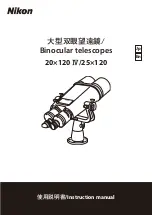16
6.
CPC will then ask you to select and center a second alignment star and press the ALIGN key. It is best to choose alignment
stars that are a good distance away from one another. Stars that are at least 40º to 60º apart from each other will give you a
more accurate alignment than stars that are close to each other.
Once the second star alignment is completed properly, the display will read
Alignment Successful
, and you should hear the
tracking motors turn-on and begin to track.
One-Star Align
One-Star Align allows you to download all the same information as you would for the Two-Star Align procedure. However, instead of
slewing to two alignment stars for centering and alignment, the CPC uses only one star to model the sky based on the information given.
This will allow you to roughly slew to the coordinates of bright objects like the moon and planets and gives the CPC the information
needed to track objects in altazimuth in any part of the sky.
To use One-Star Align:
1.
Select One-Star Align from the alignment options.
2.
Press ENTER to accept the time/site information displayed on the display, or wait until the telescope has downloaded the
information from the GPS satellites.
3.
The SELECT STAR 1 message will appear in the top row of the display. Use the Up and Down scroll keys (10) to select the
star you wish to use for the first alignment star. Press ENTER.
4.
CPC then asks you to center in the eyepiece the alignment star you selected. Use the direction arrow buttons to slew the
telescope to the alignment star and carefully center the star in the finderscope. Press ENTER when centered.
5.
Then, center the star in the eyepiece and press ALIGN
6.
Once in position, the CPC will model the sky based on this information and display
Alignment Successful
.
Note: Once a One-Star Alignment has been done, you can use the Re-alignment feature (later in this section ) to improve your telescope’s
pointing accuracy.
Solar System Align
Solar System Align is available in alt-az mode (scope mounted directly on the tripod) and equatorial mode (scope mounted on a wedge).
Solar System Align is designed to provide excellent tracking and GoTo performance by using solar system objects (Sun, Moon and
planets) to align the telescope with the sky. Solar System Align is a great way to align your telescope for daytime viewing as well as a
quick way to align the telescope for night time observing.
Never look directly at the sun with the naked eye or with a telescope (unless you have the proper solar filter).
Permanent and irreversible eye damage may result.
1.
Select Solar System Align from the alignment options.
2.
Press ENTER to accept the time/site information displayed on the display, or wait until the telescope has downloaded the information
from the GPS satellites.
3.
The SELECT OBJECT message will appear in the top row of the display. Use the Up and Down scroll keys (10) to select the daytime
object (planet, moon or sun) you wish to align. Press ENTER.
4.
CPC then asks you to center in the eyepiece the alignment object you selected. Use the direction arrow buttons to slew the telescope
to the alignment object and carefully center it in the finderscope. Press ENTER when centered.
5.
Then, center the object in the eyepiece and press ALIGN.
Once in position, the CPC will model the sky based on this information and display
Alignment Successful
.
Tips for Using Solar System Align
For safety purposes, the Sun will not be displayed in any of the hand control’s customer object lists unless it is enabled from the Utilities
Menu. To allow the Sun to be displayed on the hand control, do the following:
1.
Press the UNDO button until the display reads “CPC Ready”
2.
Press the MENU button and use the Up and Down keys to select the
Utilities menu
. Press ENTER.
3.
Use the UP and Down keys to select
Sun Menu
and press ENTER.
4.
Press ENTER again to allow the Sun to appear on the hand control display.
The Sun can be removed from the display by using the same procedure as above.
To improve the telescope pointing accuracy, you can use the Re-Align feature as described below.
Summary of Contents for 11074-XLT
Page 1: ...I IN NS ST TR RU UC CT TI IO ON N M MA AN NU UA AL L...
Page 51: ...51 APPENDIX F MAPS OF TIME ZONES...
Page 52: ...52...
Page 53: ...53...
Page 54: ...54...
Page 55: ...55...
Page 56: ...56...
Page 57: ...57...
Page 58: ...58...