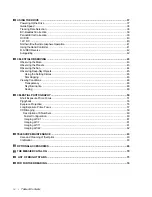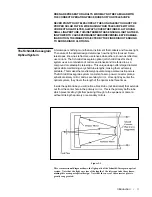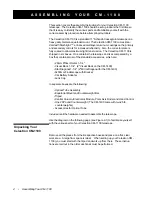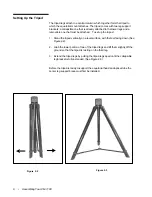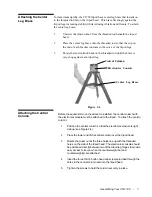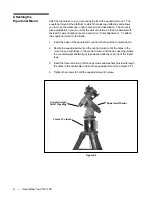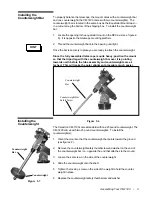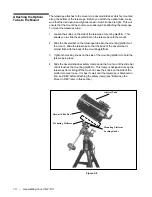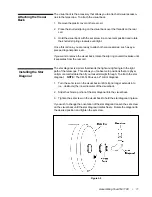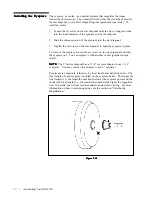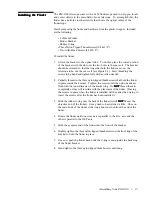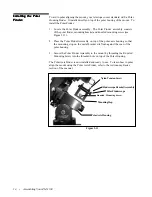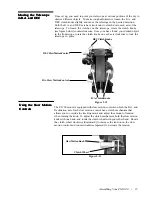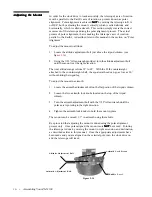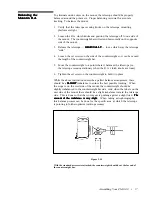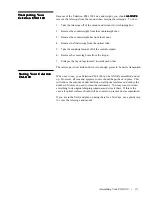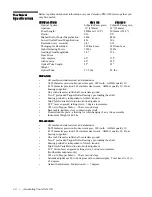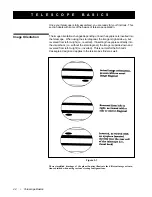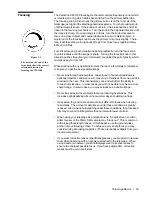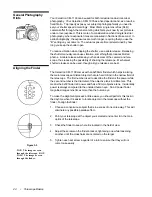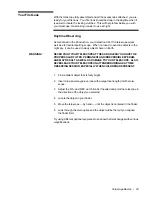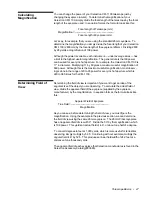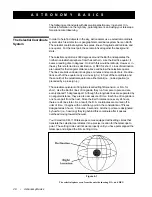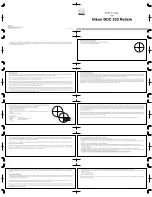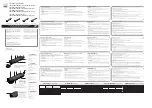Assembling Your CM-1100 • 13
The CM-1100 telescope come with a 9x50 finderscope used to help you locate
and center objects in the main field of your telescope. To accomplish this, the
finder has a built-in cross-hair reticle that shows the optical center of the
finderscope.
Start by removing the finder and hardware from the plastic wrapper. Included
are the following:
• 9x50mm Finder
• Finder Bracket
• Rubber O-ring
• Three Nylon Tipped Thumbscrews (10-24x1/2")
• Two Allen Head Screws (8-32x1/2")
To install the finder:
1. Attach the bracket to the optical tube. To do this, place the curved portion
of the bracket with the slot over the two holes in the rear cell. The bracket
should be oriented so that the rings that hold the finder are over the
telescope tube, not the rear cell (see Figure 2-1). Start threading the
screws in by hand and tighten fully with an Allen wrench.
2. Partially thread-in the three nylon-tipped thumbscrews that hold the finder
in place inside the bracket. Tighten the screws until the nylon heads are
flush with the inner diameter of the bracket ring. Do NOT
NOT
NOT
NOT
NOT thread them in
completely or they will interfere with the placement of the finder. (Having
the screws in place when the finder is installed will be easier than trying to
insert the screws after the finder has been installed.)
3. Slide the rubber O-ring over the back of the finder (it will NOT
NOT
NOT
NOT
NOT fit over the
objective end of the finder). It may need to be stretched a little. Once on
the main body of the finder, slide it up about one inch from the end of the
finder.
4. Rotate the finder until one cross hair is parallel to the R.A. axis and the
other is parallel to the DEC axis.
5. Slide the eyepiece end of the finder into the front of the bracket.
6. Slightly tighten the three nylon tipped thumbscrews on the front ring of the
bracket to hold the finder in place.
7. Once on, push the finder back until the O-ring is snug inside the back ring
of the finder bracket.
8. Hand tighten the three nylon tipped thumbscrews until snug.
Installing the Finder
Installing the Finder
Installing the Finder
Installing the Finder
Installing the Finder