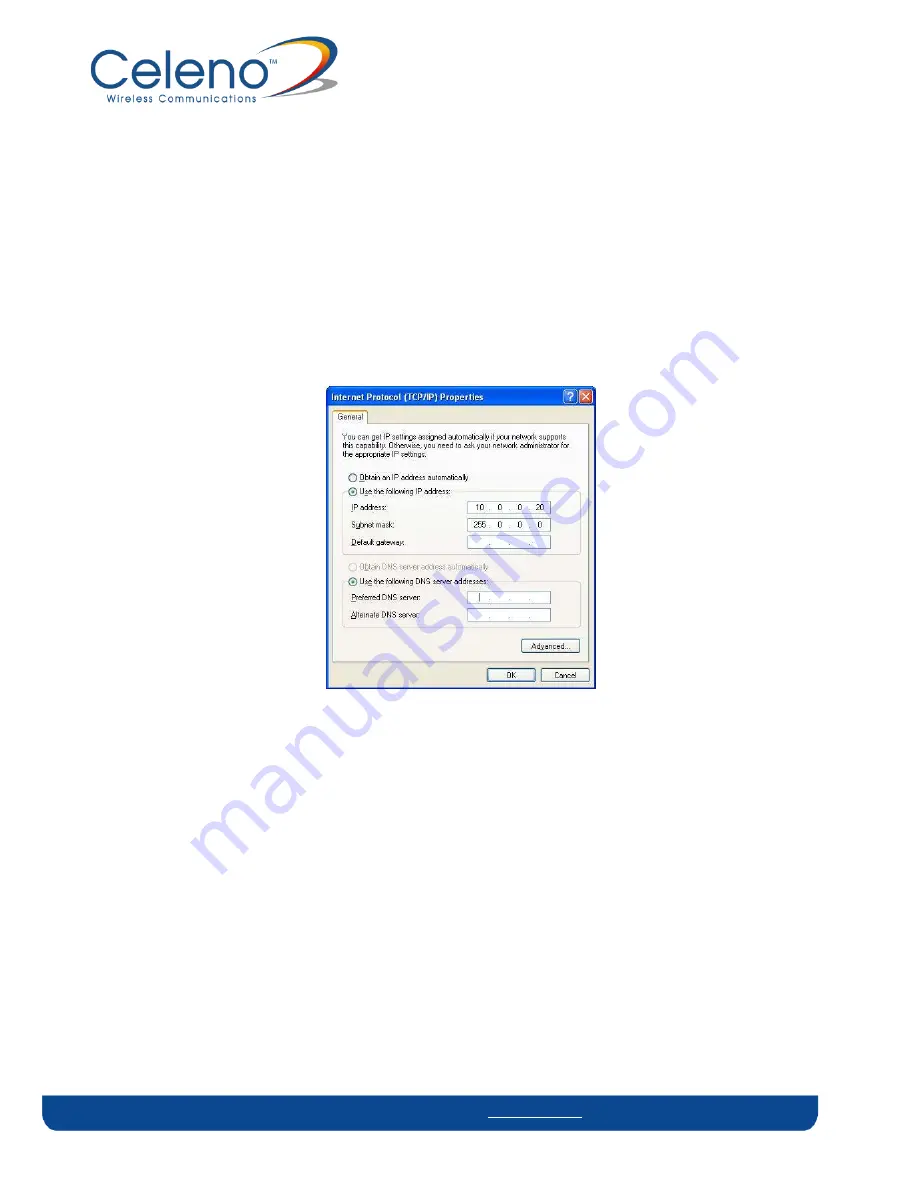
Copyright © 2012 Celeno Communications™ - All Rights Reserved | www.celeno.com pg. 15
ii.
From the General tab, click
Properties
. The Local Area Connection Properties
window appears.
3.
On Windows 7:
i.
From your computer’s desktop, click
Start>Control Panel
, click on
Network and
Sharing Center
ii.
Select
Change Adaptor Settings
, and following right click on
Local Area Connection
and click on
Properties
. The Local Connection Area Properties Window appears.
4.
Select
Internet Protocol (TCP/IP)
and click
Properties
. The Internet Protocol (TCP/IP)
Properties window appears.
Figure 2: Internet Protocol (TCP/IP) Properties Window
5.
Make a note of the current settings in this window. You will need to know these
settings when reconnecting your computer to your computer network.
6.
Check
Use the following IP address
and type an IP address in the same subnet as the
VXT1836, in the following format: 10.x.x.x. Be sure to use an IP address that is different
from the IP address of your VXT1836 device which is either 10.0.0.2 or 10.0.0.10 by
default.
7.
Click
OK
to save the information and close the Internet Protocol (TCP/IP) Properties
window.
8.
Click
OK
to close the Local Area Connection Properties window.
9.
Click
Close
to close the Local Area Connection Status window






























