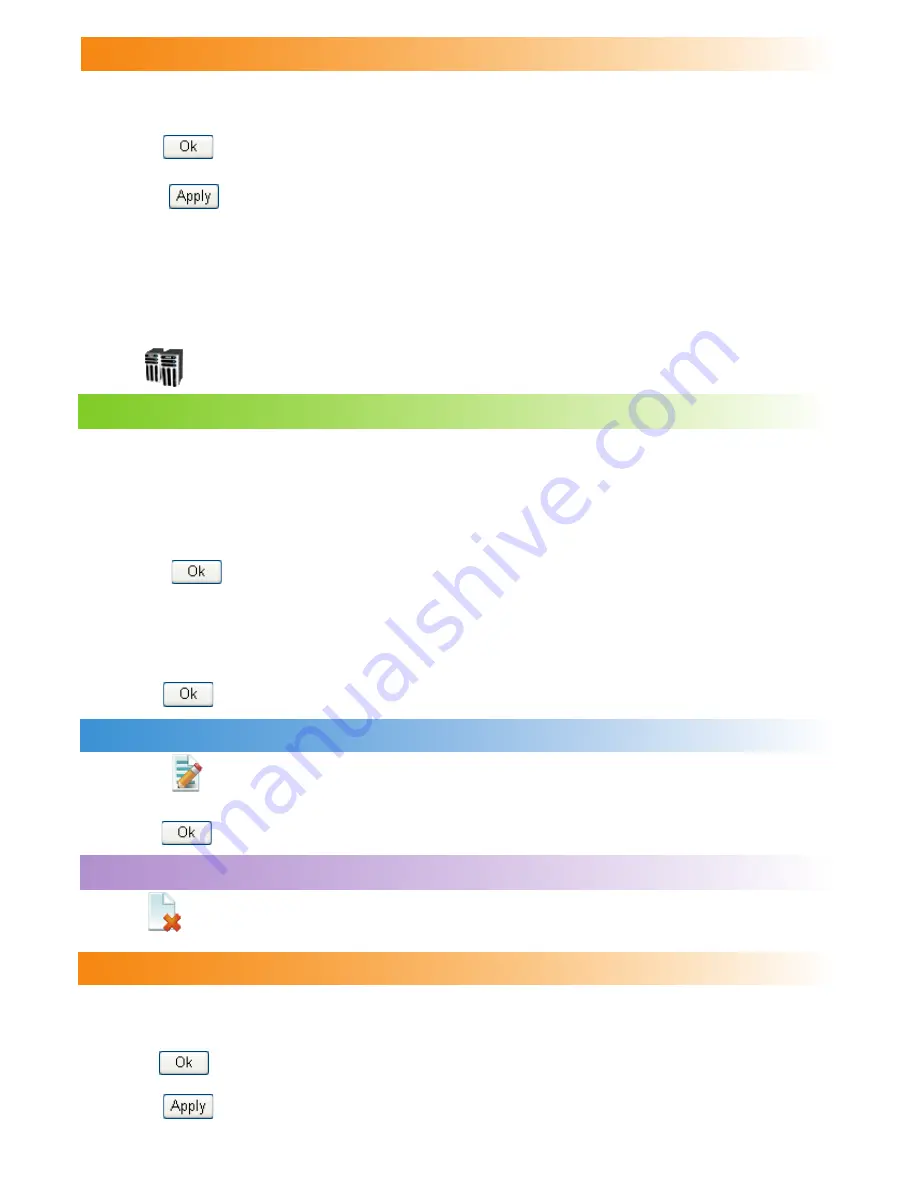
Virtual Server
Your gateway supports virtual server to enable external computers to access WWW, FTP, or
other services provided by the LAN.
Click to access the
Virtual Server
page.
37
Adding a Virtual Server
Making an IP Filter Effective
1. Add a new IP address or select a record in the IP address filter table.
2. Select On for Status.
3. Click .
4. Click . The IP filter takes effect.
1. Select the protocol and status.
2. Enter values in the following textboxes:
Name
: Enter a name to the service provided by the LAN.
WAN Port
: Enter the WAN port of the LAN in which the computer provides services.
IP Address
: Specify a computer in the LAN to provide services.
LAN Port
: Enter the LAN port of the computer that provides services.
3. Click to add the virtual server to the table.
You can also add a virtual server by the following way:
1. Select a port form the
Common Port
list. The Protocol, Status, Name, WAN Port and LAN
Port will be set as default value. If required, you can modify them.
2. Input the IP Address.
3. Click to add the virtual server to the table.
•
•
•
•
Modifying a Virtual Server
1. Click in the
Modification
column. The corresponding virtual server is displayed.
2. Modify the contents as required.
3. Click .
Deleting a Virtual Server
Click in the
Modification
column. The corresponding virtual server is deleted.
Making an Virtual Server Effective
1. Add a virtual server or select a record in the virtual server table.
2. Select
On
for
Status
.
3. Click .
4. Click . The IP filter takes effect.








































