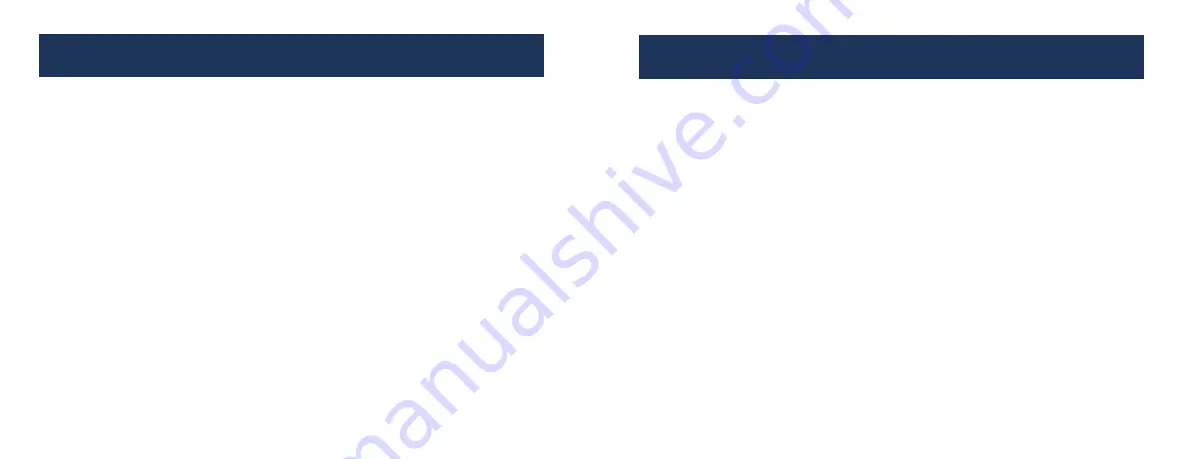
CAUTIONS
1
16
1.1 Please do not use this product in environments of high temperature or
high-humidity. Provide normal ventilation as with any electronics.
1.2 Keep the Media Player away from magnetic devices, since it might affect
data transfer of the product.
1.3 Please do not move or strike the Media Player while it is working.
1.4 Please use the power adapter included. Other power adapters may damage
the Media Player.
1.5 Please don't turn on the power until you finish connecting the Media Player
with TV and Storage Devices.
• Output: NTSC and PAL or HDMI resolutions
• Language: Chinese, Traditional Chinese, English, Russian, Portuguese,
Spanish, Korean, and Hungarian
• Media auto play: Select media type to Auto-Start, Picture, Movie, Music
• Auto Play: Auto start content when the unit is powered on.
• Auto Off: Select “Always On” or 5, 10, 30 minutes, or 1 hour
• Audio Output: Normal, SPDIF LCPM, SPDIF RAW
• Restore Default Setting
• System Information
NOTE: When Audio NORMAL is selected, this means the NTSC output will have
audio on the R/L RCAs and the HDMI will audio imbedded in the HDMI signal.
When either SPDIF is enabled, this disables the normal audio output path.
SETUP MENU OPTIONS










