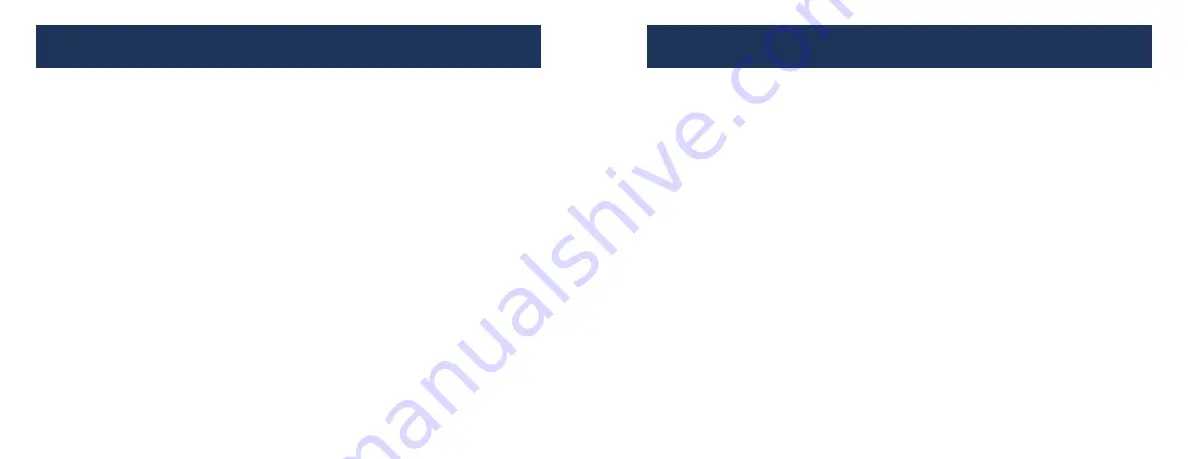
TABLE OF CONTENTS
1-2
3-5
6
6-8
9
1.
Cautions
2.
Features & Specifications
3.
Unit & Accessories
4.
Functions of Buttons on the Remote Controller
5.
Media Player's Connections
6.
How to
P
lay
M
ultimedia
F
iles
7.
System Setup
8. Setup Menu Options
9. FAQ
1
0-
1
4
1
5
16
17
FAQ
Why can’t I see any video on the HDMI monitor?
The unit may be set to output on the Composite Video output port. The MP62
does not support dual output and either HDMI or composite video output must
be selected. Press the A/V or HDMI button on the remote to change.
The unit will not play my files but I can see them on the
computer?
The SD card may have corrupt files on it that are confusing the player.
Reformat the SD card and reload your content. (Do not use “Quick Format”)
Why I can’t turn on the power after long time standing by?
The unit may be hibernating caused by a long time in standing by, please
disconnect and reconnect the power plug.
Also: We suggest you disconnect the power if you’re not going to use the
media player for an extended period of time.
Why does the computer access the files stored on the hard disk
through the USB port but the media player cannot play the files?
Please check if the media files are the formats supported by the media player
(Media files format please refer to
2.2 Specifications
.)
Q:
A:
Q:
A:
Q:
A:
Q:
A:
Thank you for choosing this CE labs product. For optimum performance, please
read this User’s Manual carefully.
1
7










