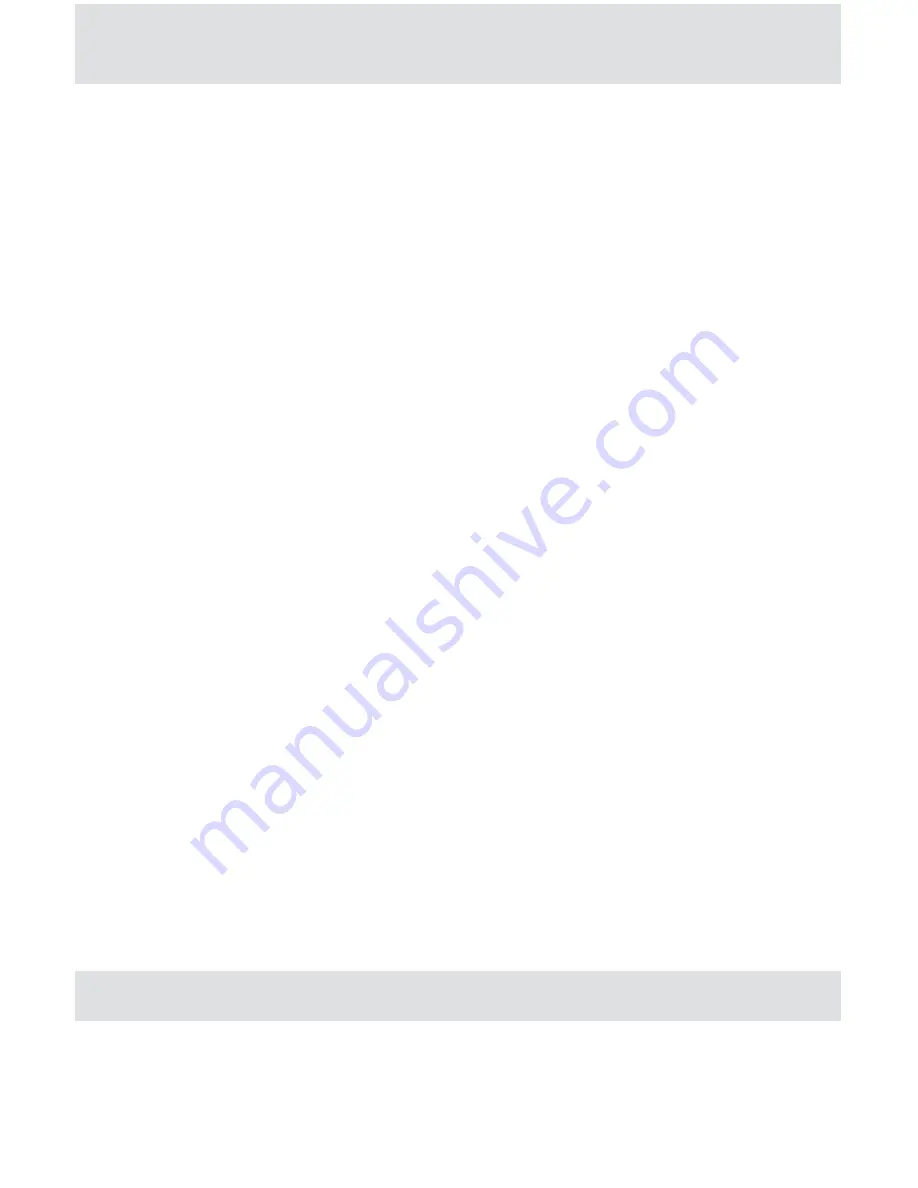
Operating Your CEIVA
My CEIVA displays an error message.
if your CeiVA is having difficulties connecting to the CeiVA network, the
screen will display a variety of error messages. Here are a few things you’ll
want to check:
Make sure that all connections between your CeiVA and power outlets and
•
internet are securely plugged in.
if you are using a CeiVA PicturePlan, verify that you have registered your
•
CeiVA and have activated or purchased a subscription. Your CeiVA will not
connect to the CeiVA network unless you have an active subscription.
Your CEIVA will not connect to a phone system.
•
NOTE: For detailed information on how to address these and other network prob-
lems, please visit http://help.ceiva.com. For detailed information on how to address
broadband or wireless network issues, please visit http://ceivabroadband.ceiva.com or
http://ceivawireless.ceiva.com.
My slideshow isn’t running.
Make sure that you have at least two photos in your CeiVA slideshow. then,
press the Right button on your CeiVA until you see the message, “You can let
go now to start the slide show, or keep holding to connect.”
My CEIVA screen is dark.
Press the Up or Down Arrow button on your CeiVA a few times to ensure
that your CeiVA is not in “lights-out” mode.
For accessories, see your local retailer.
Accessories
Operating Your CEIVA
10
Summary of Contents for LF4007
Page 1: ......






























