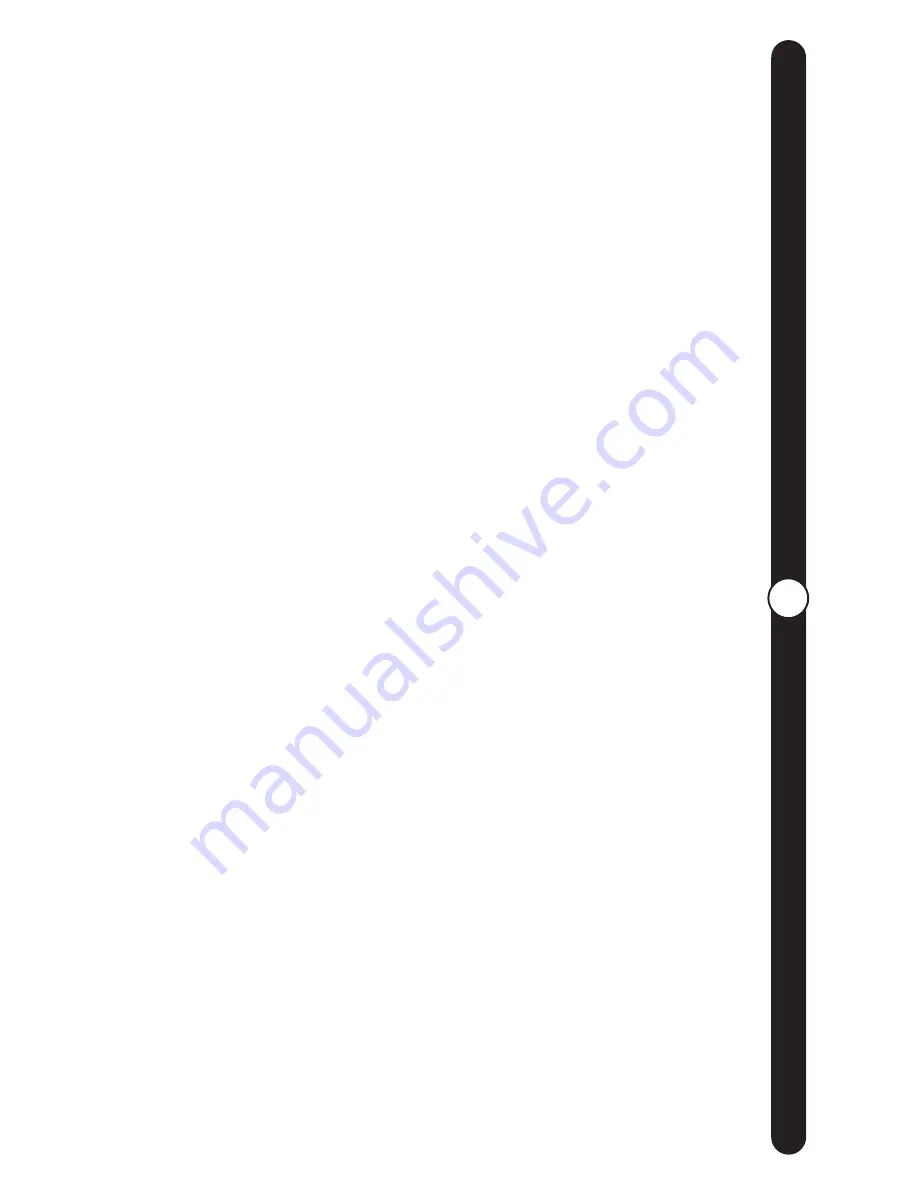
14
Advanced F
eatur
es
Advanced Features
(continued)
PREVIOUS
The “Previous” button enables you to manually scroll through
pictures in reverse order on your CEIVA Receiver. Press the button
once to reverse to the previous picture. Continue to press and
release the button until you reach the photo you are searching for.
Pressing and holding the button down will resume the automatic
slide show in reverse order.
NEXT
The "Next" button enables you to manually scroll through pictures
in a forward direction. Press the Next button once to advance to
the next picture. Continue to press the button until you reach the
photo you are looking for. Pressing and holding the button down
will resume the automatic slide show.
Note:
Using the “Previous” and “Next” buttons will stop the slide show
mode for a brief time. Your CEIVA Receiver will automatically resume the
slide show ater 2 minutes. The amount of time your CEIVA Receiver waits
before resuming the slide show may be adjusted in the Receiver Settings
area of the website.
Push the “Print” button when you see a photo displayed on your
CEIVA Receiver that you would like to order a traditional print of.
Simply follow the on-screen questions to confirm your order. The
next time your Receiver dials into the CEIVA Network, your order will
be placed. If you change your mind, you may cancel your order
by scrolling through your pictures until you locate the picture you
ordered. Push the "Print" button again and follow the on-screen
instuctions to cancel your order. Remember that once your
Receiver dials into the CEIVA Network, your order will be
processed. Please allow 5-7 days to receive your picture in the
mail. Please note that your Receiver must be "print enabled" at the
CEIVA website to be able to place print orders.
If you received your CEIVA Digital Photo Receiver as a gift, the person who gave it to you
may have already enabled the print function.
CEIVA Prints are competitively priced. Check the website or call Customer Service to see
our current prices.
LOCK
The “Lock” button assures that a favorite picture isn’t deleted from
the slide show on your CEIVA Receiver as new pictures are added






























