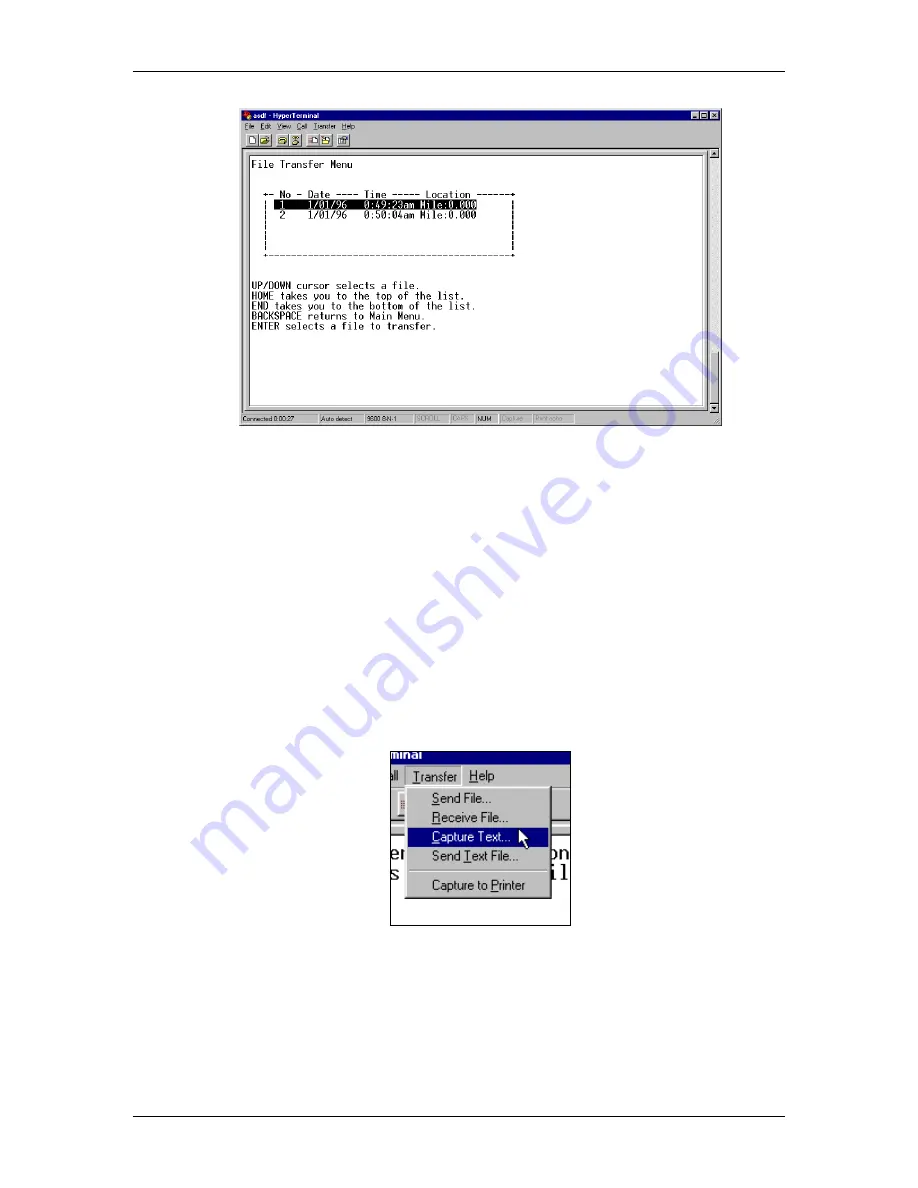
CD42 Pipeline Pig Location & Tracking System
Page 41
Figure 61 Serial Interface File Transfer Menu
The display changes to show the total number of recorded files in the CD42-R‟s memory. In the
Figure 61 example, we have a total of two recordings, both from January 1
st
, 1996. Follow the
onscreen instructions to select the recording that you are interested in. One you have the appropriate
file highlighted with the menu bar, press the ENTER key. Doing so presents you with text that asks
you to "Please open a log file on your local computer and press ENTER. The file's information will
be dumped as comma delimited numerical text."
Opening a log file on your local computer allows the data that is about to be dumped from the
CD42-R‟s memory to be "captured" and permanently stored on your local computer's hard or floppy
disk drive. All terminal programs perform this function slightly differently, but if you're using
HyperTerminal, the menu is shown in Figure 62.
Figure 62 HyperTerminal Transfer Menu
Once selected, the Capture Text option will ask you for the name of a disk file to store the data into.
Normally this name would be 8 characters or fewer, but under Windows '95, Windows '98,
Windows XP and Windows NT this name can be of any length. For ease of use, please give the file
an extension of .CSV. For instance, the first pig passage recording may be called "Passage
One.CSV". The CSV extension is significant to spreadsheet programs, indicating to them that the
file contains "Comma Separated Values".






























