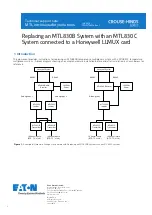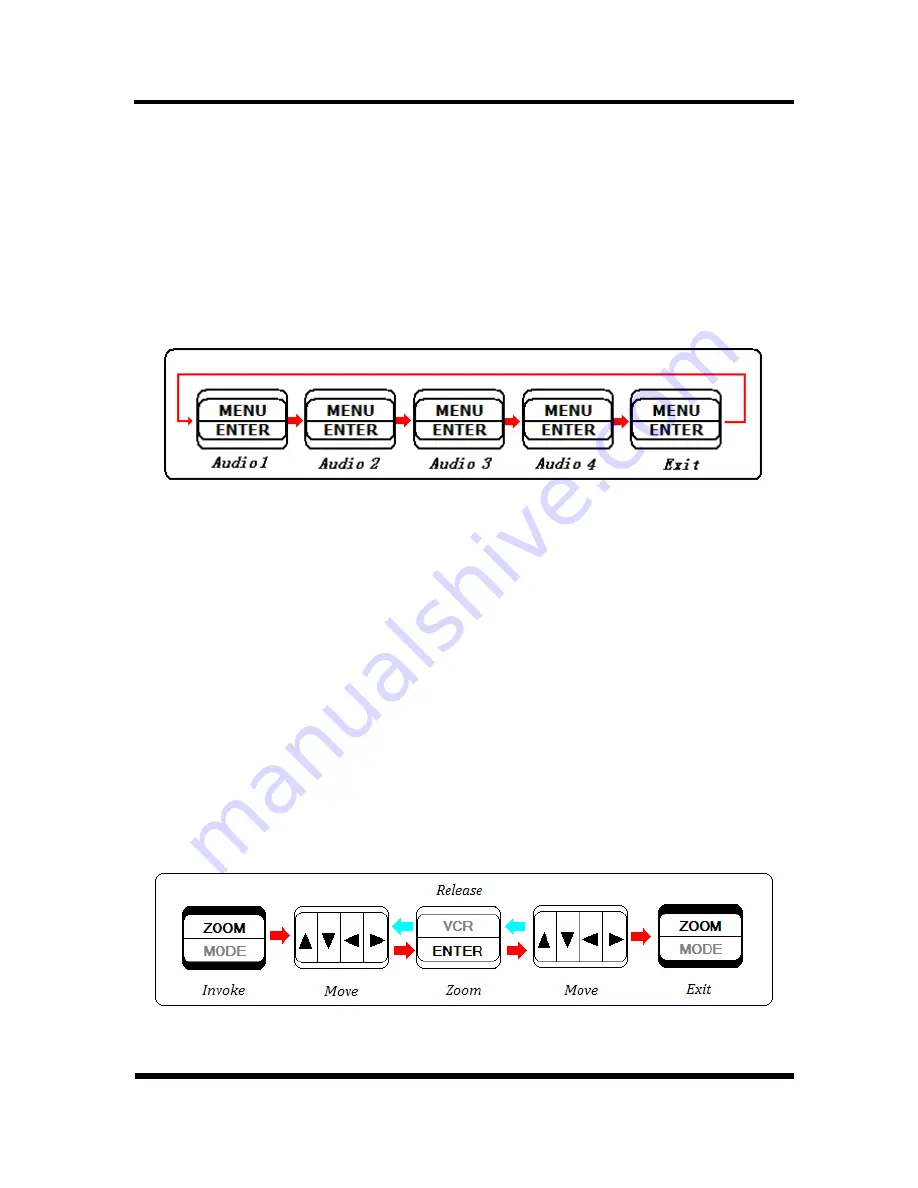
⒂
7/15
/ FULL
: Channel 7 ( channel 15) display
⒃
8/16
/ FULL
: Channel 8 ( channel 16) display
4. Function description
4.1 Button MENU / AUDIO
●
MENU:
Press the MENU (*L) button to enter or exit menu
setup.
●
AUDIO :
Press the AUDIO (**S) button to switch audio
channel to listion in or turn off audio.
4.2 Button AUTO/ FREEZE
●
Auto :
Press the Auto (*L) button to sequentially display the
turned-on video channels (CH1,CH2,CH3,CH4…..CH16, 8
split and 16 split if turned ON in the Auto sequence setup
mode) in the display mode windows. The time of display
video channels can be programmed by menu setup. Press
any key exit AUTO mode.
●
Freeze :
Press the Freeze (**S) button will freeze/un-freeze
the display window.
4 .3 Button ZOOM/MODE
●
ZOOM :
Press the ZOOM (*L) button to enter 2 * ZOOM
mode. The user can use the “M4-A
/▲
“, “M4-B
/▼
“,
“M8
/◄
“, “M9/►“buttons to move the ZOOM-in frame. Press
the ZOOM (*L) button again will return to previous display
mode.
●
MODE :
Press the MODE (**S) to enter the MODE setup
mode. By default, the display modes are circulated as the
5 / 19