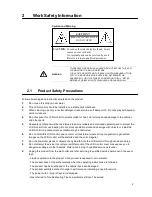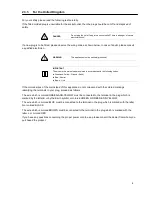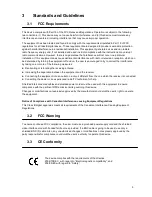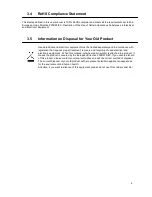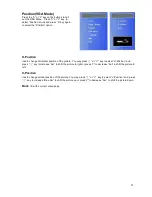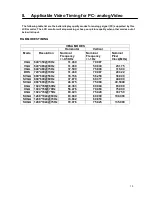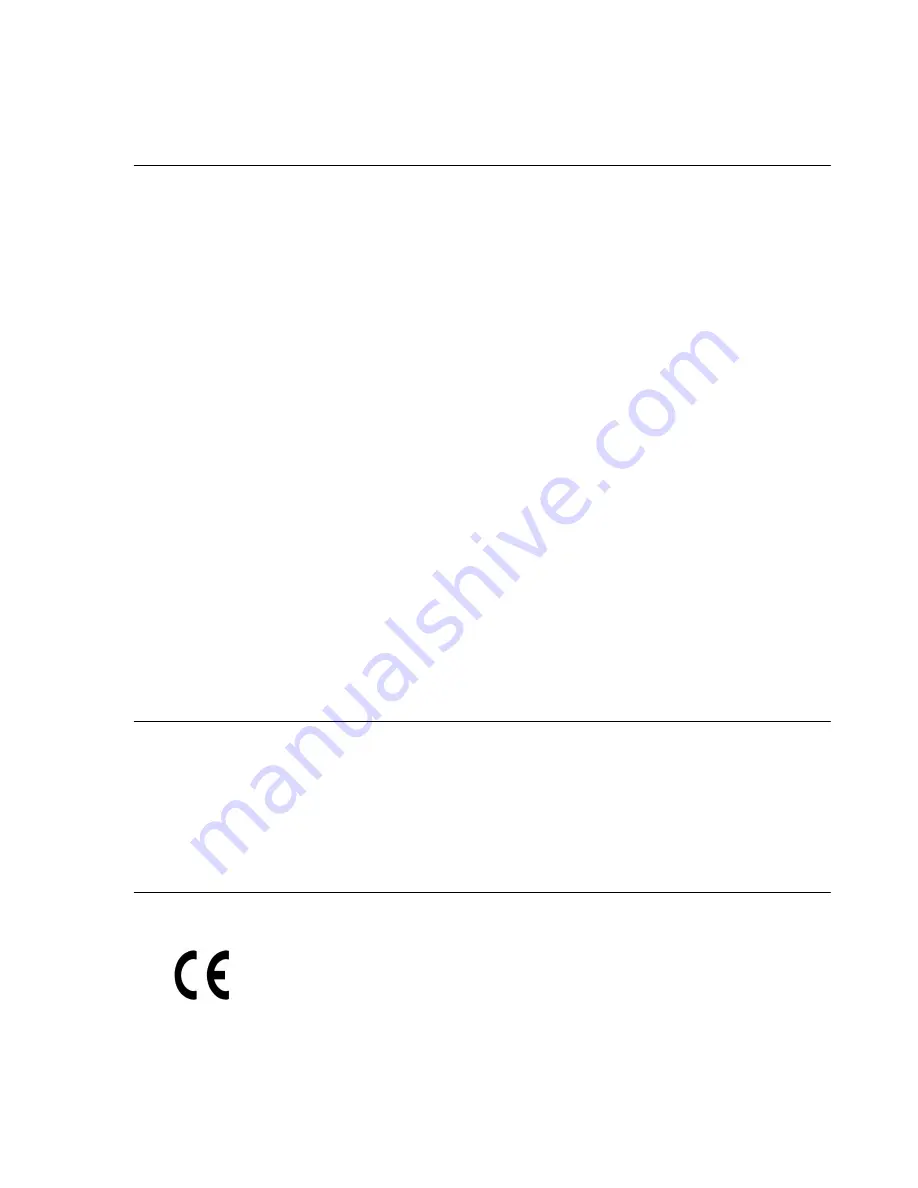
3
Standards and Guidelines
3.1
FCC Requirements
This device complies with Part 15 of the FCC Rules and Regulations. Operation is subject to the following
two conditions: (1) This device may not cause harmful interference, and (2) this device must tolerate any
interference encountered, including interference that may cause improper operation.
The equipment has been tested and found to comply with the requirements stipulated in Part 15 of FCC
regulations for a Class B digital device. These requirements are designed to provide reasonable protection
against harmful interference in a residential installation. This equipment generates, uses and can radiate
radio frequency energy and, if not installed and used in strict compliance with the instructions, may disrupt
radio communications. However, there is no guarantee that interference will not occur in a particular
installation. If this equipment does cause detrimental interference with radio or television reception, which can
be determined by turning the equipment off and on, the user is encouraged to try to correct the interference
by taking one or more of the following measures:
Reorienting or relocating the receiving antenna.
Increasing the separation between the equipment and the receiver.
Connecting the equipment into an outlet on a circuit different from the one which the receiver is connected.
Consulting the dealer or an experienced radio/TV technician for help.
Shielded interconnected cables and shielded power cords must be used with this equipment to ensure
compliance with the pertinent RFD emission limits governing this device.
Changes or modifications not expressly approved by the manufacturer could void the user’s right to operate
the equipment.
Notice of Compliance with Canadian Interference-causing Equipment Regulations
This Class B digital apparatus meets all requirements of the Canadian Interference-Causing Equipment
Regulations.
3.2
FCC Warning
To ensure continued FCC compliance, the user must use a grounded power supply cord and the shielded
video interface cord with bonded ferrite cores provided. If a BNC cable is going to be used, use only a
shielded BNC (5) cable. Also, any unauthorized changes or modifications not expressly approved by the
party responsible for compliance could void the user’s authority to operate this device.
3.3
CE Conformity
The device complies with the requirements of the directive
2004/108/EC with regard to “Electromagnetic compatibility”, and
206/95/EC with regard to “Safety”.
5
E
n
g
lis
h
F
ra
n
ç
a
is
D
e
u
ts
c
h
E
s
p
a
ñ
o
l
It
a
lia
n
o
P
o
ls
k
i
Č
e
s
k
y
S
v
e
n
s
k
a
N
e
d
e
rl
a
n
d
s