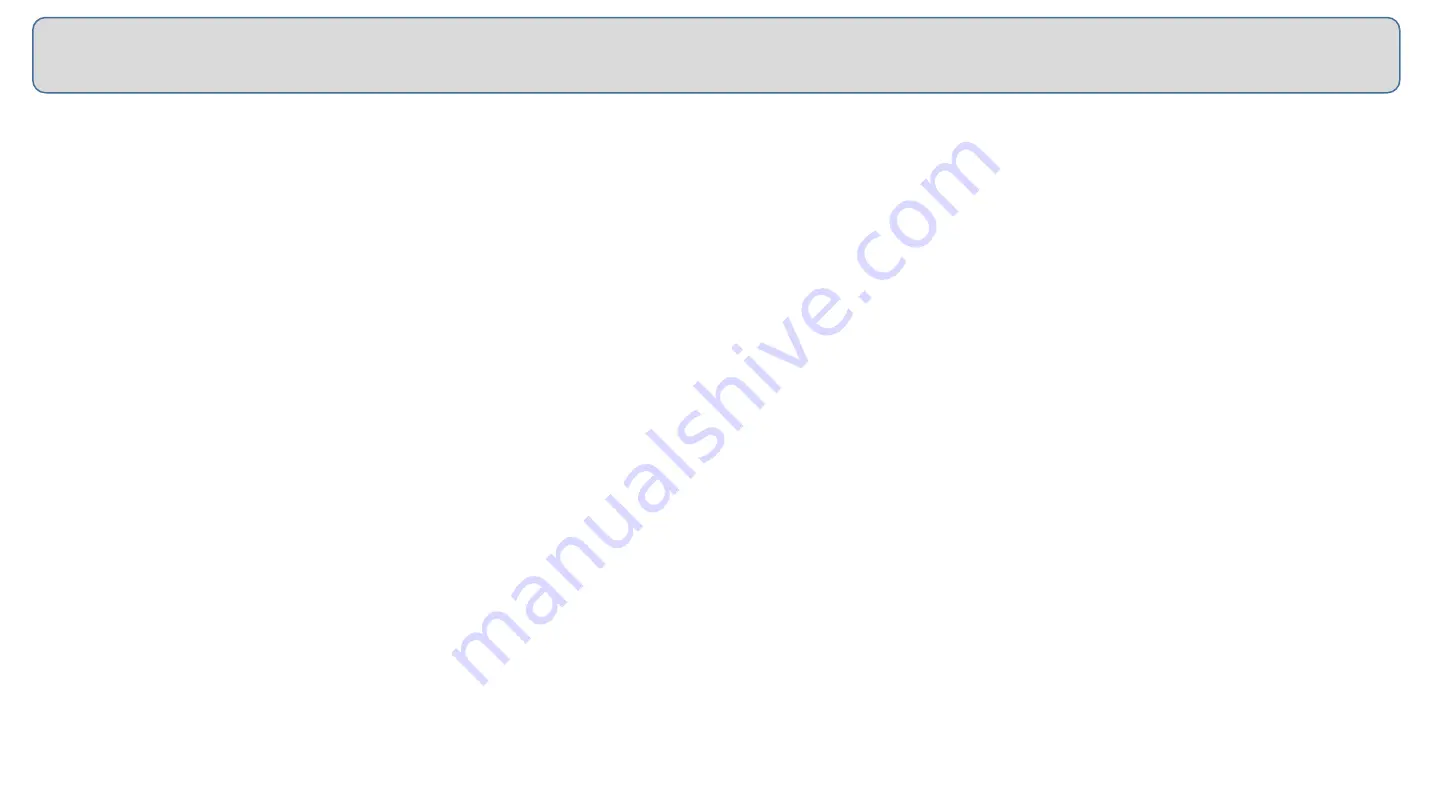
Troubleshoot
If the device is not working properly, please check troubleshoot below.
•
Check electrical outlet is properly plugged into the WR5842 and the device is power on .
•
Check LED light status on the device is working properly. For more information check LED behavior.
LED light is off
•
Check the WR5842 is properly plugged into the AC electrical wall outlet. If still not working, change another electrical outlet or make sure
electrical outlet is work properly.
•
If the device still cannot be overpowered normally, it may be that power adapter is defective and must be replaced.
*Note: Please use the power adapter we provide. The output voltage is +12V DC / 1.5A. Make sure you plug in the right voltage.
After the device is turned on 1 min, LED light is turn on or off
•
Make sure the computer network card driver is installed correctly/up to date.
•
Check whether the computer network is set to obtain an IP address automatically. If the computer is set to obtain an IP address automatically,
please check whether the network connection is correct.
•
If the LED green light continuously bright for long time, it means that the Mesh network cannot establish normal services or cannot obtain an
IP address. Please contact your internet service provider to report for repairs.
LED light is solid yellow or red
•
Mesh network Wi-Fi signal is weak (blue/yellow LED light ). Users can change the position of the wireless base station until the
blue
LED light
of the wireless device is steady or LED light is constantly on, indicating that the Mesh network established by the wireless station and the
cable modem is stable, properly receiving and sending Wi-Fi signals, and the data transmission speed is high.
*Note: For the case the solutions listed here do not solve your problem, please reset the unit to default setting and try to operate the
unit
again before contact your internet service provider.
Before calling your internet service provider, try pressing and hold the Reset button on the rear panel of the WR5842 for 5 seconds to
reset
the unit to be default setting. Please note, if you press the Reset button, you will lose all your custom configuration settings, including Firewall
and Advanced settings. Your service provider may ask for the front panel LED status, check Front-Panel LEDs and Error Conditions.
12

































