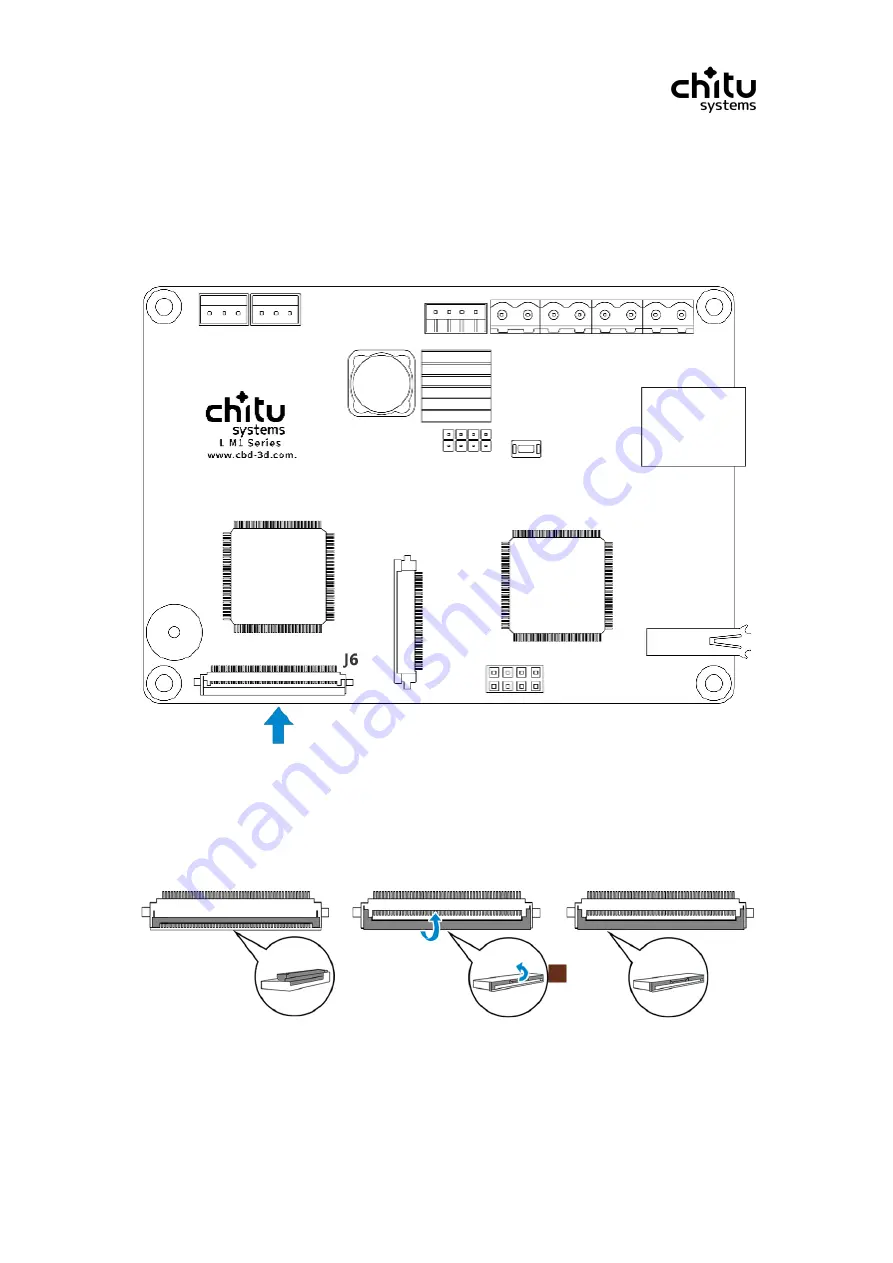
Confidential
21 / 73
2020/06/28
2.2.3
Installing the LCD panel (printing screen)
As shown following steps, connect the LCD panel cable(printing screen), as shown
“
J6
”
on the
board.
①、
Find the LCD panel connector
As shown below, the
“
J6
”
on the controller board.
②、
Open the cover of the connector
As shown below, put your thumbs on the cover and open it lightly.
















































